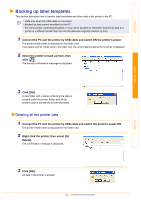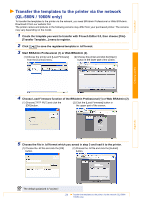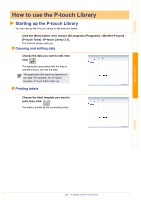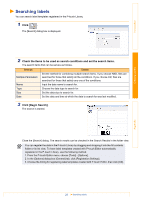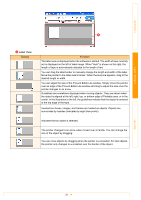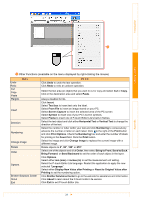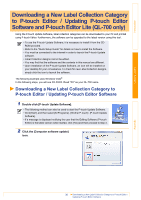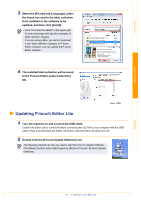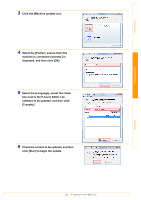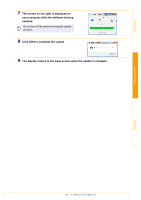Brother International andtrade; QL-700 Software Users Manual - English - Page 29
Label View
 |
View all Brother International andtrade; QL-700 manuals
Add to My Manuals
Save this manual to your list of manuals |
Page 29 highlights
Introduction Creating Labels 3 3 Label View Display Function This label view is displayed when the software is started. The width of tape currently set is displayed on the left of label image. When "Auto" is shown on the right, the length of tape is automatically adjusted to the length of text. You can drag the label border to manually change the length and width of the label. Move the pointer to the label area's border. When the blue line appears, drag to the desired length or width. You can adjust the size of the P-touch Editor Lite window. Simply move the pointer over an edge of the P-touch Editor Lite window and drag to adjust the size once the pointer changes to an arrow. Guidelines are sometimes displayed when moving objects. They are shown when the object is aligned at the left, right, top, or bottom edge of Printable area, or in the center. In the illustration to the left, the guidelines indicate that the object is centered at the top edge of the tape. Inserted text boxes, images, and frames are treated as objects. Objects are surrounded by handles (indicated by eight blue points). Indicates that an object is selected. The pointer changes to an arrow when moved over a handle. You can change the size of the object by dragging. You can move objects by dragging when the pointer is a crosshair. For text objects, the pointer only changes to a crosshair over the border of the object. Appendix 28