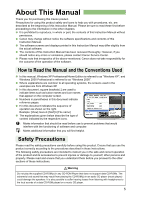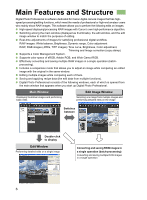Canon 0206b003 Digital Photo Professional INSTRUCTION MANUAL Windows (EOS DIGI - Page 8
Example 2: Performing Detailed Edits on a Single Image in the, Edit Window
 |
UPC - 013803049626
View all Canon 0206b003 manuals
Add to My Manuals
Save this manual to your list of manuals |
Page 8 highlights
Operation Flow Example 2: Performing Detailed Edits on a Single Image in the Edit Window Start up Digital Photo Professional (1-2). Select an image in the main window (1-7). Display the image in the edit window (2-2). Edit the image (2-7, 2-12). Compare the edited image with the original (2-6). Convert and save the image (1-34). O The edit window allows you to perform the following edits on images: Brightness (RAW) White balance Dynamic range Color (RAW) Tone curve Color Trimming Image correction (copy stamp) RAW images JPEG/TIFF images - - - - 8

Operation Flow
8
The edit window allows you to perform the following edits on images:
RAW images
JPEG/TIFF images
Brightness (RAW)
—
White balance
—
Dynamic range
—
Color (RAW)
—
Tone curve
Color
Trimming
Image correction (copy stamp)
Example 2: Performing Detailed Edits on a Single Image in the
Edit Window
Start up Digital
Photo Professional (1-2).
Select an image
in the main window (1-7).
Display the image in
the edit window (2-2).
Edit the image
(2-7, 2-12).
Compare the edited image with
the original (2-6).
Convert and save the image
(1-34).