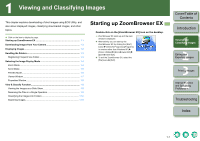Canon 0304B001 Instruction Manual - Page 11
Preview Mode
 |
UPC - 013803056648
View all Canon 0304B001 manuals
Add to My Manuals
Save this manual to your list of manuals |
Page 11 highlights
Preview Mode You can select an image displayed as a thumbnail and display it individually. Select the [Preview Mode] tab. Returns to the display of the folder before [ ] is clicked. Returns to the display of the folder previously displayed. You can set a "Rating". Operating buttons (p.1-2) Preview Mode tab Folder area The images in the selected folder are displayed in the thumbnail image display area. Image display area The image selected in the thumbnail image display area is displayed. Displays the folder one level above. You can select or deselect all the images and folders. You can set the information to be displayed for the images. You can display only the images that match a "Rating". Image information area You can change the file name. When a sound file is selected, the information of the sound file is displayed. If the [Play Sound] button is clicked, the sound is played back. You can set protection. You can enter comments. The [View/Modify Keywords] dialog box appears and you can set a keyword. Displays the histogram (brightness distribution). Displays the shooting information. Displays the next image. Displays the previous image. Thumbnail image display area The images inside the folder selected in the folder area are displayed. If you click an image, the image will be displayed in the image display area. If you double-click an image, the image will be displayed in the viewer window (p.1-7). You can show/hide the image information area. O To select multiple images, hold down the key and click the images. O To select sequential images, click the first image and then hold down the key and click the last image. O You can switch between showing and hiding each item by clicking the [ ] button in the image information area. O If you move the cursor over the thumbnail image and wait for a while, the image will be displayed individually. O If you double-click on a folder in the thumbnail image display area, the images inside the folder will be displayed. You cannot change the file name or edit an image that is protected. Cover/Table of Contents Introduction 1 Viewing and Classifying Images 2 Editing and Exporting Images 3Printing Images 4 Internet Function and Specifying Preferences Troubleshooting Index 1-6