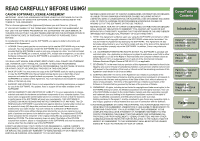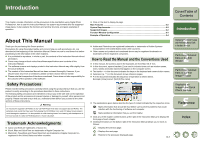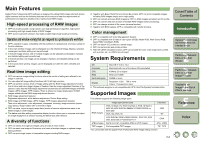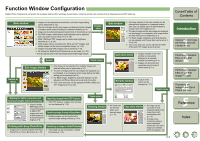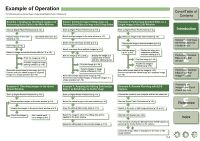1
1-1
1
2
3
4
5
Cover/Table of
Contents
Introduction
Displaying Thumbnail Images
and Performing Basic Edits
in the Main Window
Performing Detailed
Edits in the Edit
Window
Performing Detailed
Edits in the Edit
Image Window
Reference
Index
Displaying an
Image in the Quick
Check Window
Displaying Thumbnail Images and Performing Basic Edits in the Main Window
This chapter describes the functions of the main window, and how to display
images and perform basic edits on them.
Click on the item to display its page.
Starting up Digital Photo Professional
.............................................................
1-2
Displaying Images
..............................................................................................
1-3
Handling the Folders
..........................................................................................
1-4
Creating a New Folder
.....................................................................................
1-4
Registering Frequent Use Folders with the Bookmark
....................................
1-4
Organizing Bookmarks
.....................................................................................
1-4
Copying an Image
............................................................................................
1-5
Deleting Images
..................................................................................................
1-5
Selecting the Image Display Mode
...................................................................
1-5
Selecting the Thumbnail Size
..........................................................................
1-5
Image with Information Display
........................................................................
1-5
Sorting Images
.................................................................................................
1-5
Displaying Image Information
..........................................................................
1-6
Displaying the Edit Window
.............................................................................
1-6
Displaying the Edit Image Window
..................................................................
1-6
Displaying the Quick Check Window
...............................................................
1-6
Editing RAW Images
..........................................................................................
1-6
Adjusting the White Balance
............................................................................
1-6
Click White Balance Function
..........................................................................
1-8
Adjusting the Brightness
..................................................................................
1-9
Specifying Color Space
....................................................................................
1-9
Editing Images
....................................................................................................
1-9
Adjusting the Brightness
..................................................................................
1-9
Trimming Images
...........................................................................................
1-10
Correcting an Image
......................................................................................
1-11
Using Edits (Recipe Data)
................................................................................
1-13
Saving the Recipes
........................................................................................
1-13
Loading and Pasting Recipes
........................................................................
1-13
Copying Recipes and Applying to Other Images
...........................................
1-13
Reverting Edited Images to Their Original Condition
...................................
1-14
Reverting to Last Saved Settings
...................................................................
1-14
Reverting to Shot Settings
.............................................................................
1-14
Saving Edited Images
......................................................................................
1-14
Saving by Overwriting
....................................................................................
1-14
Saving and Renaming
....................................................................................
1-14
Adding a Thumbnail of the Image
..................................................................
1-14
Converting and Saving RAW Images while Renaming Them
........................
1-15
Converting and Saving Images in a Single Operation (Batch-processing)
....
1-16
Changing File Names in a Single Operation
..................................................
1-17
Transferring Images to Image Editing Software
............................................
1-18
Transferring One Image to Photoshop
...........................................................
1-18
Transferring Multiple Images to Image Editing Software
...............................
1-18
Printing Images
................................................................................................
1-19
Printing with Easy-PhotoPrint
........................................................................
1-19
Displaying Images in EOS Capture
.................................................................
1-19
Specifying Preferences
....................................................................................
1-20