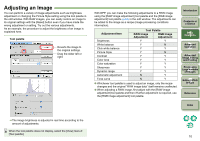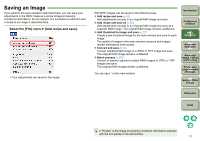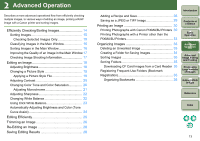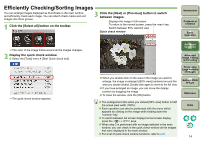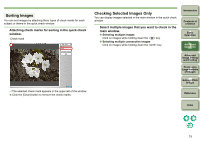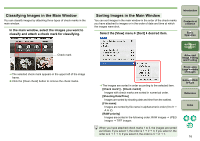Canon 1236B001 Digital Photo Professional Instruction Manual Macintosh (EOS D - Page 12
Saving an Image, Select the [File] menu, Add recipe and save].
 |
UPC - 013803066098
View all Canon 1236B001 manuals
Add to My Manuals
Save this manual to your list of manuals |
Page 12 highlights
Saving an Image If you perform the save operation described here, you can save your adjustments in the RAW image as a recipe (image processing conditions information). As an example, the procedure to add and save a recipe to an image is described here. Select the [File] menu ` [Add recipe and save]. ¿ Your adjustments are saved to the image. With DPP, images can be saved in the following ways. O Add recipe and save (p.28) Add adjustments (recipe) to an original RAW image and save. O Add recipe and save as (p.28) Add adjustments (recipe) to an original RAW image and save as a separate RAW image. The original RAW image remains unaffected. O Add thumbnail to image and save (p.17)* Create a new thumbnail image for the main window and save to each image. The quality of images in the main window improves and images redraw themselves more quickly. O Convert and save (p.29) Convert adjusted RAW image to a JPEG or TIFF image and save. The original RAW image remains unaffected. O Batch process (p.59)* Convert in batches adjusted multiple RAW images to JPEG or TIFF images and save. The original RAW images remain unaffected. You can save * in the main window. Introduction Contents at a Glance 1Basic Operation 2Advanced Operation 3Advanced Image Editing and Printing 4 Processing Large Numbers of Images 5 Editing JPEG Images Reference Index A "Recipe" is the image processing conditions information adjusted with the tool palette in the edit window. 11