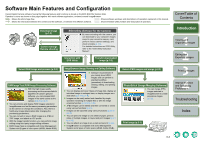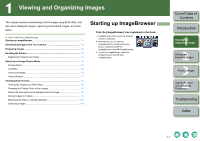Canon 1236B001 ImageBrowser Instruction Manual Macintosh - Page 10
List Mode
 |
UPC - 013803066098
View all Canon 1236B001 manuals
Add to My Manuals
Save this manual to your list of manuals |
Page 10 highlights
List Mode You can display images in a folder as thumbnails in a list. Select the [List] tab. Folder area The images in the selected folder are displayed in the image display area. List tab Image display area The images inside the folder selected in the folder area are displayed. Cover/Table of Contents Introduction 1 Viewing and Organizing Images 2 Editing and Exporting Images 3Printing Images 4 Internet Function and Specifying Preferences Operating buttons (p.1-2) You can further select images to be displayed according to a "Rating". Drag left or right to display the image enlarged or reduced. Displays the image reduced. You can show/hide the operating buttons. You can show/hide the folder area. You can select or deselect all the images in a folder. Displays the image enlarged. Troubleshooting Index O To select an image, click the target image. O If you double-click an image, the image will be displayed in the viewer window (p.1-7). O To select sequential images, click the first image and then hold down the + key and click the last image. O To select multiple images, hold down the key or key and click the images. 1-5