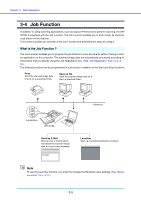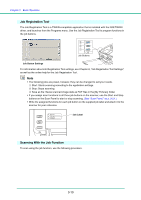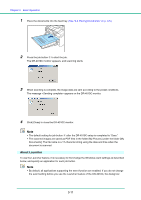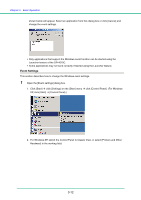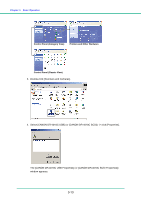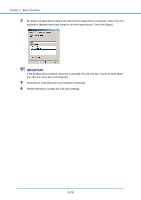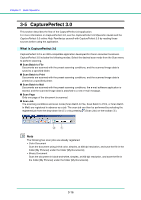Canon 1321B002 User Manual - Page 41
About Launcher, Basic Operation, See 3-3 Placing Documents, on p. 3-5.
 |
View all Canon 1321B002 manuals
Add to My Manuals
Save this manual to your list of manuals |
Page 41 highlights
Chapter 3 Basic Operation 1 Place the documents into the feed tray. (See "3-3 Placing Documents," on p. 3-5.) 2 Press the job button c to start the job. The DR-4010C monitor appears, and scanning starts. 3 When scanning is complete, the image data are sent according to the preset conditions. The message appears on the DR-4010C monitor. 4 Click [Close] to close the DR-4010C monitor. Note • The default setting for job button c after the DR-4010C setup is completed is "Scan." • The scanned images are saved as PDF files in the folder [My Pictures] under the folder [My Documents]. The file name is a 17-character string using the date and time when the document is scanned. About Launcher To use the Launcher feature, it is necessary to first change the Windows event settings as described below, and specify an application for each job button. Note • By default, all applications supporting the event function are enabled. If you do not change the event setting before you use the Launcher feature of the DR-4010C, the dialog box 3-11