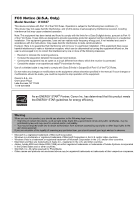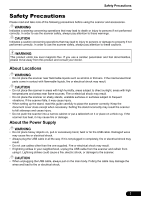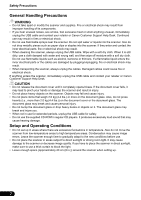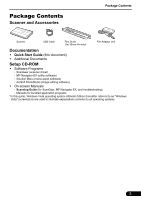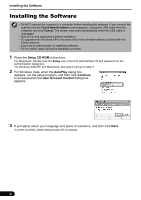Canon 3297B002 Quick Start Guide - Page 6
Installing the Software, Setup CD-ROM, AutoPlay, Continue, User Account Control
 |
View all Canon 3297B002 manuals
Add to My Manuals
Save this manual to your list of manuals |
Page 6 highlights
Installing the Software Installing the Software • Do NOT connect the scanner to a computer before installing the software. If you connect the scanner and the Found New Hardware screen appears, unplug the USB cable from the computer and click Cancel. The screen may close automatically when the USB cable is unplugged. • Quit all running applications before installation. • To upgrade from Windows XP to Windows Vista, first uninstall software bundled with the Canon scanner. • Log in as an administrator to install the software. • Do not switch users during the installation process. 1 Place the Setup CD-ROM in the drive. For Macintosh: Double-click the Setup icon. Enter the administrator ID and password on the authentication dialog box. For Windows 2000/XP and Macintosh, skip step 2 and go to step 3. 2 For Windows Vista, when the AutoPlay dialog box appears, run the setup program, and then click Continue to proceed when the User Account Control dialog box appears. 3 If prompted, select your language and place of residence, and then click Next. In some countries, these dialog boxes will not appear. 4