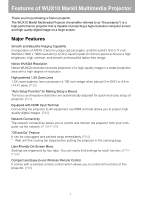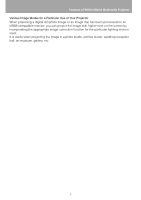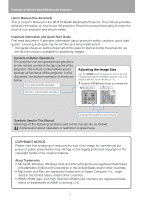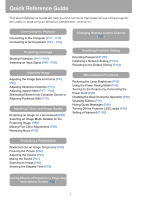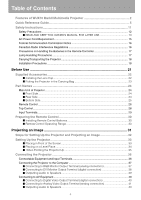Canon 4231B005 REALiS WUX10 Mark II User Manual
Canon 4231B005 Manual
 |
View all Canon 4231B005 manuals
Add to My Manuals
Save this manual to your list of manuals |
Canon 4231B005 manual content summary:
- Canon 4231B005 | REALiS WUX10 Mark II User Manual - Page 1
MULTIMEDIA PROJECTOR User's Manual Table of Contents Safety Instructions Before Use Projecting an Image Useful Functions Available During a Presentation Setting Up Functions from Menus Connecting the Projector to Network Appendix Index ENG - Canon 4231B005 | REALiS WUX10 Mark II User Manual - Page 2
WUX10 MarkII Multimedia Projector Thank you for purchasing a Canon projector. The WUX10 MarkII Multimedia Projector (hereinafter referred to as "the projector") is a high-performance projector AISYS, Canon's unique optical engine, and the world's first 0.71-inch WUXGA (1920 x 1200 resolution) LCOS ( - Canon 4231B005 | REALiS WUX10 Mark II User Manual - Page 3
Features of WUX10 MarkII Multimedia Projector Various Image Modes for a Particular Use of Your Projector When projecting a digital still photo image or an image that has been processed on an sRGB-compatible monitor, you can project the image with higher - Canon 4231B005 | REALiS WUX10 Mark II User Manual - Page 4
document) This is a User's Manual for the WUX10 MarkII Multimedia Projector. This manual provides detailed information on how to use the projector. Read this manual thoroughly to make the most of your projector and ensure safety. Important Information and Quick Start Guide First read document. It - Canon 4231B005 | REALiS WUX10 Mark II User Manual - Page 5
by Connecting the Power Cord (P96) Disabling the Beep During the Operation (P96) Disabling Buttons (P97) Hiding Guide Messages (P98) Turning Off the Projector LED Lamps (P99) Setting a Password (P100) Producing a Presentation Blackened Out an Image Temporarily (P66) Freezing the Picture (P66 - Canon 4231B005 | REALiS WUX10 Mark II User Manual - Page 6
Table of Contents Features of WUX10 MarkII Multimedia Projector 2 Quick Reference Guide 5 Safety Instructions...11 Safety Precautions ...12 ■ READ AND KEEP THIS OWNER'S MANUAL FOR LATER USE 13 AC Power Cord Requirement 15 Federal Communication Commission Notice 16 Canadian Radio Interference - Canon 4231B005 | REALiS WUX10 Mark II User Manual - Page 7
■ Auto focusing...54 ■ Manual focusing ...54 Adjusting Keystone Distortion 55 ■ Auto adjustment...55 ■ Manual adjustment ...55 ■ Resetting the ...63 ■ How to Select an Image Mode 63 Turning Off the Projector 64 Useful Functions Available During a Presentation 65 Useful Functions Available During - Canon 4231B005 | REALiS WUX10 Mark II User Manual - Page 8
Table of Contents Adjusting the Volume ...67 Muting the Sound ...67 Zooming an Image ...68 Showing the Elapsed Time...69 Setting Functions from Menus 71 How to Use Menus ...72 ■ Menu Configuration...72 ■ Basic Operation of Menu 73 Setting Display Status 75 Selecting an Image Projection Mode 75 - Canon 4231B005 | REALiS WUX10 Mark II User Manual - Page 9
the Projector Operation 97 Setting up the Remote Control Channel 97 Selecting a Display Language 98 Showing/hiding the Guide Screen 98 Error Notification Message 115 ■ Projector Control...116 Appendix ...117 Troubleshooting ...118 WARNING Lamp Flash Patterns 118 Symptoms and Solutions - Canon 4231B005 | REALiS WUX10 Mark II User Manual - Page 10
from Image Software 129 Supported Computer Signal Types 130 Relationship between Screen Size and Projecting Distance 131 Glossary...132 Specifications...136 ■ Projector...136 ■ Remote Control ...136 ■ External View...137 ■ ANALOG PC-2/COMPONENT IN terminal 137 ■ Service Port (CONTROL 138 Index - Canon 4231B005 | REALiS WUX10 Mark II User Manual - Page 11
, or other accidents. If your projector is not operating correctly, read this manual again, check operations and cable connections, and try the solutions shown in the "Troubleshooting" section at the end of this booklet. If the problem still persists, contact the service center or the dealer where - Canon 4231B005 | REALiS WUX10 Mark II User Manual - Page 12
Instructions Safety Precautions WARNING: TO REDUCE THE RISK OF FIRE OR ELECTRIC SHOCK, DO NOT EXPOSE THIS APPLIANCE TO RAIN OR MOISTURE. • This projector not cover the ventilation slot on the projector. Heat build-up can reduce the service life of your projector, and can also be dangerous. SIDE - Canon 4231B005 | REALiS WUX10 Mark II User Manual - Page 13
the AC power supply before cleaning. Do not use liquid or aerosol cleaners on the projector. Use a damp cloth for cleaning. Follow all warnings and instructions marked on the projector. For added protection of the projector during a lightning storm, or when it is left unattended or unused for long - Canon 4231B005 | REALiS WUX10 Mark II User Manual - Page 14
service personnel under the following conditions: a. When the power cord or plug is damaged or frayed. b. If liquid has been spilled into the projector. c. If the projector has been exposed to rain or water. d. If the projector does not operate normally after following the operating instructions - Canon 4231B005 | REALiS WUX10 Mark II User Manual - Page 15
Instructions Safety Instructions AC Power Cord Requirement The AC Power Cord supplied with this projector NOTE FOR CUSTOMERS IN THE US LAMP(S) INSIDE THIS PRODUCT CONTAIN MERCURY AND one-for-one basis when you buy a new similar product or to service or visit www.canon-europe.com/environment. (EEA - Canon 4231B005 | REALiS WUX10 Mark II User Manual - Page 16
Safety Instructions Federal Communication Commission Notice Multimedia Projector, Model: WUX10 MarkII This device complies with in the instructions. If such changes or modifications should be made, you could be required to stop operation of the equipment. Canon U.S.A., Inc. One Canon Plaza, Lake - Canon 4231B005 | REALiS WUX10 Mark II User Manual - Page 17
explodes, its shards may scatter inside the projector. Ask the Canon service representative to clean and check the inside of the projector and replace the lamp. Caution If the projector indicates that the lamp should be replaced (i.e., the LAMP REPLACE indicator lights up twice), • The chances - Canon 4231B005 | REALiS WUX10 Mark II User Manual - Page 18
Safety Instructions Disposal of Waste Lamp • Dispose of the projector's mercury lamp according to local regulations just Caution like the fluorescent lamps. Carrying/Transporting the Projector Caution • This projector is a precision machine. Do not subject the projector to strong shocks or - Canon 4231B005 | REALiS WUX10 Mark II User Manual - Page 19
to move or topple, resulting in an injury. Position the projector in a horizontal position. • Install the projector correctly. Incorrect installation may cause troubles and acci- dents. 20° • Do not tilt the projector more than 20 degrees above and below the horizontal. 20° • When you - Canon 4231B005 | REALiS WUX10 Mark II User Manual - Page 20
20 - Canon 4231B005 | REALiS WUX10 Mark II User Manual - Page 21
Before Use Table of Contents Safety Instructions Before Use Projecting an Image Useful Functions Available During a Presentation Setting Up Functions from Menus Connecting the Projector to Network Appendix Index 21 - Canon 4231B005 | REALiS WUX10 Mark II User Manual - Page 22
Accessories Check whether the following accessories are supplied with the projector. z Remote control z Batteries (type AAA, two) hole at the bottom of the projector. • When the projector is not in use, attach the lens cap to protect the lens. z User's Manual (CD-ROM) z Warranty card z - Canon 4231B005 | REALiS WUX10 Mark II User Manual - Page 23
. The carrying bag is intended to protect the surfaces of the projector from dust or scratches, and is not designed to protect the projector from external shocks. z User's Manual (CD-ROM) z Important Information and Quick Start Guide Before Use Cables Remote control • Wait until the cooling fan - Canon 4231B005 | REALiS WUX10 Mark II User Manual - Page 24
lens cap during projection. Failure to do so will result in fire hazards or cap deformation. Ranging window Do not place any obstacle between the projector and the screen, as the auto focusing function may fail to operate correctly. Air intake vent Adjustable foot lock button (P35) Lens cap (P22 - Canon 4231B005 | REALiS WUX10 Mark II User Manual - Page 25
to do so will result in fire hazards or malfunctions. Air intake vent Lamp cover (P126) Air filter (P124) Screw holes for installation of ceiling or RSCL09) when appropriate. Contact the dealer where you purchased the projector for more detailed information. • Make sure to use the optional - Canon 4231B005 | REALiS WUX10 Mark II User Manual - Page 26
remote control or the top control on the main unit. The remote control allows you to operate all functions of the projector. POWER button (P44, P64) Turns the projector on or off. ASPECT button (P62) Toggles between the modes for aspect ratio. FOCUS button (P54) Adjusts focusing. [ ] [ ]: For rough - Canon 4231B005 | REALiS WUX10 Mark II User Manual - Page 27
) Toggles between display/non-display of image. P-TIMER button (P69) Displays the time elapsed since this button was pressed. MUTE button (P67) Mutes the sound. LAMP button (P93) Switches the lamp mode between Standard and Silent. 27 - Canon 4231B005 | REALiS WUX10 Mark II User Manual - Page 28
the volume. [>]: Increases the volume. Selects the upper, lower, left or right item in the menu. WARNING lamp (P118) Flashes red when a problem has been detected on the projector. AUTO SET button (P48) Performs input signal settings, auto adjustment on focusing, keystone distortion, screen color - Canon 4231B005 | REALiS WUX10 Mark II User Manual - Page 29
audio signal corresponding to the projected image signal. (6) VIDEO IN Terminal (P41) Receives a composite video signal from AV equipment. (7) Service port (CONTROL) Exclusively used by the service personnel (it is not used normally). (8) LAN port (P106) Connects a LAN cable. Used to connect the - Canon 4231B005 | REALiS WUX10 Mark II User Manual - Page 30
whenever pressing any button. 30° 5m (16.4') 30° 5m (16.4') 30° 30° • Use the remote control within a distance of approximately 5 m (16.4') from the projector. • Use the remote control within an angle of 30° in any direction from directly in front of the infrared remote receiver. • The remote - Canon 4231B005 | REALiS WUX10 Mark II User Manual - Page 31
Projecting an Image Table of Contents Safety Instructions Before Use Projecting an Image Useful Functions Available During a Presentation Setting Up Functions from Menus Connecting the Projector to Network Appendix Index 31 - Canon 4231B005 | REALiS WUX10 Mark II User Manual - Page 32
Steps for Setting Up the Projector and Projecting an Image Connecting the Projector to Equipment (P36) Turning on the Power (P44) Do you want to project an image from a notebook computer? Yes No For a notebook computer, turn on - Canon 4231B005 | REALiS WUX10 Mark II User Manual - Page 33
in order to improve the image quality. Screen Optical axis Projected Image Size The projected image size is determined by the distance between the projector and the screen (projection distance) as well as the zoom (P53). For the relationship between the screen size and the projection distance, see - Canon 4231B005 | REALiS WUX10 Mark II User Manual - Page 34
■Placing on a Level Place Be sure to keep the projector as horizontal as possible. If you need to point the projector up (for example, when the screen is placed on a higher position), follow the instruction given in "When Pointing the Projector Up" on the following page. • Adjust the tilt of - Canon 4231B005 | REALiS WUX10 Mark II User Manual - Page 35
image can be corrected with the auto keystone (P47) or by using the keystone distortion adjust function (P55). 1 Lift the front side of the projector and push the adjusting foot lock button to extend the adjustable foot. 2 Raise the image to the desired height angle, then release the button to - Canon 4231B005 | REALiS WUX10 Mark II User Manual - Page 36
Connecting the Projector Connectable Equipment and Input Terminals DIGITAL PC ANALOG AV equipment. DVI-I IN terminal can be used to connect only computer. AV equipment (P42) Service terminal (Reserved) Video AUDIO IN terminal VIDEO IN terminal LAN terminal Audio signal for each image input - Canon 4231B005 | REALiS WUX10 Mark II User Manual - Page 37
Projecting an Image Connecting the Projector Connecting the Projector to the Computer Connect the projector to the computer. Before connecting the cables, turn off both the projector and computer. The digital connection (P38) is recommended when projecting a WUXGA or UXGA image in high quality. ■ - Canon 4231B005 | REALiS WUX10 Mark II User Manual - Page 38
P49) Computer mini D-sub 15-pin - BNC Terminal Convert Cable (commercial item) mini D-sub 15-pin - BNC Terminal Convert Cable (commercial item) Projector To ANALOG PC-2/ COMPONENT IN Monitor output terminal (mini D-sub 15-pin) Commercial BNC cable Audio output terminal (AUDIO OUT) To input - Canon 4231B005 | REALiS WUX10 Mark II User Manual - Page 39
■Outputting Audio to Speakers It is possible to output sound of projected images to amplified speakers. Projector Speaker To AUDIO OUT RCA terminal Commercial audio cable Mini jack Audio input terminal (AUDIO IN) Use an audio cable without a built-in resistor. Using - Canon 4231B005 | REALiS WUX10 Mark II User Manual - Page 40
and AV equipment. Before connecting the cables, turn off both the projector and AV equipment. The description provided here is just examples. For more detailed information, refer to the manual for the connecting AV equipment. ■Connecting to Digital Video Output Terminal (digital connection) HDMI - Canon 4231B005 | REALiS WUX10 Mark II User Manual - Page 41
■Connecting to Analog Video Output Terminal (analog connection) Video cable (Input signal type: [VIDEO] - P49) AV equipment Projector RCA terminal Image output terminal Commercial video cable To VIDEO IN To input a corresponding audio signal: RCA terminal Mini jack Audio output terminal - Canon 4231B005 | REALiS WUX10 Mark II User Manual - Page 42
a commercial component cable that fits to the terminal type of the AV equipment to connect the supplied component cable. AV equipment Projector Commercial component cable with RCA - RCA plugs RCA Component terminal D terminal Image output terminal To ANALOG PC-2/ COMPONENT IN Supplied component - Canon 4231B005 | REALiS WUX10 Mark II User Manual - Page 43
■Outputting Audio to Speakers It is possible to output sound of projected images to AV equipment or amplified speakers. Projector Speaker To AUDIO OUT RCA terminal Commercial audio cable Mini jack Audio input terminal (AUDIO IN) Use an audio cable without a built-in resistor. Using - Canon 4231B005 | REALiS WUX10 Mark II User Manual - Page 44
or the computer may suffer electromagnetic radiation problems or be subject to poor reception by TV and radio. • Wait at least 5 minutes before turning on the projector when you turn off the projector. It may shorten the lamp life if you turn on the projector immediately after turning it off. • To - Canon 4231B005 | REALiS WUX10 Mark II User Manual - Page 45
can skip the countdown window. (P44) Using the Power Saving Mode (power management) When you enable the power management mode, the lamp is automatically turned off if the projector receives no signal input for a certain period of time. (P95) 5 Press the AUTO SET button. Performs auto adjustment on - Canon 4231B005 | REALiS WUX10 Mark II User Manual - Page 46
The function keys you use and the method used to turn on the external monitor output vary depending on the model. For details, see the instructions of your notebook computer. 46 - Canon 4231B005 | REALiS WUX10 Mark II User Manual - Page 47
was completed. • You changed the position or angle of the projector during the projection process. • The auto screen color correction is distortion and/or screen color correction have not been performed properly, manually adjust them. (Adjusting the focus: P54, Correcting keystone distortion: - Canon 4231B005 | REALiS WUX10 Mark II User Manual - Page 48
Setting Up the Screen Automatically ■Performing the Auto Setup Press the AUTO SET button to perform the auto setup. Remote control Top control • After the auto setup is complete, the following window appears. Press the OK button. 48 - Canon 4231B005 | REALiS WUX10 Mark II User Manual - Page 49
the input signal since the last projection. ■Types of Input Signals The table below shows the relationship among input signals supported by the projector, input terminals and connection cables. Input signal HDMI Input terminal HDMI IN Types of connection cables HDMI cable (commercial item - Canon 4231B005 | REALiS WUX10 Mark II User Manual - Page 50
Input Signal 1 Press the INPUT button to pop up a window shown at the lower right. Remote control Top control The currently active input signal is marked with a circle and highlighted in orange. An input signal that is ready for projection is displayed in white. When no signal is received, it is - Canon 4231B005 | REALiS WUX10 Mark II User Manual - Page 51
to "1920 x 1200 pixels" or a resolution closest to the output signal resolution of the computer based on the performance of the projector (resolution: 1920 x 1200 pixels). (P130) ■Windows Vista 1 Open the [Control Panel] from the start menu, then select [Appearance and Personalization] - [Adjust - Canon 4231B005 | REALiS WUX10 Mark II User Manual - Page 52
recorded for each input signal ([ANALOG PC-1] or [ANALOG PC-2]). If you connect the projector to the same computer, you can project the image with the same settings as before pixels] to make adjustments. (P77 - P80) • For the signal types supported by the projector, see the table on page 130. 52 - Canon 4231B005 | REALiS WUX10 Mark II User Manual - Page 53
Projecting an Image < Adjusting Image Adjusting the Image Size Use the ZOOM button to adjust the size of the projecting image. Change the projector installation position if your desired image is too large or too small to adjust it with the zoom function. (P33) 1 Press the ZOOM button to - Canon 4231B005 | REALiS WUX10 Mark II User Manual - Page 54
is beyond the range of 1.2 m (3.9') to 9.1 m (29.6'). Move the projector installation position if such is the case. (P33) ■Auto focusing Press the FOCUS shift] for [Screen aspect], the auto focus function will be disabled. ■Manual focusing 1 Press the FOCUS button to pop up a window shown at the - Canon 4231B005 | REALiS WUX10 Mark II User Manual - Page 55
degrees. If the keystone distortion is too large to adjust, move the projector installation position. (P33) • The amount of adjustment may be smaller Press the D.SHIFT/KEYSTONE button, and then the AUTO SET button. ■Manual adjustment 1 Press the D.SHIFT/KEYSTONE button to pop up a window shown - Canon 4231B005 | REALiS WUX10 Mark II User Manual - Page 56
Adjusting Image 3 When the keystone distortion has been adjusted, press the OK button. ■Resetting the Keystone Adjustment Perform the following steps to reset the keystone adjustment. Press the D.SHIFT/KEYSTONE button twice to display the [Keystone reset] window. On the window, select [OK] with [ - Canon 4231B005 | REALiS WUX10 Mark II User Manual - Page 57
an optimum screen mode (aspect) according to the aspect ratio of the screen, type of input image signal and so on for the projection making best use of the screen size. • [Screen aspect]: Select the same aspect ratio with your screen. • [Aspect]: Select [Auto] unless the type of input signal is - Canon 4231B005 | REALiS WUX10 Mark II User Manual - Page 58
Selecting Screen Aspect and Aspect < < 4 Use [ ] / [ ] to select a screen aspect type. Remote control Top control 16:10 Select this when you use a screen with aspect ratio of 16:10. Also, select this when you project an image on a wall. 16:9 Select this when you use a screen with aspect ratio - Canon 4231B005 | REALiS WUX10 Mark II User Manual - Page 59
Projecting an Image < < Selecting Screen Aspect and Aspect ■Moving Image with 16:9 D. Image Shift 1 Press the D.SHIFT/KEYSTONE button when [16:9 D. image shift] is selected for [Screen aspect] to pop up a window at the lower right. Remote control Top control < < 2 Use [ ] / [ ] to move the - Canon 4231B005 | REALiS WUX10 Mark II User Manual - Page 60
Selecting Screen Aspect and Aspect ■Moving Image with 4:3 D. Image Shift 1 Press the D.SHIFT/KEYSTONE button when [4:3 D. image shift] is selected for [Screen aspect] to pop up a window at the lower right. Remote control Top control 2 Use [] to move the image. Remote control Top - Canon 4231B005 | REALiS WUX10 Mark II User Manual - Page 61
this to project computer screen images having an aspect ratio of 16:10 (WUXGA, WSXGA+, WSXGA, and WXGA (1280 x 800)) fully on the screen. signal. Select this to clearly project a computer screen image having a resolution of WUXGA or lower. • This mode is available when you select [ANALOG PC-1], - Canon 4231B005 | REALiS WUX10 Mark II User Manual - Page 62
Selecting Screen Aspect and Aspect ■How to Select an Aspect Ratio Press the ASPECT button on the remote control to select an appropriate aspect ratio. The selection is toggled among types for aspect ratios by pressing the ASPECT button. For more details on the aspect ratios, refer to "When - Canon 4231B005 | REALiS WUX10 Mark II User Manual - Page 63
on the projecting image. In each image mode, you can further adjust the brightness, contrast, sharpness, gamma, color adjustment, advanced adjustment, and lamp mode. (P86) ■Image modes Standard Select this to project an image with near-original quality and a high regard for reproduction of white. It - Canon 4231B005 | REALiS WUX10 Mark II User Manual - Page 64
wait until the con- firmation message disappears. • Wait at least 5 minutes before turning on the projector when you turn off the projector. It may shorten the lamp life if you turn on the projector immediately after turning it off. • Using the projector for a long time may shorten the life of the - Canon 4231B005 | REALiS WUX10 Mark II User Manual - Page 65
Table of Contents Safety Instructions Useful Functions Available During a Presentation Before Use Projecting an Image Useful Functions Available During a Presentation Setting Up Functions from Menus Connecting the Projector to Network Appendix Index 65 - Canon 4231B005 | REALiS WUX10 Mark II User Manual - Page 66
while blackening out the image. Press the button to freeze the moving image. The projector shows the following icon. Press the button again to cancel the FREEZE function. • The (left and right) LED illumination lamps on the top control flushes slowly while stopping the image. • It is cancelled once - Canon 4231B005 | REALiS WUX10 Mark II User Manual - Page 67
Adjusting the Volume Useful Functions Available During a Presentation Muting the Sound Useful when: • You want to adjust the volume level of the projectors or external speaker. Remote control Useful when: • You want to temporality mute the unnecessary sound. • You want to immediately mute the - Canon 4231B005 | REALiS WUX10 Mark II User Manual - Page 68
the button. A part of the image is enlarged each time pressed. Remote control You can move the area to the enlarged by using < < Remote control Projector • The magnification appears on the screen. You can restore the original size of the image by pressing the button. 68 - Canon 4231B005 | REALiS WUX10 Mark II User Manual - Page 69
Showing the Elapsed Time Useful Functions Available During a Presentation Useful when: • You want to manage the proceedings of the presentation. Useful Functions Available During a Presentation Press the button to start counting. • The elapsed time is displayed at the lower right corner of the - Canon 4231B005 | REALiS WUX10 Mark II User Manual - Page 70
70 - Canon 4231B005 | REALiS WUX10 Mark II User Manual - Page 71
Setting Functions from Menus Table of Contents Safety Instructions Before Use Projecting an Image Useful Functions Available During a Presentation Setting Up Functions from Menus Connecting the Projector to Network Appendix Index 71 - Canon 4231B005 | REALiS WUX10 Mark II User Manual - Page 72
colors as you like. [Information] tab (P104) You can confirm the information about the signal types of the images projected and other projector-specific information. Menu items Contents of menu Input Signal Types for which a Menu Item is Displayed Different menu items are displayed for different - Canon 4231B005 | REALiS WUX10 Mark II User Manual - Page 73
■Basic Operation of Menu 1 Press the MENU button to display a menu window. Remote control Top control How to Use Menus 2 Use [] to select a tab. Remote control Top control < < • If the tab position is not highlighted in orange, use [ ] / [ ] to move the highlight to the top. 3 Use [ - Canon 4231B005 | REALiS WUX10 Mark II User Manual - Page 74
the adjustment volume. In a different screen (1) Example: Menu position 1. Press the OK button to display a different screen. 2. The follow the instruction on the screen. In a different screen (2) < < Example: Tracking 1. Press the OK button to display a different screen. 2. Use [ ] / [ ] to - Canon 4231B005 | REALiS WUX10 Mark II User Manual - Page 75
Select this to project computer screen images having an aspect ratio of 16:10 (WUXGA, WSXGA+, WSXGA, and WXGA (1280 x 800)) fully on the screen. . Select this to clearly project a computer screen image having a resolution of WUXGA or lower. • This mode is available when you select [ANALOG PC-1], - Canon 4231B005 | REALiS WUX10 Mark II User Manual - Page 76
to accept your setting and then press the MENU button. Select an input signal corresponding to the resolution of the computer. • For the signal types supported by the projector, see the table on page 130. Press the OK button to accept your setting and then press the MENU button. • [Auto] is the - Canon 4231B005 | REALiS WUX10 Mark II User Manual - Page 77
button to accept your setting and then press the MENU button. • [Auto] is the factory default. • Refer to the User's Manual of your AV equipment connected to the projector to confirm the component signal type. Use [] to select a value. When you have completed the adjustment, press the MENU - Canon 4231B005 | REALiS WUX10 Mark II User Manual - Page 78
Setting Display Status Adjusting Input Signal (ANALOG PC) - Tracking [Input signal settings] - [Tracking] HDMI DIGITAL PC ANALOG PC COMPONENT VIDEO Adjust Input Signal (ANALOG PC) - Horizontal position [Input signal settings] - [Horizontal position] HDMI DIGITAL PC ANALOG PC COMPONENT VIDEO - Canon 4231B005 | REALiS WUX10 Mark II User Manual - Page 79
Setting Display Status Adjust Input Signal (ANALOG PC) - Vertical position [Input signal settings] - [Vertical position] HDMI DIGITAL PC ANALOG PC COMPONENT VIDEO Adjust Input Signal (ANALOG PC) - Horizontal pixels [Input signal settings] - [Horizontal pixels] HDMI DIGITAL PC ANALOG PC - Canon 4231B005 | REALiS WUX10 Mark II User Manual - Page 80
. • The signal level is select automatically in [Auto] mode. (Some AV equipment may not support this.) • If the HDMI output of your AV equipment allows switching between [Normal] and [Expanded more detailed information, refer to the User's Manual of your AV equipment connected to the projector. 80 - Canon 4231B005 | REALiS WUX10 Mark II User Manual - Page 81
Select HDMI Over Scan [HDMI over scan] HDMI DIGITAL PC ANALOG PC COMPONENT VIDEO Display settings HDMI over scan You can select this as required when you project visual software with the HDMI signals. Setting Display Status Performing Progressive Processing [Progressive] HDMI DIGITAL PC ANALOG - Canon 4231B005 | REALiS WUX10 Mark II User Manual - Page 82
Setting Display Status Selecting a Menu Position [Menu position] HDMI DIGITAL PC ANALOG PC COMPONENT VIDEO Display settings Menu position You can change the position of menu displayed. Correcting the Screen Color [Screen color] HDMI DIGITAL PC ANALOG PC COMPONENT VIDEO Display settings - Canon 4231B005 | REALiS WUX10 Mark II User Manual - Page 83
. Ceiling mounted Select this if you project an image with the projector hung from the ceiling. The projected images is inverted in both Rear, Ceiling mounted • To hung the projector from the ceiling, use the optional bracket. Contact your Canon dealer. • The keystone distortion adjustment will be - Canon 4231B005 | REALiS WUX10 Mark II User Manual - Page 84
Setting Display Status No Signal Screen [User screen settings] - [No signal screen] HDMI DIGITAL PC ANALOG PC COMPONENT VIDEO Display settings User screen settings No signal screen You can display either of a black or blue screen when there is no input signal. Screen When Blank [User screen - Canon 4231B005 | REALiS WUX10 Mark II User Manual - Page 85
Display settings User screen settings Projector on You can display a specified logo on a screen from the moment the projector is turned on to the signal immedi- ately after turning on the projec- tor. Canon logo Displays the Canon logo captured at the factory. Press the OK button to accept - Canon 4231B005 | REALiS WUX10 Mark II User Manual - Page 86
the image quality by adjusting the following items in each image mode: [Brightness], [Contrast], [Sharpness], [Gamma], [Color adjustment], [Advanced adjustment] and [Lamp mode]. • The adjustment you have made is stored as each combination of input signals and an image mode. Standard Select this to - Canon 4231B005 | REALiS WUX10 Mark II User Manual - Page 87
Adjusting the Brightness [Brightness] HDMI DIGITAL PC ANALOG PC COMPONENT VIDEO Image adjustment Brightness You can adjust the brightness of images. Setting the Image Quality Adjusting the Contrast [Contrast] HDMI DIGITAL PC ANALOG PC COMPONENT VIDEO Image adjustment Contrast You can adjust - Canon 4231B005 | REALiS WUX10 Mark II User Manual - Page 88
Setting the Image Quality Adjusting the Sharpness [Sharpness] HDMI DIGITAL PC ANALOG PC COMPONENT VIDEO Image adjustment Sharpness You can adjust the sharpness of images. Making a Gamma Correction [Gamma] HDMI DIGITAL PC ANALOG PC COMPONENT VIDEO Image adjustment Gamma You can correct the - Canon 4231B005 | REALiS WUX10 Mark II User Manual - Page 89
The adjustment you have made is stored as an adjusted value of input signals being projected in an image mode. • Adjusting a color makes mark shown in [Color adjustment] in the menu. Color level* Adjusts the intensity of each color. [>] Increases the intensity of color. [ - Canon 4231B005 | REALiS WUX10 Mark II User Manual - Page 90
slow footage. • The setting you have made is stored as a setting value of input signals being projected in an image mode. • Making this setting makes mark shown in [Advanced adjustment] in the menu. 90 - Canon 4231B005 | REALiS WUX10 Mark II User Manual - Page 91
Making Advanced Adjustment (Dynamic gamma) [Advanced adjustment] - [Dynamic gamma] HDMI DIGITAL PC ANALOG PC COMPONENT VIDEO Image adjustment Advanced adjustment Dynamic gamma You can adjust the gradation representation of light and dark portions of an image automatically. Setting the Image - Canon 4231B005 | REALiS WUX10 Mark II User Manual - Page 92
Setting the Image Quality Adjusting Fine Color Adjustment (6-axis color adjust) [Advanced adjustment] - [6-axis color adjust] HDMI DIGITAL PC ANALOG PC COMPONENT VIDEO Image adjustment Advanced adjustment 6-axis color adjust You can make fine color adjustment with RGB (red, green, blue) and CMY - Canon 4231B005 | REALiS WUX10 Mark II User Manual - Page 93
. • You can set this if you have selected [Photo] for [Image mode]. Reducing the Lamp Brightness [Lamp mode] HDMI DIGITAL PC ANALOG PC COMPONENT VIDEO Image adjustment Lamp mode Reducing the lamp brightness reduces power consumption and cooling fan noise. You can enable or disable this mode also - Canon 4231B005 | REALiS WUX10 Mark II User Manual - Page 94
Setting the Image Quality Resetting the Image Settings [Reset] HDMI DIGITAL PC ANALOG PC COMPONENT VIDEO Image adjustment Reset You can reset the current image settings to the default settings. OK Cancel Resets the image settings. Cancels resetting of the image settings. Press the OK button - Canon 4231B005 | REALiS WUX10 Mark II User Manual - Page 95
the Power Management Mode [Power management mode] HDMI DIGITAL PC ANALOG PC COMPONENT VIDEO System settings Power management mode You can turn off the lamp or projector automatically for saving power. Setting Up Functions from Menus Select [On] for the items if you want to enable in auto setup - Canon 4231B005 | REALiS WUX10 Mark II User Manual - Page 96
on the preceding page, to [Standby] or [Exit]. • Wait at least 5 minutes when you power on the projector again after disconnecting it. It may shorten the lamp life if you turn on the projector immediately after turning it off. Off Disables the beep. On Enables the beep. Press the OK button to - Canon 4231B005 | REALiS WUX10 Mark II User Manual - Page 97
the OK Ch2 button. Press the OK button to accept your setting and then press the MENU button. • The factory defaults is [Ch1] for both projector and remote control. • After changing the channel on the menu, be sure to change the channel of the remote control, too. Selecting a Channel on the - Canon 4231B005 | REALiS WUX10 Mark II User Manual - Page 98
Swedish Russian Dutch Finnish Norwegian Turkish Polish Hungarian Czech Danish Arabic Chinese (Simplified) Chinese (Traditional) Korean Japanese Off Hides the guide screen. On Shows the guide screen. Press the OK button to accept your setting and then press the MENU button. • [On] is the factory - Canon 4231B005 | REALiS WUX10 Mark II User Manual - Page 99
LED illumination is unrelated to turning on/off of the POWER or WARNING lamp. Normal The menu is displayed for 30 seconds. Extended The menu is • Aspect (P62) • Image mode (P63) • Volume adjustment (P67) • Lamp mode (P93) 4 to 10 seconds 3 minutes The pointer buttons holding operation other - Canon 4231B005 | REALiS WUX10 Mark II User Manual - Page 100
power will be turned off. • The power is also turned off if no password is inputted for 3 minutes. To Cancel the Password Turn off the projector and unplug the power plug. Hold down the MENU button on the top control and connect the power plug. Make sure to keep holding down - Canon 4231B005 | REALiS WUX10 Mark II User Manual - Page 101
COMPONENT VIDEO System settings Other settings Lamp counter You can reset the lamp counter that indicates the timing to replace the projector when you replace it. Do not reset the lamp counter except when you have replaced the lamp. Otherwise, the lamp counter cannot indicate the correct timing - Canon 4231B005 | REALiS WUX10 Mark II User Manual - Page 102
Setting Various Function Over 2,000 hours Displayed in green, yellow and red bar. A message "Replace with the new lamp." appears when power is turned on. Turning On/Off the Network Function [Other settings] -[Network function] HDMI DIGITAL PC ANALOG PC COMPONENT VIDEO System settings - Canon 4231B005 | REALiS WUX10 Mark II User Manual - Page 103
• Initialized are "IP address" and other items set in "Connecting the Projector to Network" (P105). • You can do this initialization also from a then press the MENU button. • This function cannot reset the value of [Lamp counter], [Language], [Remote control], [Input signal] and [Network setting] - Canon 4231B005 | REALiS WUX10 Mark II User Manual - Page 104
PC ANALOG PC COMPONENT VIDEO Information You can confirm the information about the signal types of the images projected and other projector-specific information. Information shown Item Model name Input signal Firmware Serial no. IP address Gateway address E-mail sender address E-mail recipient - Canon 4231B005 | REALiS WUX10 Mark II User Manual - Page 105
Connecting the Projector to Network Table of Contents Safety Instructions Before Use Projecting an Image Useful Functions Available During a Presentation Setting Up Functions from Menus Connecting the Projector to Network Appendix Index 105 - Canon 4231B005 | REALiS WUX10 Mark II User Manual - Page 106
Set an IP address by following the steps below. (The examples shown are Windows XP screenshot images.) ■Setting IP Address of the Computer 1 Connect the projector and a computer directly via a cross or straight type LAN cable. Commercial cross or straight type LAN cable 2 Turn on the power of the - Canon 4231B005 | REALiS WUX10 Mark II User Manual - Page 107
the [OK] but- ton on the [Local Area Connection Properties] window to close it. ■Resetting the IP Address Setting of the Computer 1 Turn off the projector and remove the LAN cable. 2 Follow the step 3 to 6 to restore the network setting to the original setting. 107 Connecting the - Canon 4231B005 | REALiS WUX10 Mark II User Manual - Page 108
]: The IP address of the projector [Power Status]: The power status of the projector [Lamp Time Normal Mode]:The total lamp used time in its normal mode [Lamp Time Quiet Mode]: The total lamp used time in its quiet mode [Lamp Time Converted]: The total lamp used time (converted value) [Filter - Canon 4231B005 | REALiS WUX10 Mark II User Manual - Page 109
confirmation 2 Click [TCP/IP], enter appropriate values in the following field, and click the [OK] button. Setting items: [IP address]: The IP address of the projector [Subnet mask]: The subnet mask of the projector [Default gateway]: The default gateway of the - Canon 4231B005 | REALiS WUX10 Mark II User Manual - Page 110
to which the carbon copy of the error report is sent (Within 63 alphanumeric characters, can be omitted) [From:]: The sender of the E-mail (the projector) [SMTP server IP address]: The IP address of the available SMTP mail server [SMTP server port number]: The port number of the available SMTP - Canon 4231B005 | REALiS WUX10 Mark II User Manual - Page 111
SMTP response time]: The wait time between the POP3 authentication and the transmission to the SMTP mail server (millisecond, the factory default: 300) Connecting the Projector to Network 111 - Canon 4231B005 | REALiS WUX10 Mark II User Manual - Page 112
Agent Function? This projector supports the SNMP (Simple Network Management Protocol) agent function that monitors the status of the projector. SNMP consists of tells that it failed the SNMP authentication. • Faulty lamp: it tells that a lamp-related error was occurred. • Faulty power supply: it - Canon 4231B005 | REALiS WUX10 Mark II User Manual - Page 113
name. • You can input 1 to 63 alphanumeric characters. • The factory default is [WUX10 MarkII]. Connecting the Projector to Network 7 Click [Location], enter the projector location, and click the [OK] button. • You can input up to 63 alphanumeric characters. • The factory default is blank - Canon 4231B005 | REALiS WUX10 Mark II User Manual - Page 114
Setting Network ■Resetting the Network Setting 1 Click [Initialize] in the menu screen. 2 Click the [OK] button when the following dialog box is displayed. If you want to restore to the factory setting from the projector, perform [Network setting initialization] from the menu. 114 - Canon 4231B005 | REALiS WUX10 Mark II User Manual - Page 115
. Contact your dealer. Faulty power supply The voltage of part of the power supply is abnormally high or any other problem has occurred in the power supply. Contact your dealer. Unknown Error Codes in hexadecimal numbers* * Contact your Canon dealer. Connecting the Projector to Network 115 - Canon 4231B005 | REALiS WUX10 Mark II User Manual - Page 116
network setting screen. • Do not use the [Back], [Forward], or [Refresh] button on your web browser when you control the projector. Using the web browser buttons may cause the projector to be malfunctioned. Be sure to use the buttons on the network setup window. • Before terminating control of the - Canon 4231B005 | REALiS WUX10 Mark II User Manual - Page 117
Appendix Table of Contents Safety Instructions Before Use Projecting an Image Useful Functions Available During a Presentation Setting Up Functions from Menus Connecting the Projector to Network Appendix Index 117 - Canon 4231B005 | REALiS WUX10 Mark II User Manual - Page 118
Troubleshooting WARNING Lamp Flash Patterns The WARNING lamp on the Control Panel flashes in red after the projector is turned off when there is a trouble in the projector. • Wait until the cooling fan stops and disconnect the power plug from the AC outlet before dealing with the trouble. Flash - Canon 4231B005 | REALiS WUX10 Mark II User Manual - Page 119
blocked and the internal temperature of the projector is increased. When the safety device is active, the POWER lamp does not turn on when you problem in the computer. Countermeasure Check whether the projector is connected to the computer or AV equipment correctly. (P36, P49) When the projector - Canon 4231B005 | REALiS WUX10 Mark II User Manual - Page 120
Troubleshooting Cause The external monitor output is not set on the notebook used to perform this operation varies among computer manufacturers. For more detailed information, refer to the User's Manual that came with your computer. Check whether the dual screen (multi-display) mode is selected on - Canon 4231B005 | REALiS WUX10 Mark II User Manual - Page 121
Troubleshooting ■The projected image is blur. Cause The image is out of focus. The distance to the screen is too short. The projector is not placed straight in front of the screen. The projector projector rises and the power is automatically turned off to protect the projector. (The WARNING lamp - Canon 4231B005 | REALiS WUX10 Mark II User Manual - Page 122
Troubleshooting Cause The lamp has exploded (or it is defective). The operating temperature is inappropriate. Other reasons Countermeasure Check whether the lamp has exploded. If the lamp has exploded, replace the lamp according to "Lamp Handling Precautions" on page 17. Check the lamp projector - Canon 4231B005 | REALiS WUX10 Mark II User Manual - Page 123
. • Never use volatile cleaning liquid or benzine, as these may damage the finish of the projector. • When using a chemical dust cloth, make sure to read the instructions thoroughly. • When cleaning the projector's lens, use a commonly available air blower or lens cleaning paper. The lens surface is - Canon 4231B005 | REALiS WUX10 Mark II User Manual - Page 124
the Air Filter Make sure to replace the air filter when replacing the lamp. Follow the following procedure when replacing the air filter. 1 Turn off the projector, disconnect the power plug from the AC outlet, and let the projector stand for at least 1 hour. Filter cover Air filter 2 Remove the - Canon 4231B005 | REALiS WUX10 Mark II User Manual - Page 125
inner glass surface when you replace the lamp. Otherwise, the projector 's performance may degrade. • Make sure to handle the lamp carefully and correctly since it may explode if it is scratched or shocked. If a lamp explodes, follow the instructions under "If a Lamp Explodes" on page 17. • Do not - Canon 4231B005 | REALiS WUX10 Mark II User Manual - Page 126
from the AC outlet, and let the projector stand for at least 1 hour. 2 Loosen a screw with a flathead screw- driver and remove the lamp cover. 3 Loosen two screws, pull up the handle, and then remove the lamp. Handle Lamp cover Screw Screw 4 Fully insert a new lamp and secure it with two screws - Canon 4231B005 | REALiS WUX10 Mark II User Manual - Page 127
and aspect as follows according to the resolution of the image on the computer. Screen Screen Aspect Resolution of Com- Ratio Setting puter Screen WUXGA 16:10 WSXGA+, WSGA 16:10 16:9 16:10 [16:10] WXGA UXGA 4:3 SXGA+, XGA, SVGA, VGA 4:3 SXGA 5:4 Object of Projection * Project an image - Canon 4231B005 | REALiS WUX10 Mark II User Manual - Page 128
Relationship between Aspect and Screen Aspect Screen Screen Aspect Resolution of Com- Ratio Setting puter Screen WUXGA 16:10 WSXGA+, WSXGA 16:10 WXGA [4:3] 4:3 [4:3 D. image shift] UXGA 4:3 SXGA+, XGA, SVGA, VGA 4:3 SXGA 5:4 Object of Projection Project an image in a largest possible - Canon 4231B005 | REALiS WUX10 Mark II User Manual - Page 129
Relationship between Aspect and Screen Aspect When Projecting an Image from Image Software To project an image such as an image shot by a TV set, commercially available DVD software, or video camcorder (input signal [HDMI], [VIDEO], [COMPONENT]), select an aspect ratio according to the image - Canon 4231B005 | REALiS WUX10 Mark II User Manual - Page 130
1152 x 870 1280 x 960 Signal type VGA - SVGA XGA WXGA - WXGA+ WUXGA - SXGA SXGA+ UXGA MAC LC 13 MAC13 MAC16 MAC19 MAC21 MAC Horizontal frequency Interlaced signal * The specifications in the table above are subject to change without notice. * This projector does not support any computer signal of - Canon 4231B005 | REALiS WUX10 Mark II User Manual - Page 131
Relationship between Screen Size and Projecting Distance Height Height 16:9/16:10 Screen size (diagonal) 4:3 Screen size Width 16:10 diagonal 16:10 Width Height 40" 86 54 50" 108 67 60" 129 81 70" 151 94 80" 172 108 90" 194 121 100" 215 135 110" 237 148 120" 258 162 - Canon 4231B005 | REALiS WUX10 Mark II User Manual - Page 132
for High-Definition Multimedia Interface, which is a digital video signal connection interface for AV equipment. It can transmit non-compressed images and audio signals simultaneously. It supports digital contents copy-protected with the HDCP technology. The projector supports HDMI 1.3 standard (10 - Canon 4231B005 | REALiS WUX10 Mark II User Manual - Page 133
digital terrestrial broadcasting. [16:10] The aspect ratio for the wide PC screen such as WUXGA (1920 x 1200), WXGA+ (1440 x 900), and WSXGA+ (1680 x 1050). signal is required. This process is called the tracking. This projector can display an image properly by automatically adjust the tracking with - Canon 4231B005 | REALiS WUX10 Mark II User Manual - Page 134
for the connecting computer, this projector can project high-resolution images. If your computer does not have the WUXGA option, select the maximum resolution among are too light or dark. This projector supports manual gamma correction and dynamic gamma correction which performs the gamma - Canon 4231B005 | REALiS WUX10 Mark II User Manual - Page 135
it on the screen. The reproducibility of the bright tone is mainly changed. Since you can adjust the gain for each RGB color in this projector, you can also adjust colors. The gain is normally adjusted with the offset. 6-axis color adjust (P92) The color adjustment function for an advanced user - Canon 4231B005 | REALiS WUX10 Mark II User Manual - Page 136
Specifications ■ Projector Projection Display Model name WUX10 275W high-pressure lamp Screen size (projection (full color) Brightness* 3200 lm (at presentation) Contrast Video signals ANALOG PC input WUXGA/WSXGA/WXGA/UXGA/SXGA+/SXGA for lens cover, User's Manual, and Warranty Card. * - Canon 4231B005 | REALiS WUX10 Mark II User Manual - Page 137
IN terminal This terminal is used as a computer analog PC input or component input terminal. Use a D-sub computer cable for connection. The terminal specifications for the analog PC input and component input are the same. Mini D-sub 15-pin 1R 9 +5 V power 2G 10 Ground (Vertical sync.) 3B - Canon 4231B005 | REALiS WUX10 Mark II User Manual - Page 138
Specifications ■Service Port (CONTROL) Pin assignment D-Sub 9-pin Communication format Communication ASPECT=ZOOM True size ASPECT=TRUE Get GET ASPECT Lamp mode Normal Quiet Get LAMP=NORMAL LAMP=SILENT GET LAMP Blank On BLANK=ON BLANK Blank Off BLANK=OFF - Canon 4231B005 | REALiS WUX10 Mark II User Manual - Page 139
temperature 89 COMPONENT 42, 49, 77 Component 133 Composite 132 Connecting the projector to the computer 37 Contrast 87 D D. ZOOM 68 D.SHIFT/KEYSTONE defaults 103 FOCUS 54 FREEZE 66 G Gain 89, 135 Gamma correction 88, 134 Guide 98 H HDCP 132 HDMI 40, 49, 132 HDMI IN terminal 29, 40 - Canon 4231B005 | REALiS WUX10 Mark II User Manual - Page 140
50 Input signal select 76, 77 Input terminal 29 Connecting the projector to the computer 37 Connecting to AV equipment 40 Installation 18 IP address 106 K Key lock 97 Keystone 55 L LAMP 93 Lamp counter 101 Lamp mode 93 Lamp replacement 101, 125, 126 LAN port 29, 106 Language 98 LED - Canon 4231B005 | REALiS WUX10 Mark II User Manual - Page 141
V Vertical pixels 80 Vertical position 79 VIDEO 41, 49, 132 VIDEO IN terminal 29, 41 VOL 67 W WARNING lamp 28, 118 Z ZOOM 53 Zoom (Aspect 61 Zoom (image size 53 Zooming an Image 68 Index Index 141 - Canon 4231B005 | REALiS WUX10 Mark II User Manual - Page 142
Options • Replacement lamp Part No.: RS-LP04 • Ceiling-mount hanger Part No.: RS-CL07 • digital cable Part No.: LV-CA29 * This part is used to hang the projector from a ceiling. For more detailed information, refer to the instruction manual that comes with the ceiling-mount hanger RS-CL07. 142 - Canon 4231B005 | REALiS WUX10 Mark II User Manual - Page 143
Rear Rear, Ceiling mounted User screen settings No signal screen Black P84 Blue * Screen when blank Black * P84 Blue Projector on Skip P85 Canon logo * Return Screen aspect 16:10 P85 16:9 4:3 16:9 D. image shift 4:3 D. image shift *: Factory defaults (setting after reset) 143 - Canon 4231B005 | REALiS WUX10 Mark II User Manual - Page 144
Weak Strong Auto fleshtone Off P91 L M H 6-axis color adjust Off * Adjust Reset P92 Hue/Saturation Return DIGITAL PC/ ANALOG PC Ambient light ** Lamp mode Reset P92 Off Adjust Type Level Normal * Quiet OK/Cancel Tungsten Fluorescent Fluorescent H L M H P93 P94 ** You can set this if - Canon 4231B005 | REALiS WUX10 Mark II User Manual - Page 145
) Finnish Korean Norwegian Japanese Turkish Guide Off P98 On * LED illumination Password settings Off On * Register password Password input Lamp counter Return Reset (OK/Cancel) Network function recipient address Projector name System information ID P104 *: Factory defaults ( - Canon 4231B005 | REALiS WUX10 Mark II User Manual - Page 146
, Lake Success, NY 110421198, U.S.A. For all inquires concerning this product, call toll free in the U.S. 1-800-OK-CANON CANADA CANON CANADA INC. HEADQUARTERS 6390 Dixie Road, Mississauga, Ontario L5T 1P7, Canada CANON CANADA INC. MONTREAL BRANCH 5990, Côte-de-Liesse, Montréal Québec H4T 1V7, Canada

Table of Contents
Safety Instructions
Before Use
Projecting an Image
Useful Functions Available During a Presentation
Setting Up Functions from Menus
Connecting the Projector to Network
Appendix
Index
ENG
MULTIMEDIA PROJECTOR
User’s Manual