Canon 5600F Quick Start Guide - Page 12
Navigator EX., Click [Scan]. - manual
 |
UPC - 013803094619
View all Canon 5600F manuals
Add to My Manuals
Save this manual to your list of manuals |
Page 12 highlights
Scanning Film 5 Click [Film]. 6 Click [Scan]. Do not move the scanner while it is operating. 7 When the preview is displayed, place a check mark beside the number(s) of the frame(s) you want to scan, and then click [Scan] to start scanning. Do not move the scanner while it is operating. 8 When prompted that the scanning completed, click [Exit]. 9 Click [Save] to save the images and close MP Navigator EX. • Do not leave the film strip in the Film Guide for an extended period of time as heat from the unit may damage the film. • For more information on scanning film, see "Scanning Film" in the Scanning Guide (on-screen manual). 10
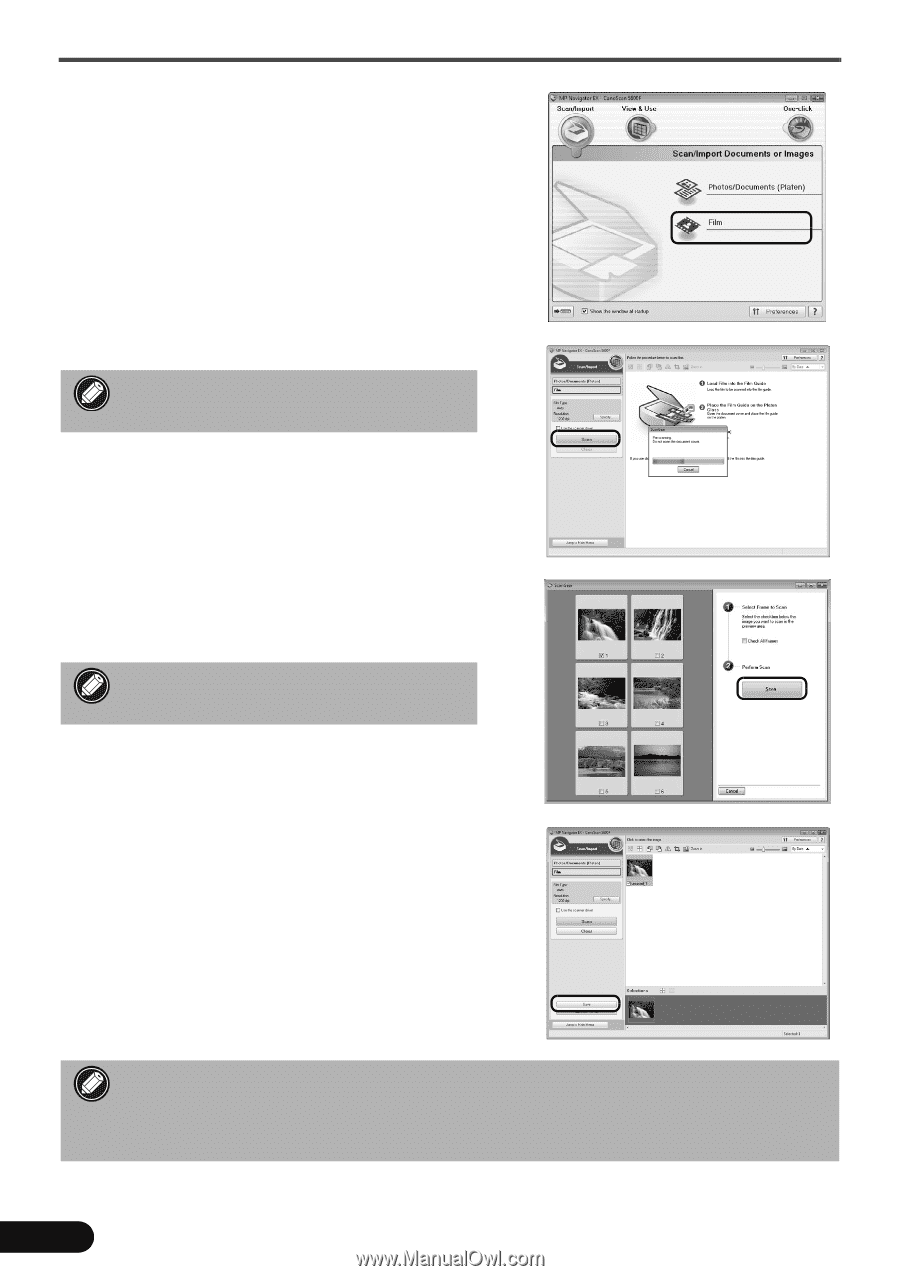
Scanning Film
10
5
Click [Film].
6
Click [Scan].
7
When the preview is displayed, place a check
mark beside the number(s) of the frame(s) you
want to scan, and then click [Scan] to start
scanning.
8
When prompted that the scanning completed, click
[Exit].
9
Click [Save] to save the images and close MP
Navigator EX.
Do not move the scanner while it is
operating.
Do not move the scanner while it is
operating.
•
Do not leave the film strip in the Film Guide for an extended period of time as heat from the
unit may damage the film.
•
For more information on scanning film, see “Scanning Film” in the
Scanning Guide
(on-screen
manual).













