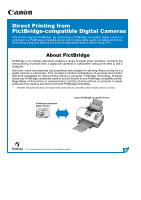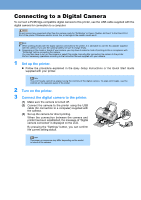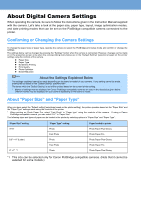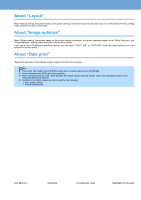Canon 900D i900D PictBridge Instructions - Page 2
Connecting to a Digital Camera
 |
UPC - 013803026351
View all Canon 900D manuals
Add to My Manuals
Save this manual to your list of manuals |
Page 2 highlights
Connecting to a Digital Camera To connect a PictBridge-compatible digital camera to this printer, use the USB cable supplied with the digital camera for connection to a computer. Do not connect any equipment other than the camera ready for "PictBridge" or Canon "Bubble Jet Direct" to the Direct Print Port of the printer. Otherwise, electric shock, fire, or damage to the camera could result. z When printing photos with the digital camera connected to the printer, it is advisable to use the AC adapter supplied with the camera. If you use the camera battery, be sure to charge it fully. z Depending on the model or brand of your camera, you may have to select a mode of printing photos in compliance with "PictBridge" before connecting the camera. You may also have to turn on the camera or select Play mode manually after connecting the camera to the printer. Perform necessary operations according to the Instruction Manual supplied with your camera. 1 Set up the printer. z Follow the procedure explained in the Easy Setup Instructions or the Quick Start Guide supplied with your printer. The print heads cannot be aligned using the controls of the digital camera. To align print heads, use the controls on the operation panel of the printer. 2 Turn on the printer. 3 Connect the digital camera to the printer. (1) Make sure the camera is turned off. (2) Connect the camera to the printer using the USB cable (for connection to a computer) supplied with the camera. (3) Set up the camera for direct printing. When the connection between the camera and printer has been established, the message of "Digital camera connected" is displayed on the LCD. By pressing the "Settings" button, you can confirm the current setting status. The power-on sequence may differ depending on the model or brand of the camera.