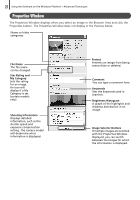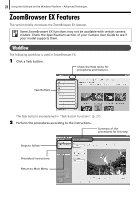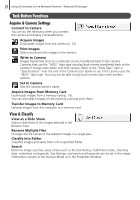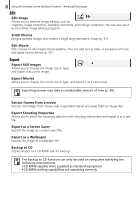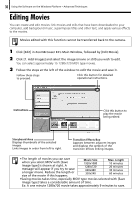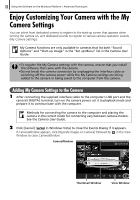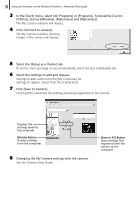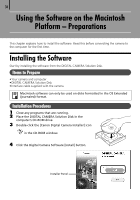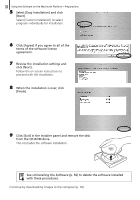Canon A1100 Software Starter Guide - Page 30
Editing Movies
 |
UPC - 013803107012
View all Canon A1100 manuals
Add to My Manuals
Save this manual to your list of manuals |
Page 30 highlights
30 Using the Software on the Windows Platform - Advanced Techniques Editing Movies You can create and edit movies: link movies and stills that have been downloaded to your computer, add background music, superimpose titles and other text, and apply various effects to the movies. Movies edited with this function cannot be transferred back to the camera. 1 Click [Edit] in ZoomBrowser EX's Main Window, followed by [Edit Movie]. 2 Click [1. Add Images] and select the image (movie or still) you wish to edit. You can select approximately 15 1280x720 MOV type movies. 3 Follow the steps at the left of the window to edit the movie and save it. Follow these steps to proceed. Click this button for detailed operational instructions. Instructions Click this button to play the movie being edited. Storyboard Area Displays thumbnails of the selected images. Links images in order from left to right. Transition Effects Box Appears between adjacent images and displays the symbols of the transition effects linking images. • The length of movies you can save when you select MOV with [Save image type] is shown at right. A message will appear if you try to save a longer movie. Reduce the length or size of the movie if this happens. Movie Size 1920x1080 1280x720 640x480 320x240 Max. Length 10 minutes 20 minutes 30 minutes 60 minutes •Saving movies takes time, especially MOV type movies selected with [Save image type] takes a considerable amount of time. Ex: A one minute 1280x720 movie takes approximately 9 minutes to save.