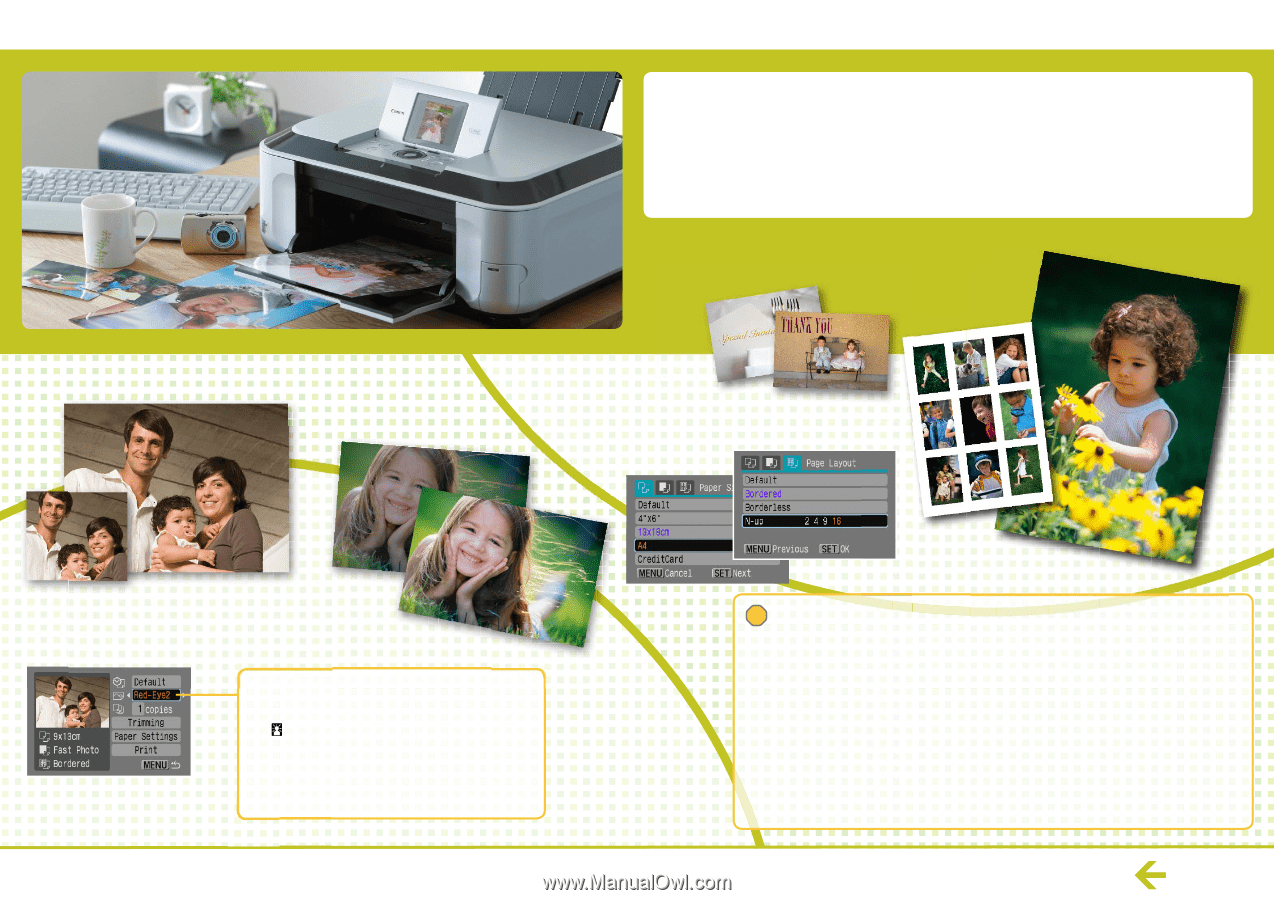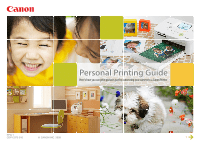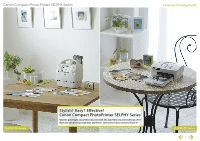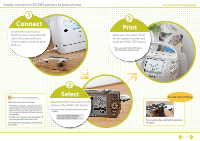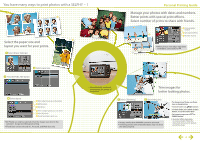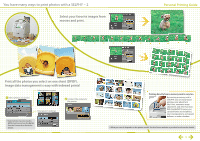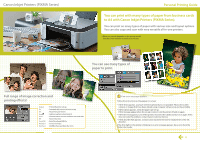Canon A480 Personal Printing Guide - Page 6
You can print with many types of paper from business cards, to A4 with Canon Inkjet Printers PIXMA - problems
 |
UPC - 013803107364
View all Canon A480 manuals
Add to My Manuals
Save this manual to your list of manuals |
Page 6 highlights
Canon Inkjet Printers (PIXMA Series) Personal Printing Guide You can print with many types of paper from business cards to A4 with Canon Inkjet Printers (PIXMA Series). You can print on many types of paper with various size and layout options. You can also copy and scan with very versatile all-in-one printers. * What you can do depends on the printer model. See the Canon website or product brochures. You can use many types of paper to print. Full range of image correction and printing effects! Default On Off Face Vivid NR Vivid+NR Red-Eye 1 Red-Eye 2 : Print with printer set-up : Automatically corrects to best set-up : No printing correction : Lightens up faces when back-lit : Greener leaves on trees and bluer seas and skies : Noise reduction : Both [Vivid] and [NR] On : Correct red-eyes : All [NR], [Face] and [Red-Eye 1] On ! If an error message appears... Follow the instructions as they appear on screen * If [File Error] appears, you have selected a photo that is not printable. Photos from other cameras or images that have been altered using computer software may not be printable. * If [Print Error] appears, check the paper size set-up. If this message appear when the set-up is correct, turn the printer off and on again. * If [Printer error] appears, turn off the printer, reconnect the cables and turn it on again. If this does not solve the problem, contact Canon Customer Service. * If [Ink absorber full] appears, contact Canon Customer Service for replacement of the ink absorber. If the Error light on the printer is blinking or an error message appears, be sure to check the Printer User Guide. 6