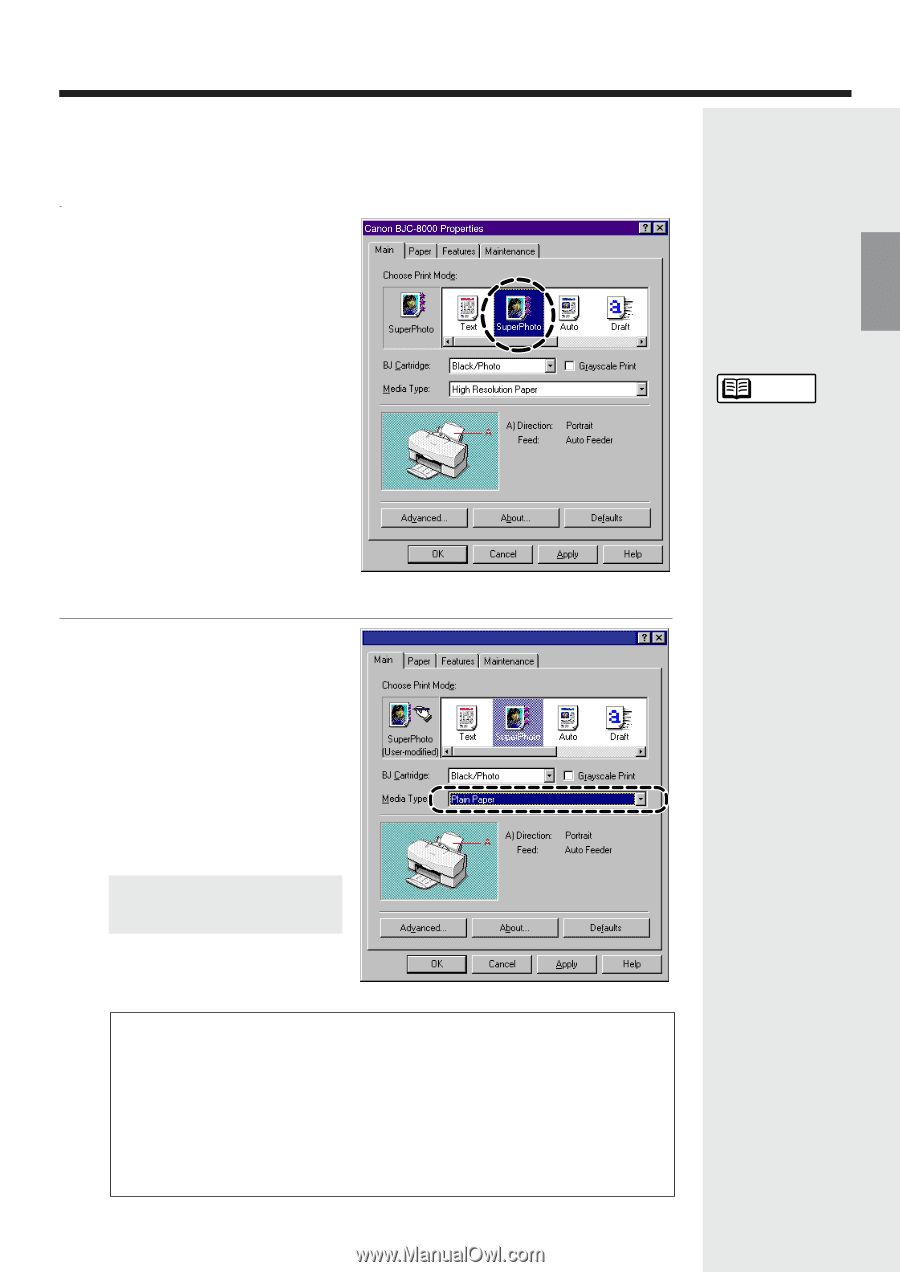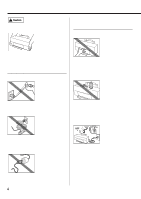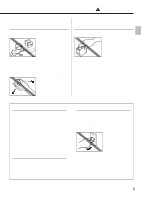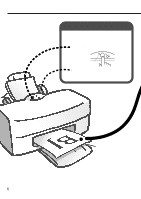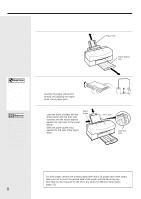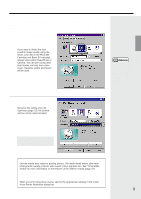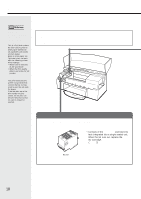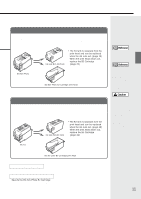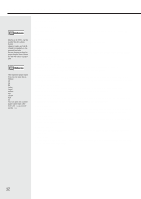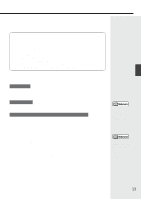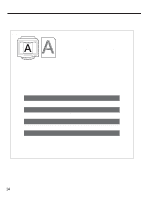Canon BJC-8000 User Manual - Page 9
Printing photos - cartridge
 |
View all Canon BJC-8000 manuals
Add to My Manuals
Save this manual to your list of manuals |
Page 9 highlights
Printing Printing photos To produce high-quality printouts of photos downloaded from a digital camera or scanner using the BC-62e Photo BJ Cartridge, you must select the correct print settings in the printer driver Printer Properties dialog box. This explanation describes how to specify the settings when you are printing on plain paper. 1 Open the printer driver Printer Properties dialog box and select the SuperPhoto icon in the Caannoonn BBJJC--88000000 PPrrooppeertrietsies Choose Print Mode box. If you want to obtain the best possible image quality using the seven color inks in the Photo BJ Cartridge and Black BJ cartridge, always select either SuperPhoto or Camera. You can print using other print modes, but only four colors (cyan, magenta, yellow and black) will be used. Reference See page 7 for more information on opening the Printer Properties window. If you are using Windows 3.1, refer to Quick Start Guide. 2 Select Plain Paper in the Media Type list box. Because this setting uses Ink Optimizer (page 10), the printed surface will be water-resistant. Canon BJC-8000 Properties This completes the print settings. Click OK to start printing. For even better print quality... Use the media best suited to printing photos. The media listed below give nearphotographic quality printouts with superb colour reproduction. See "Compatible media" for more information on the features of the different media (page 12). • High Resolution Paper • Glossy Photo Paper • High Gloss Photo Film • Glossy Photo Cards When you print using these media, specify the appropriate settings in the printer driver Printer Properties dialog box. 9