Canon BJC-8200 BJC-8200 Setup - Page 5
Align the Print Head, Install the Printer Software
 |
View all Canon BJC-8200 manuals
Add to My Manuals
Save this manual to your list of manuals |
Page 5 highlights
7 Install the Printer Software Windows: 1 Make sure that the printer is con- nected, then turn on the computer. 2 If you see the New Hardware Wizard, insert the Canon Creative CD-ROM into your CD-ROM drive and follow the on-screen instructions. If you do not see the New Hardware Wizard, wait until Windows completes booting up. Then, insert the CD-ROM into your CD-ROM drive. 3 If Setup does not start automatically, click on the Start button on the Windows taskbar and choose Run. Type X:\Setup (where "X" is the drive letter of your CD-ROM drive). Click OK. 4 Follow the on-screen instructions to complete installation. Note: If you do not see the screen shown above, eject the CD-ROM and reinsert. Then repeat the steps above. Macintosh: 1 Make sure that the printer is con- nected, then turn on the computer. 2 Double-click on the Canon BJC-8200 icon. 3 Follow the on-screen instructions to complete installation. 8 Align the Print Head 1 Place one sheet of High Resolution Paper (included in the box) in the sheet feeder. 2 Start the alignment procedure. Windows: a. Click the Start button, point to Settings then select Printers. b. Right-click the Canon BJC8200 icon and select Properties. c. Click the Maintenance tab then click the (Print Head Alignment) icon. Click! Click! Macintosh: a. In the software application, from the File menu, select Page Setup. b. Click the Utilities button. c. Click the down-arrow to select Test Print.









