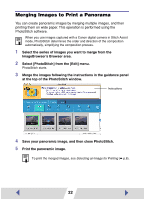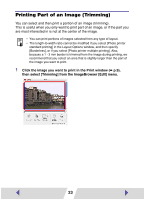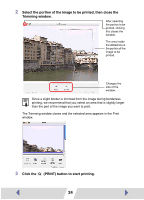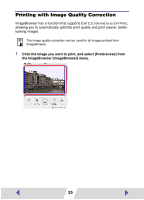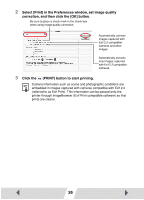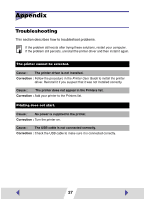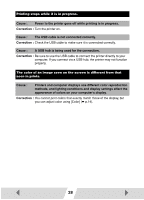Canon CP510 Printer Software Guide Macintosh (For Canon CP Printer Solution Di - Page 23
Printing Part of an Image Trimming
 |
UPC - 013803056921
View all Canon CP510 manuals
Add to My Manuals
Save this manual to your list of manuals |
Page 23 highlights
Printing Part of an Image (Trimming) You can select and then print a portion of an image (trimming). This is useful when you only want to print part of an image, or if the part you are most interested in is not at the center of the image. • You can print portions of images selected from any type of layout. • The length-to-width ratio cannot be modified if you select [Photo printer standard printing] in the Layout Options window, and then specify [Borderless], or if you select [Photo printer multiple printing]. Also, because a 1 - 3 mm border is trimmed from the image during printing, we recommend that you select an area that is slightly larger than the part of the image you want to print. 1 Click the image you want to print in the Print window (➡ p.9), then select [Trimming] from the ImageBrowser [Edit] menu. 23