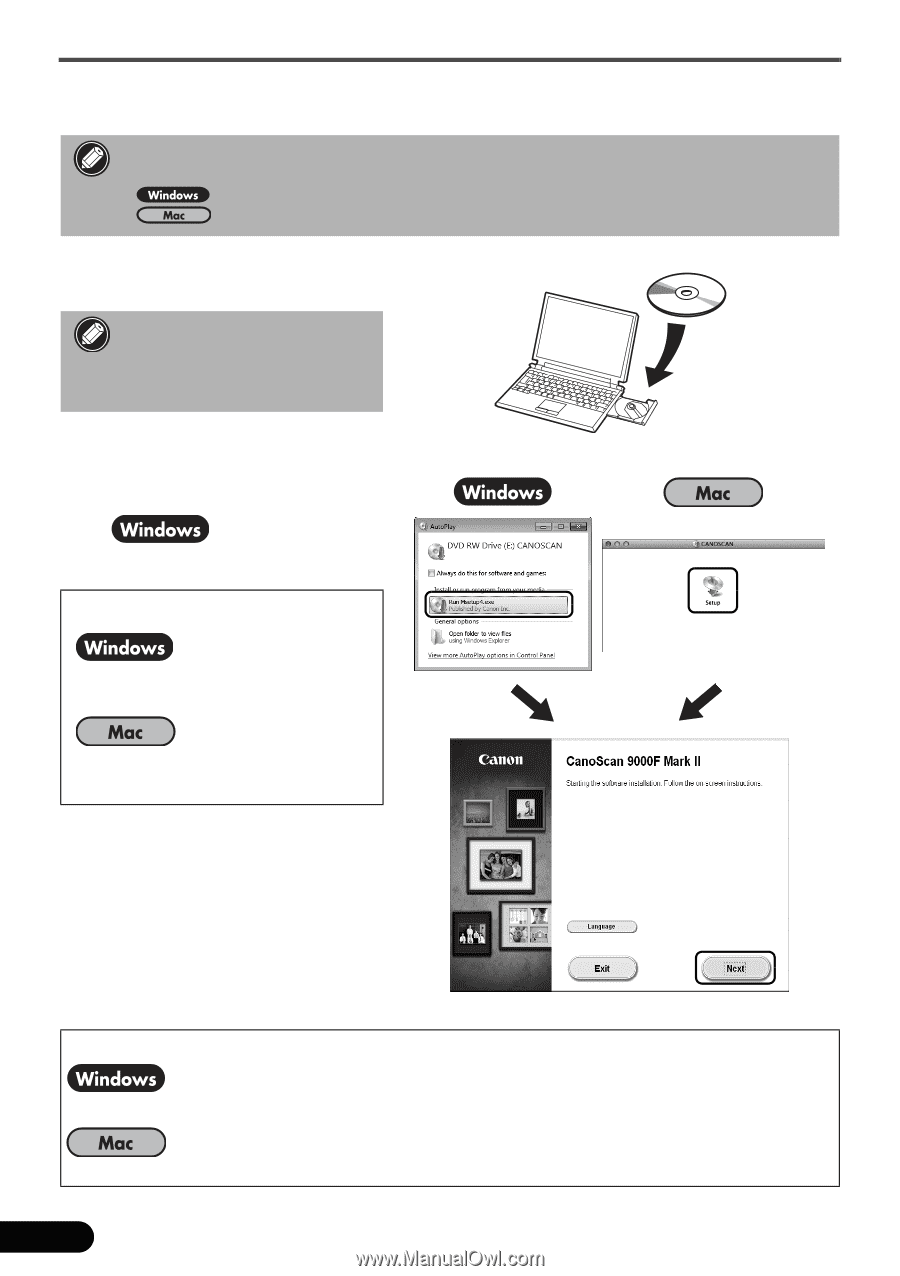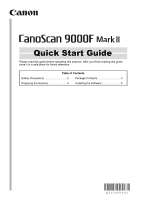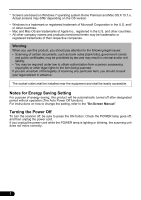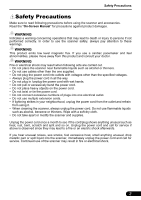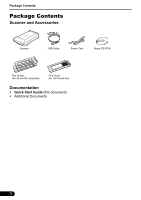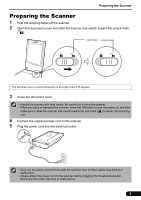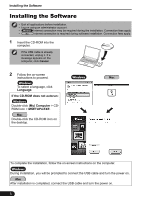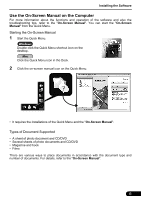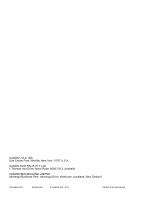Canon CanoScan 9000F Mark II Quick Start Guide - Page 6
Installing the Software - will not install
 |
View all Canon CanoScan 9000F Mark II manuals
Add to My Manuals
Save this manual to your list of manuals |
Page 6 highlights
Installing the Software Installing the Software • Quit all applications before installation. • Log on using an administrator account. • Internet connection may be required during the installation. Connection fees apply. • Internet connection is required during software installation. Connection fees apply. 1 Insert the CD-ROM into the computer. If the USB cable is already connected, unplug it. If a message appears on the computer, click Cancel. 2 Follow the on-screen instructions to proceed. To select a language, click Language. If the CD-ROM does not autorun: Double-click (My) Computer > CDROM icon > MSETUP4.EXE. Double-click the CD-ROM icon on the desktop. To complete the installation, follow the on-screen instructions on the computer. During installation, you will be prompted to connect the USB cable and turn the power on. After installation is completed, connect the USB cable and turn the power on. 5