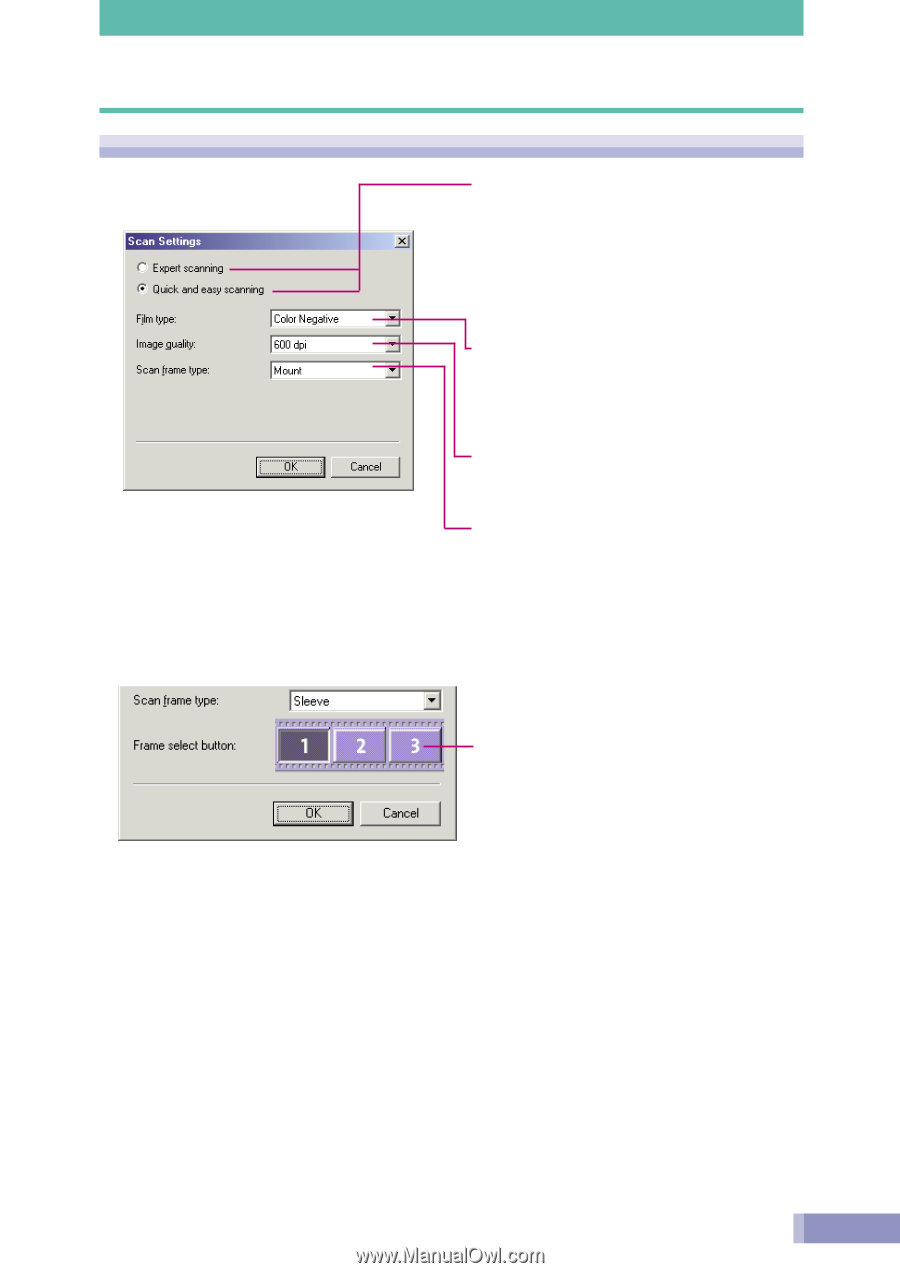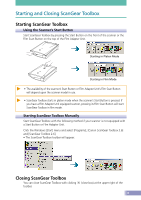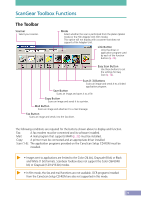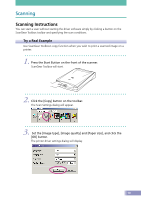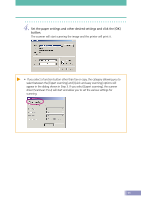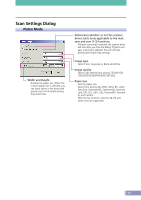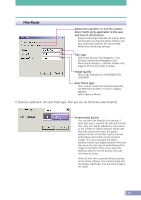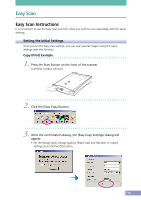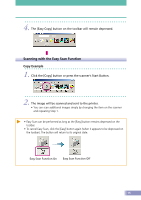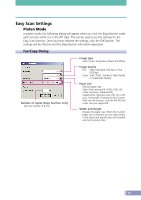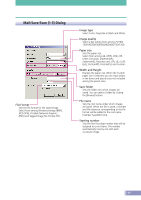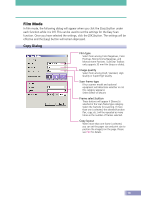Canon CanoScan D1230UF CanoScan D1230U/D2400U Toolbox2.6 for Win Guide - Page 13
Film Mode, If [Sleeve] is selected in the Scan frame type, then you can set the [Frame select button].
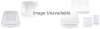 |
View all Canon CanoScan D1230UF manuals
Add to My Manuals
Save this manual to your list of manuals |
Page 13 highlights
Film Mode Determines whether or not the scanner driver starts (only applicable to the save and scan (1-3) functions. If [Expert scanning] is selected, the scanner driver will start after you close the dialog. If [Quick and easy scanning] is selected, the scan will start directly after simple step settings. Film type Select from among Color Negatives, Color Positives, Monochrome Negatives, and Monochrome Positives. ScanGear Toolbox only supports 35 mm film (strips or slides). Image quality Select a dpi setting from 150/300/600/720/ 1200/2400. Scan frame type (Your scanner model and optional equipment will determine whether or not this category appears.) Select Sleeve or Mount. If [Sleeve] is selected in the Scan frame type, then you can set the [Frame select button]. Frame select button You can select the frame(s) for scanning. If more than one is selected, the selected function (fax, copy, etc.) will be repeated as many times as the number of frames selected. Please note that with consecutive scans, the spaces between frames on the film may be scanned and produce vertical lines on the scanned images. This occurs because the spaces between frames vary slightly between films and may cause the scan area to extend beyond the image in the frame. If this occurs, place the objective frame in the first position and scan one frame at a time. When 35 mm film is scanned without starting up the driver software, the scanned image will encompass slightly less than the entire image in the frame. 13