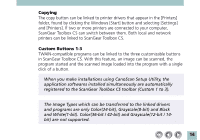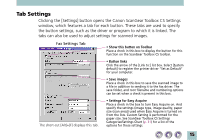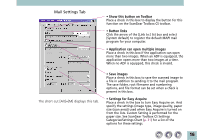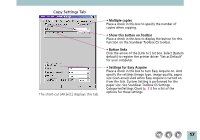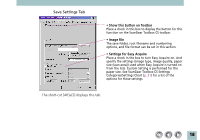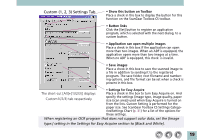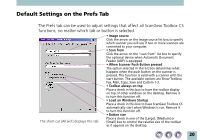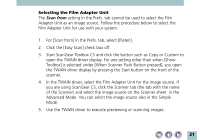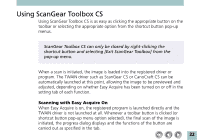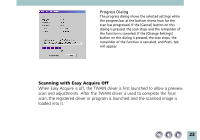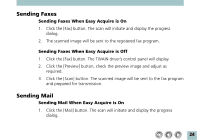Canon CanoScan FB 320P ScanGear Toolbox CS v2.2.0 User's Manual - Page 19
Custom 1
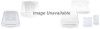 |
View all Canon CanoScan FB 320P manuals
Add to My Manuals
Save this manual to your list of manuals |
Page 19 highlights
Custom (1, 2, 3) Settings Tab • Show this button on Toolbar Place a check in this box to display the button for this function on the ScanGear Toolbox CS toolbar. • Button links Click the [Set] button to register an application program, which is selected with the next dialog, to a custom button. • Application can open multiple images Place a check in this box if the application can open more than two images. When an ADF is equipped, the application opens more than two images at a time. When no ADF is equipped, this check is invalid. • Save images Place a check in this box to save the scanned image to a file in addition to sending it to the registered program. The save folder, root filename and numbering options, and file format can be set when a check is present in this box. • Settings for Easy Acquire The short-cut [Alt]+[1(/2/3)] displays Custom1(/2/3) tab respectively. Place a check in the box to turn Easy Acquire on. And specify the settings (image type, image quality, paper size (scan area)) used when Easy Acquire is turned on from the lists. Custom Setting is performed for the paper size. See ScanGear Toolbox CS Settings Catego- ries/Settings Chart (p. 31) for a list of the options for these settings. When registering an OCR program that does not support color data, set the [Image type:] setting in the Settings for Easy Acquire section to [Black and White]. 19