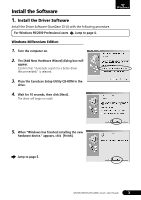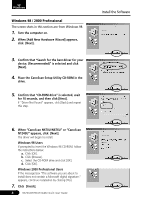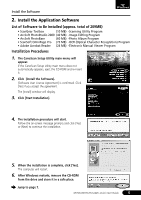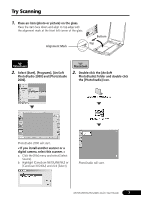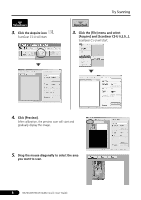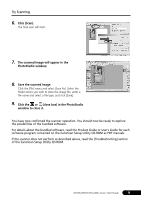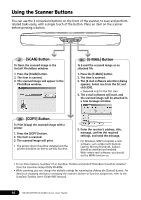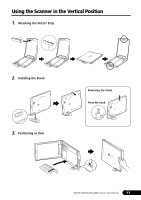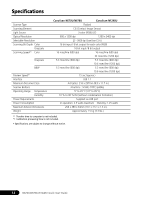Canon CanoScan N1240U CanoScan N670U/N676U/N1240U Quick Start Guide - Page 10
Click [Preview]., Drag the mouse diagonally to select the area, you want to scan., Click the Acquire
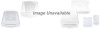 |
View all Canon CanoScan N1240U manuals
Add to My Manuals
Save this manual to your list of manuals |
Page 10 highlights
3. Click the Acquire icon . ScanGear CS-U will start. Try Scanning 3. Click the [File] menu and select [Acquire] and [ScanGear CS-U 6.2.0...]. ScanGear CS-U will start. . 4. Click [Preview]. After calibration, the preview scan will start and gradually display the image. 5. Drag the mouse diagonally to select the area you want to scan. 8 N670U/N676U/N1240U Quick Start Guide
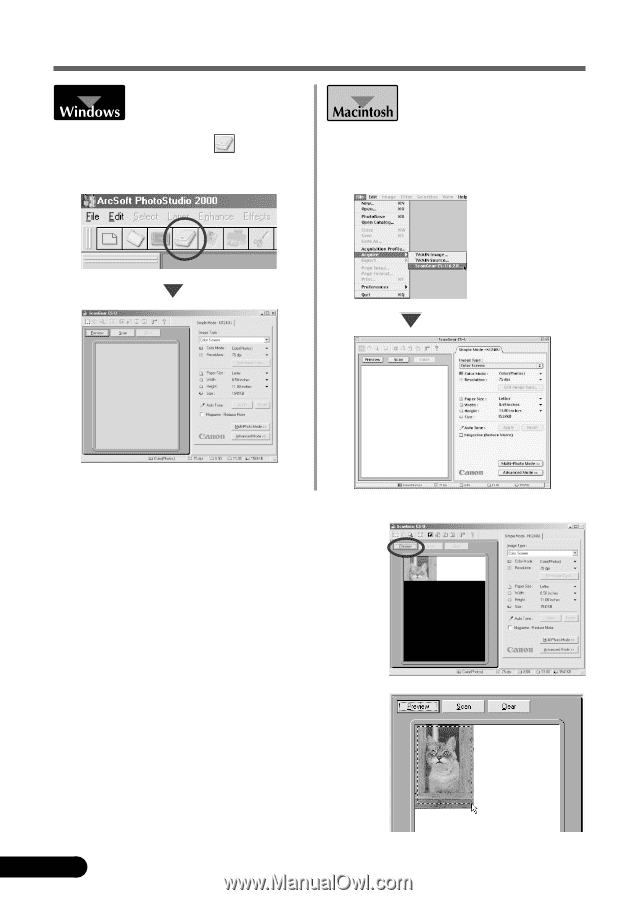
N670U/N676U/N1240U Quick Start Guide
8
4.
Click [Preview].
After calibration, the preview scan will start and
gradually display the image.
5.
Drag the mouse diagonally to select the area
you want to scan.
Try Scanning
3.
Click the Acquire icon
.
ScanGear CS-U will start.
.
3.
Click the [File] menu and select
[Acquire] and [ScanGear CS-U 6.2.0...].
ScanGear CS-U will start.