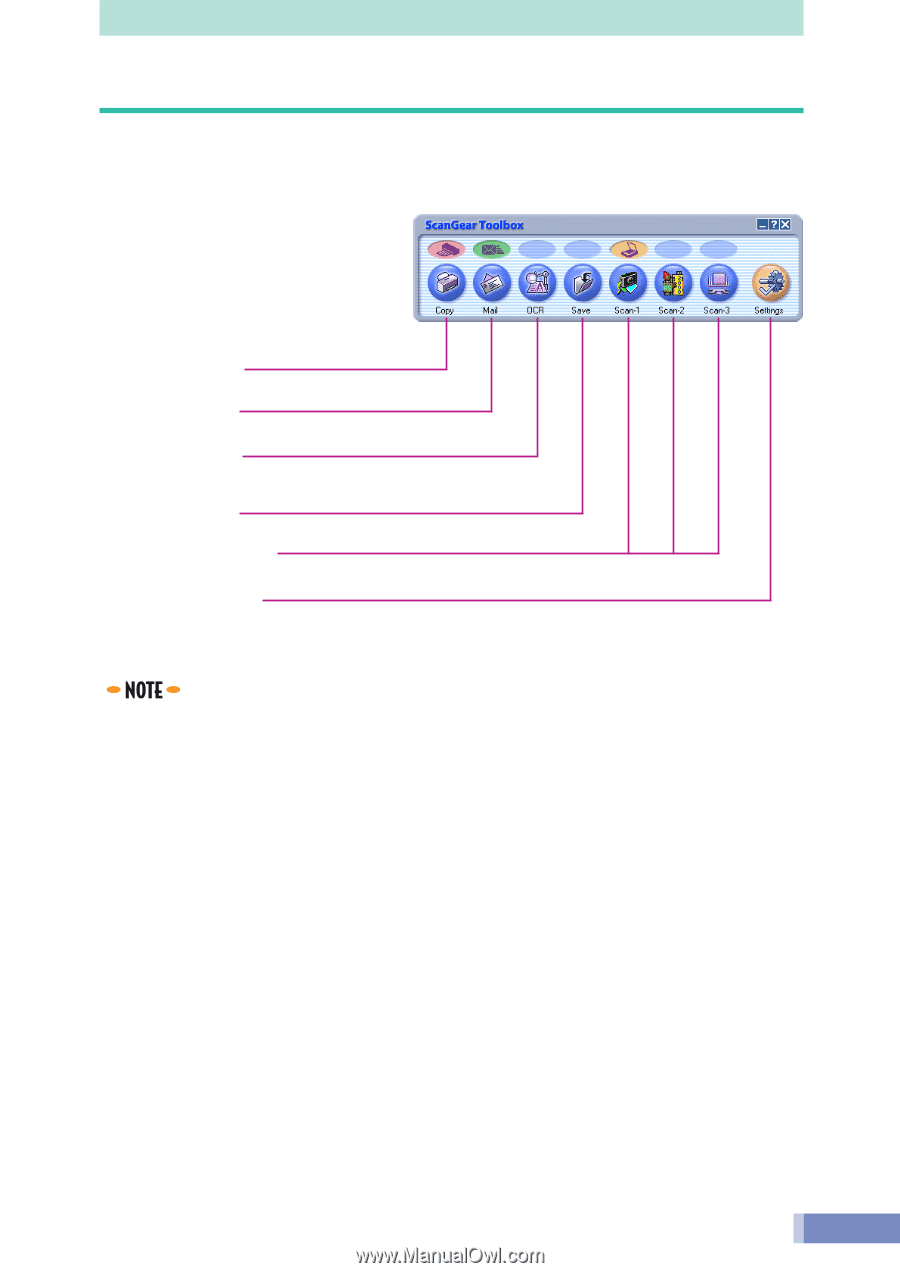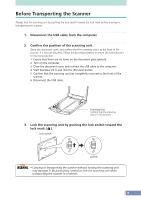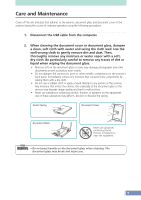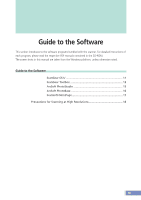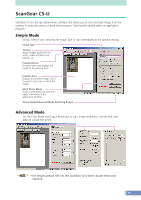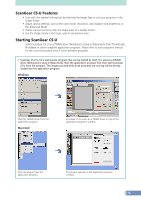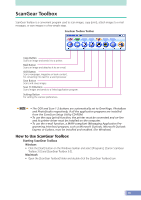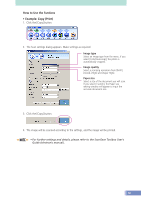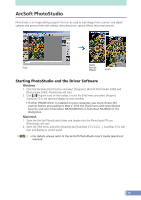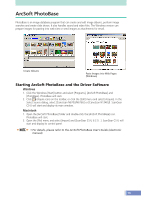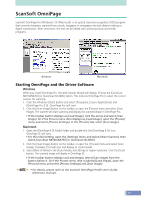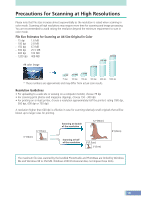Canon CanoScan N1240U CanoScan N670U/N676U/N1240U Product Guide - Page 13
ScanGear Toolbox, How to Use ScanGear Toolbox - scanner driver
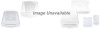 |
View all Canon CanoScan N1240U manuals
Add to My Manuals
Save this manual to your list of manuals |
Page 13 highlights
ScanGear Toolbox ScanGear Toolbox is a convenient program used to scan images, copy (print), attach images to e-mail messages, or save images in a few simple steps. ScanGear Toolbox Toolbar Copy Button Scans an image and sends it to a printer. Mail Button Scans an image and attaches it to an e-mail. OCR Button Scans newspaper, magazine or book content, for converting into text for a word processor. Save Button Scans and saves images. Scan (1-3) Buttons Scans images and sends to a linked application program. Settings Button For setting the scanner preferences. • The OCR and Scan 1-2 buttons are automatically set to OmniPage, PhotoBase and PhotoStudio respectively, if all the application programs are installed from the CanoScan Setup Utility CD-ROM. • To use the copy (print) function, the printer must be connected and on-line and its printer driver must be installed on the computer. • To use the e-mail function, a MAPI-compliant (Messaging Application Programming Interface) program, such as Microsoft Outlook, Microsoft Outlook Express or Eudora, must be installed and enabled. (for Windows) How to Use ScanGear Toolbox Starting ScanGear Toolbox Windows • Click the [Start] button on the Windows taskbar and select [Programs], [Canon ScanGear Toolbox 3.0] and [ScanGear Toolbox 3.0]. Macintosh • Open the [ScanGear Toolbox] folder and double-click the [ScanGear Toolbox] icon. 13