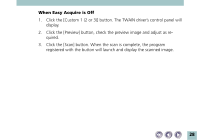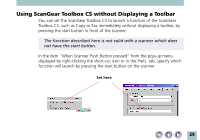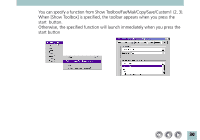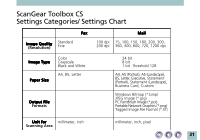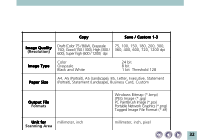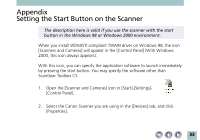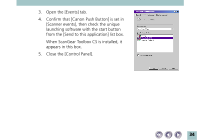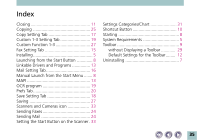Canon CanoScan N650U ScanGear Toolbox CS v2.2.0 User's Manual - Page 33
Appendix: Setting the Start Button on the Scanner - installation software
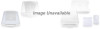 |
View all Canon CanoScan N650U manuals
Add to My Manuals
Save this manual to your list of manuals |
Page 33 highlights
Appendix Setting the Start Button on the Scanner The description here is valid if you use the scanner with the start button in the Windows 98 or Windows 2000 environment. When you install WDM/STI compliant TWAIN driver on Windows 98, the icon [Scanners and Cameras] will appear in the [Control Panel] (With Windows 2000, this icon always appears). With this icon, you can specify the application software to launch immediately by pressing the start button. You may specify the software other than ScanGear Toolbox CS. 1. Open the [Scanner and Cameras] icon in [Start]-[Settings][Control Panel]. 2. Select the Canon Scanner you are using in the [Devices] tab, and click [Properties]. 33
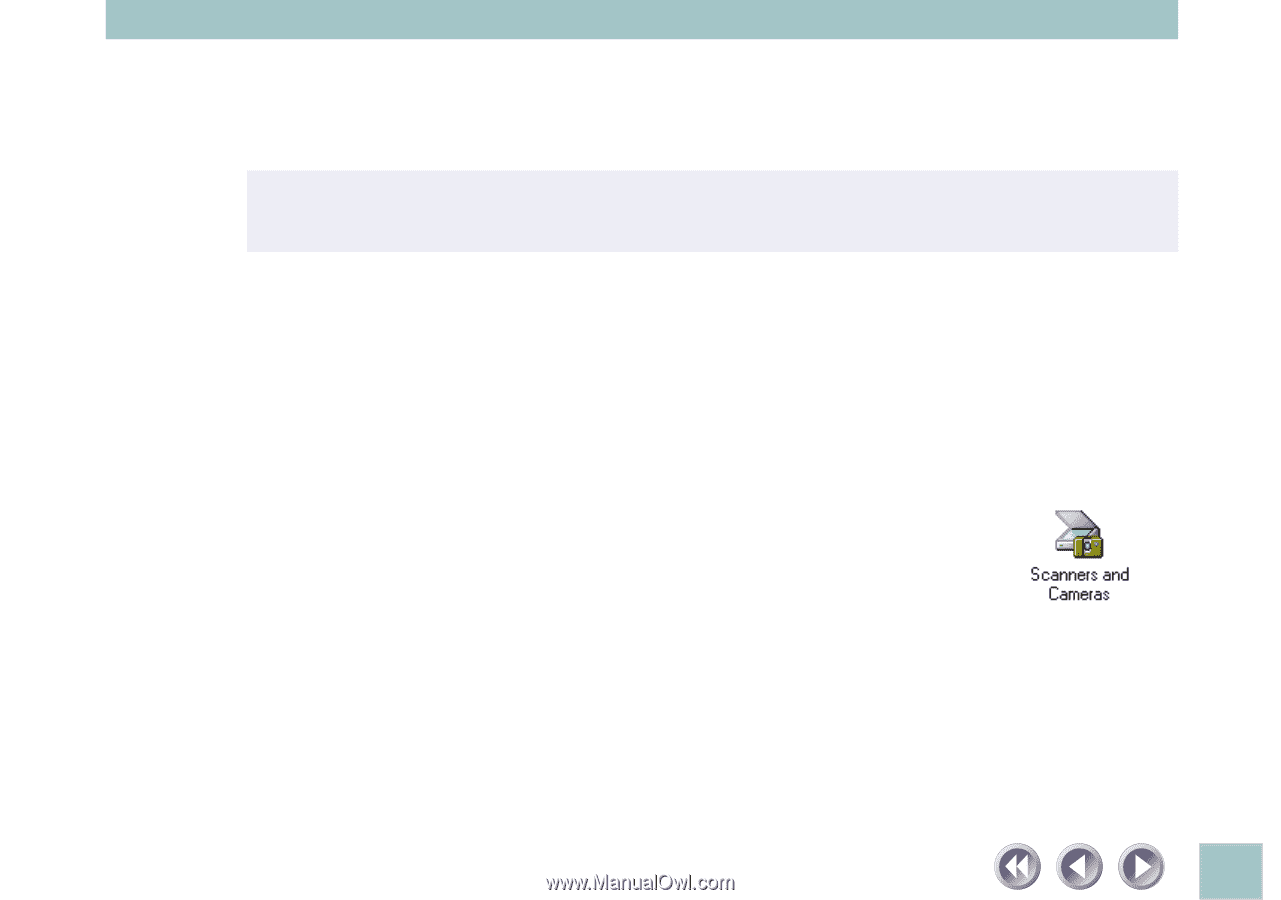
33
Appendix
Setting the Start Button on the Scanner
The description here is valid if you use the scanner with the start
button in the Windows 98 or Windows 2000 environment.
When you install WDM/STI compliant TWAIN driver on Windows 98, the icon
[Scanners and Cameras] will appear in the [Control Panel] (With Windows
2000, this icon always appears).
With this icon, you can specify the application software to launch immediately
by pressing the start button. You may specify the software other than
ScanGear Toolbox CS.
1.
Open the [Scanner and Cameras] icon in [Start]-[Settings]-
[Control Panel].
2.
Select the Canon Scanner you are using in the [Devices] tab, and click
[Properties].