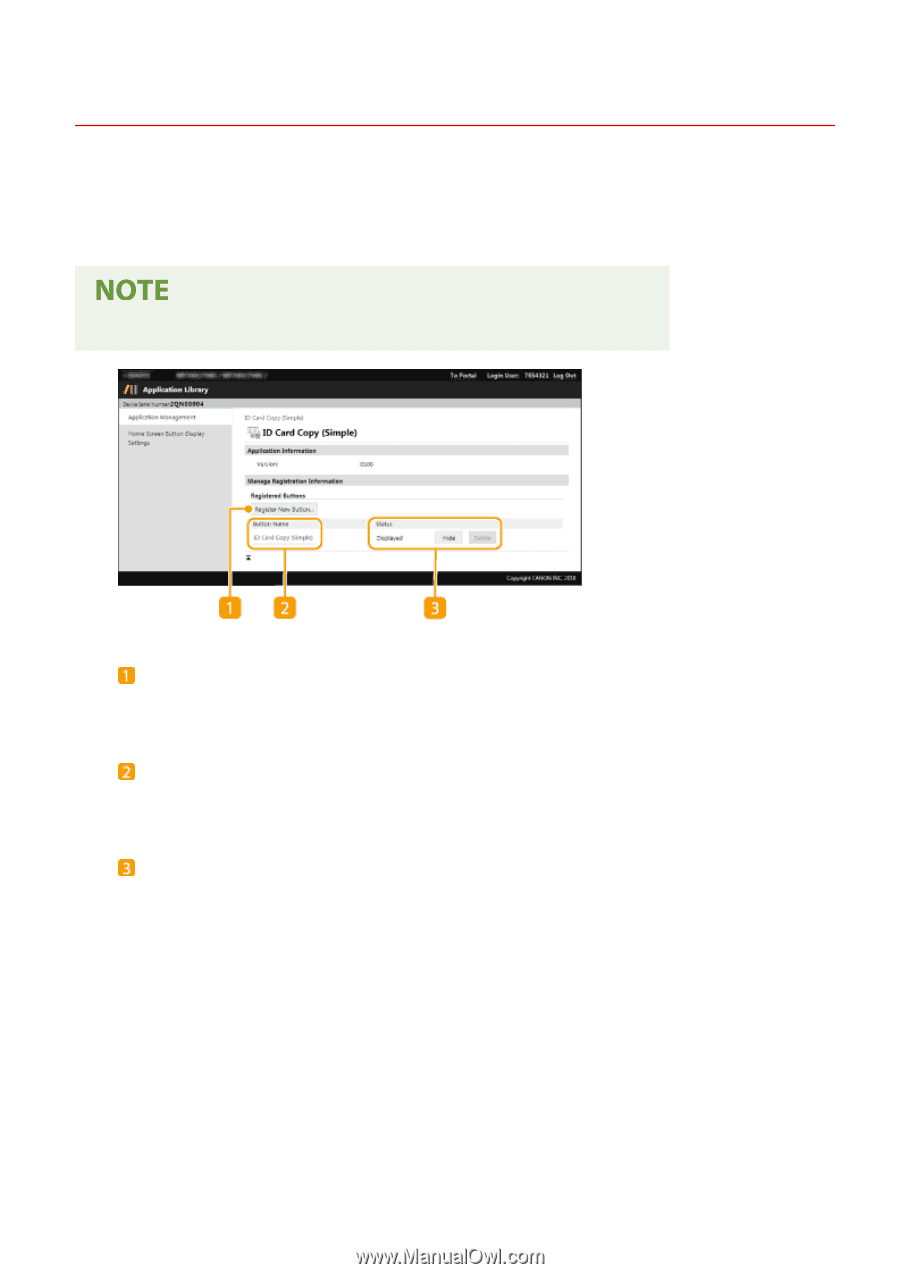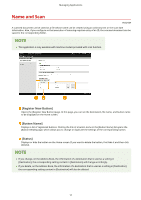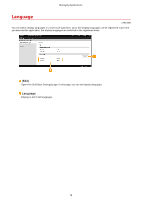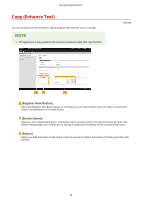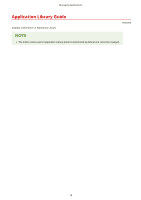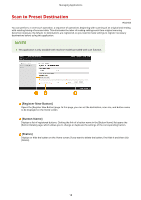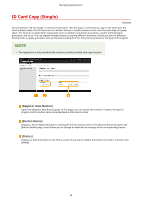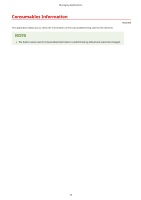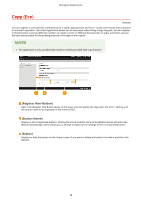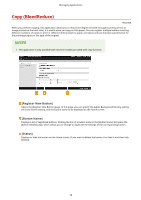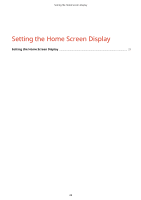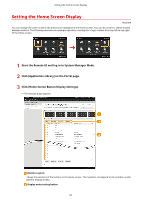Canon Color imageCLASS MF746Cdw Application Library User Guide - Page 18
ID Card Copy (Simple - driver
 |
View all Canon Color imageCLASS MF746Cdw manuals
Add to My Manuals
Save this manual to your list of manuals |
Page 18 highlights
Managing Applications ID Card Copy (Simple) 1A92-005 You can perform "ID Card Copy" in one-touch operation. "ID Card Copy" is a function to copy, in the same size, the front and back sides of an ID card such as a driver's license or health insurance card, onto the same side of a paper sheet. This function is useful when copying ID cards is needed in a business procedure, a public administration procedure, and so on. You can register multiple buttons covering different numbers of copies to print or different density levels to apply, and select and use the best-suited button for the printing purpose or the type of the original. ● This application is only available with machine models provided with copy function. [Register New Button] Opens the [Register New Button] page. In this page, you can specify the number of copies, the type of original, and the button name to be displayed on the Home screen. [Button Name] Displays a list of registered buttons. Clicking the link of a button name in the [Button Name] list opens the [Button Details] page, which allows you to change or duplicate the settings of the corresponding button. [Status] Displays or hide the button on the Home screen. If you want to delete the button, first hide it and then click [Delete]. 16