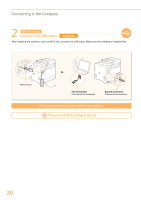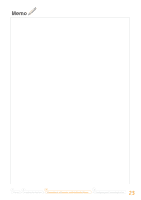Canon Color imageCLASS MF8580Cdw Getting Started - Page 20
Connect the USB cable.
 |
View all Canon Color imageCLASS MF8580Cdw manuals
Add to My Manuals
Save this manual to your list of manuals |
Page 20 highlights
Connecting to the Computer 2 USB Connection Connect the USB cable. Windows After installing the software, such as MF Driver, connect the USB cable. Make sure the software is installed first. Remove this. Flat Connector Connect to the computer. Square Connector Connect to the machine. Computer connection via the USB is now complete. Proceed to P. 24 to configure the fax. 20

20
Connecting to the Computer
Flat Connector
Connect to the computer.
Computer connection via the USB is now complete.
2
USB Connection
Connect the USB cable.
Windows
After installing the software, such as MF Driver, connect the USB cable. Make sure the software is installed first.
Square Connector
Connect to the machine.
Proceed to P. 24 to configure the fax.
Remove this.