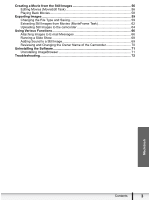Canon DC330 Digital Video Software (Macintosh) Ver.29 Instruction Manual - Page 7
Windows - software download
 |
UPC - 013803091687
View all Canon DC330 manuals
Add to My Manuals
Save this manual to your list of manuals |
Page 7 highlights
Windows CameraWindow After you connect the camcorder to your computer, you can use CameraWindow to download still images on the memory card to the computer. Furthermore, you can print still images recorded on the memory card without having the images downloaded to the computer ( 37), and you can confirm and change the owner's name of the camcorder you specify ( 70). Refer to Using the Computer to Download Still Images (CameraWindow) ( 25) for launching the software. The Remote capture function is not supported by the camcorder. Click the [CameraWindow] icon in the Dock (bar appearing at the bottom of the desktop) if the Camera Control window does not appear. When the [CameraWindow] icon is not in the Dock, double click the [Canon Utilities] folder on the drive where the program was installed, followed by the [CameraWindow] folder and the [CameraWindow] icon. „ [Acquire Images] Tab After you connect the camcorder to your computer, use this tab to download still images on the memory card to the computer. Camera Control window Selects a function in the Camera Control window. Macintosh Specify the image type to be downloaded and the destination folder. Images in the camcorder are displayed allowing you to select images. Images will be downloaded to the computer, and ImageBrowser starts. Windows 7