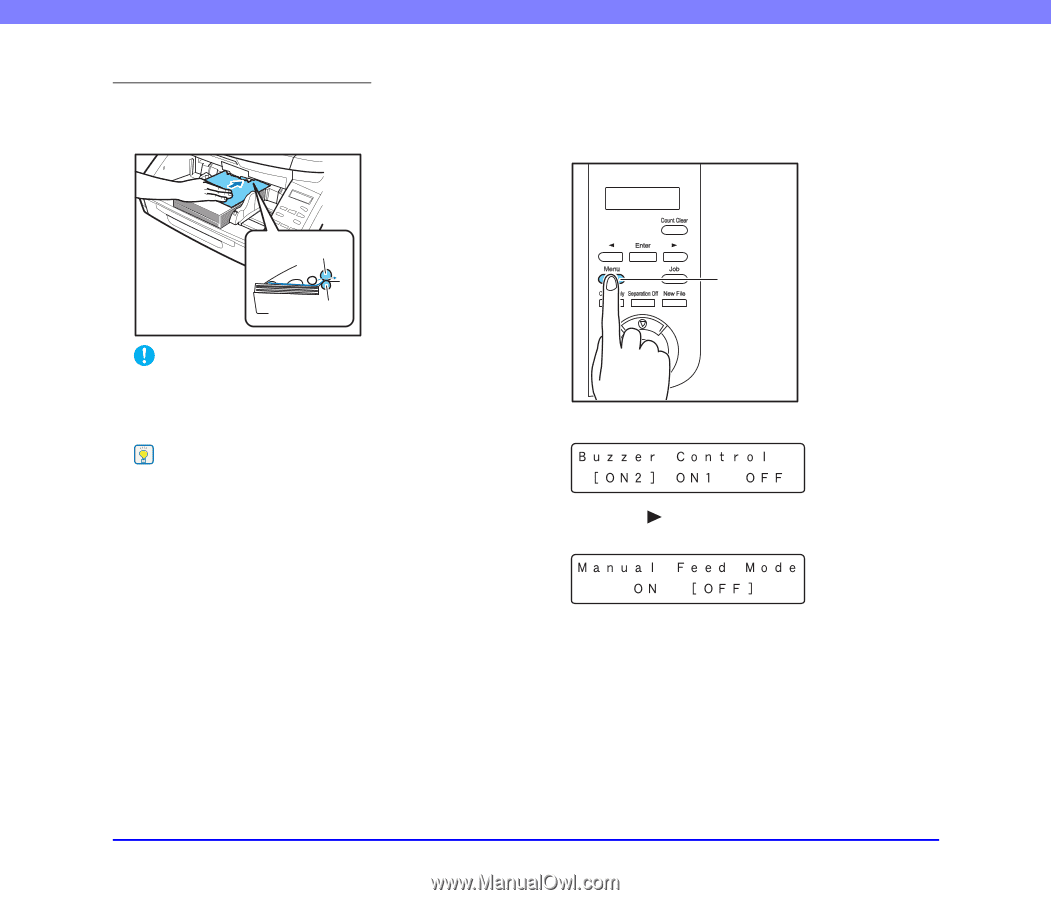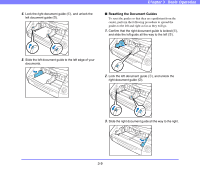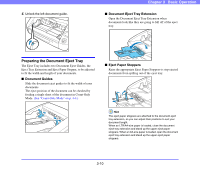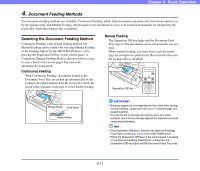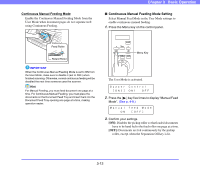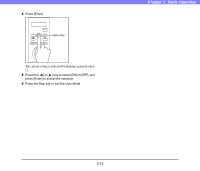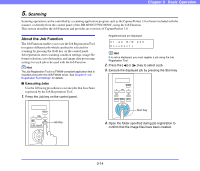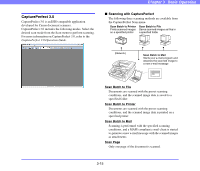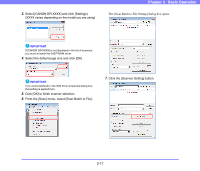Canon DR-6050C User Manual - Page 42
Continuous Manual Feeding Mode Setting
 |
UPC - 013803109979
View all Canon DR-6050C manuals
Add to My Manuals
Save this manual to your list of manuals |
Page 42 highlights
Continuous Manual Feeding Mode Enable the Continuous Manual Feeding Mode from the User Mode when document pages do not separate well using Continuous Feeding. Chapter 3 Basic Operation ■ Continuous Manual Feeding Mode Setting Select Manual Feed Mode in the User Mode settings to enable continuous manual feeding. 1. Press the Menu key on the control panel. Feed Roller Retard Roller IMPORTANT When the Continuous Manual Feeding Mode is set to ON from the User Mode, make sure to disable it (set to OFF) when finished scanning. Otherwise, normal continuous feeding will be disabled the next time someone uses the scanner. Hint For Manual Feeding, you must feed document one page at a time. For Continuous Manual Feeding, you must place the documents on the Document Feed Tray and insert them into the Document Feed Tray opening one page at a time, making operation easier. Menu Key The User Mode is activated. 2. Press the [ ] key five times to display "Manual Feed Mode". (See p. 4-8.) 3. Confirm your settings. [ON]: Disables the pickup roller so that loaded documents have to be hand fed to the feed roller one page at a time. [OFF]: Documents are fed continuously by the pickup roller, except when the Separation Off key is lit. 3-12