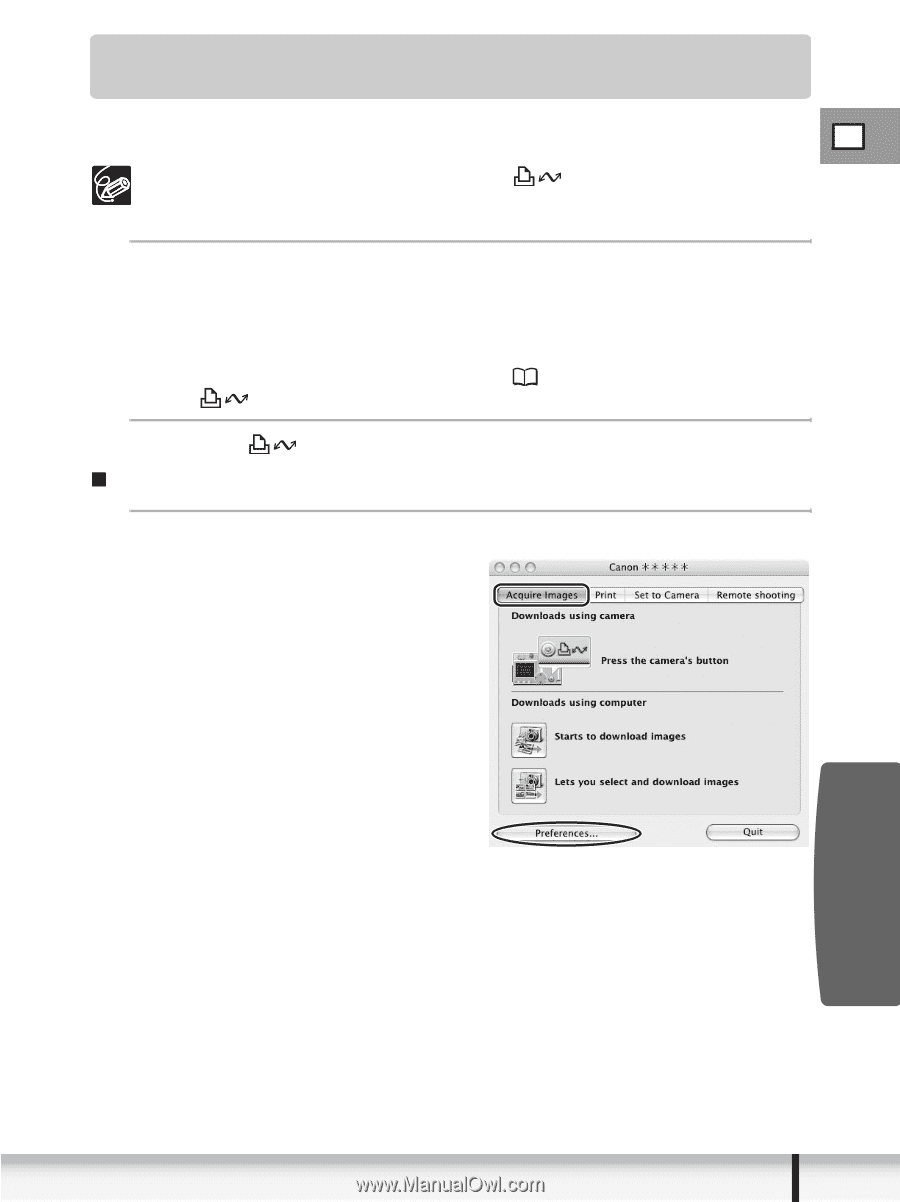Canon ELURA 100 Digital Video Software (Macintosh) Ver.20 Instruction Manual - Page 35
Using the Camcorder to Download Images Direct, Transfer Function - instruction manual
 |
UPC - 013803063738
View all Canon ELURA 100 manuals
Add to My Manuals
Save this manual to your list of manuals |
Page 35 highlights
Using the Camcorder to Download Images (Direct Transfer Function) If your camcorder supports the Direct Transfer Function, you can use the camcorder to download images. E If your camcorder is not equipped with the button, operate the direct transfer menu using the P.SET button. For details, please refer to the instruction manual of your camcorder. 1 Set the direct transfer settings on the camcorder screen after starting the Camera Control window. • See your camcorder instruction manual for how to set and operate the camcorder to transfer images. • For instructions on how to change the destination folder and the folder name, see Applying Auto-downloading Settings ( 29). • The button cannot be used when it is not lighted. 2 Press the button on the camcorder. „ Setting the Direct Transfer Download Destination Folder 1 Click the [Acquire Images] tab and click [Preferences]. Macintosh Downloading Images (ImageBrowser) 35