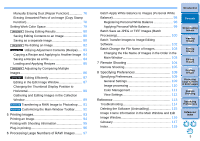Canon EOS-1D C Digital Photo Professional Ver.4.0 for Macintosh Instruction Ma - Page 11
Viewing Images in the Main Window (Thumbnail Layout), Changing the Thumbnail Display
 |
View all Canon EOS-1D C manuals
Add to My Manuals
Save this manual to your list of manuals |
Page 11 highlights
Viewing Images in the Main Window (Thumbnail Layout) Images downloaded to your computer are displayed as a thumbnails list in the main window (thumbnail layout). You can double-click an image to open the preview window (p.13) and display the image at large size. Main window Toolbar Changing the Thumbnail Display You can change the size of the thumbnail images displayed in the main window and select the information displayed for thumbnails. Select the [Thumbnails] menu desired item. Check marks (p.28, p.29) Forward/Reverse Ratings (p.28, p.29) Rotate image For information on icons displayed on the frame of a thumbnail, see "Image Frame Information in the Main Window and Edit Image Window" (p.116). If you double-click on the movie file, the movie playback application specified with the computer's OS settings will start up and play back the movie. Note that edited movies will not be played back. When aspect ratio information is attached to the shot image, the image is displayed as a cropped image (p.62). In the main window, in addition to this view (thumbnail layout), you can select multi-layout. Multi-layout allows you to check the image in detail (p.15). The display changes to the selected item. To display thumbnails with shooting information attached, select the [Tools] menu [Settings for thumbnails with shooting info]. Introduction Contents 1 Downloading Images 2Viewing Images 3Sorting Images 4Editing Images 5Printing Images 6 Processing Large Numbers of RAW Images 7Remote Shooting 8 Specifying Preferences Reference/ Index 10