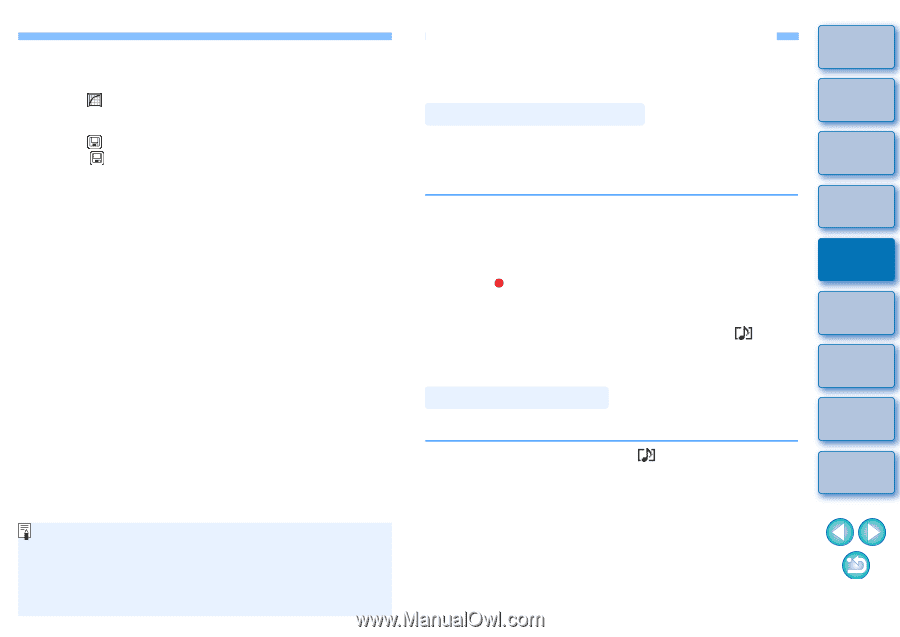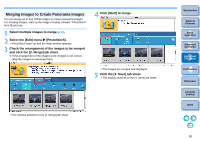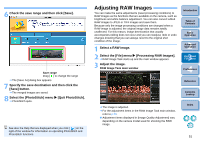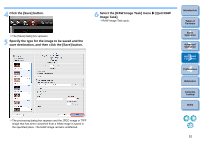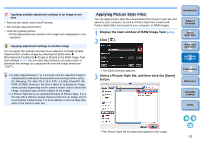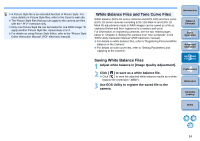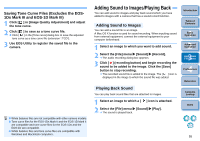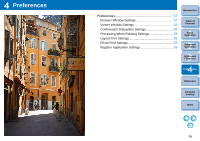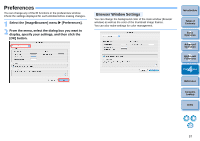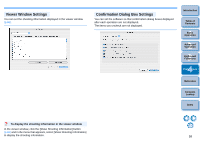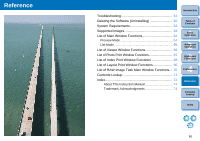Canon EOS-1D Mark II ImageBrowser 6.1.1a for Macintosh Instruction Manual - Page 56
Adding Sound to Images/Playing Back, Saving Tone Curve Files Excludes the EOS - eos 1ds mark ii
 |
View all Canon EOS-1D Mark II manuals
Add to My Manuals
Save this manual to your list of manuals |
Page 56 highlights
Saving Tone Curve Files (Excludes the EOS1Ds Mark III and EOS-1D Mark III) 1 Click [ ] in [Image Quality Adjustment] and adjust the tone curve. 2 Click [ ] to save as a tone curve file. Click [ ] in the [Tone curve] dialog box to save the adjusted tone curve as a tone curve file (extension ".TCD"). 3 Use EOS Utility to register the saved file to the camera. White balance files are not compatible with other camera models. Tone curve files for the EOS-1Ds Mark II and the EOS-1D Mark II are compatible and tone curve files for the EOS-1Ds and the EOS-1D are compatible. White balance files and tone curve files are compatible with Windows and Macintosh computers. Adding Sound to Images/Playing Back You can add sound to images and play back sound which you have added to images with a camera that has a sound record function. Adding Sound to Images You can add a sound file to an image. A Mac OS X function is used for sound recording. When inputting sound from external equipment, connect the external equipment to your computer beforehand. 1 Select an image to which you want to add sound. 2 Select the [File] menu X [Sound] X [Record]. The audio recording dialog box appears. 3 Click [ ] (recording button) and begin recording the sound to be added to the image. Click the [Save] button to stop recording. The recorded sound file is added to the image. The [ ] icon is displayed in the image to which the sound file was added. Playing Back Sound You can play back sound files that are attached to images. 1 Select an image to which a [ ] icon is attached. 2 Select the [File] menu X [Sound] X [Play]. The sound is played back. Introduction Table of Contents 1Basic Operation 2Advanced Operation 3High-Level Functions 4 Preferences Reference Contents Lookup Index 55