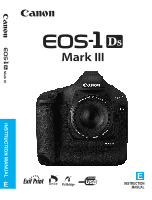Canon EOS-1Ds Mark III EOS-1Ds Mark III Instruction Manual
Canon EOS-1Ds Mark III Manual
 |
UPC - 013803079265
View all Canon EOS-1Ds Mark III manuals
Add to My Manuals
Save this manual to your list of manuals |
Canon EOS-1Ds Mark III manual content summary:
- Canon EOS-1Ds Mark III | EOS-1Ds Mark III Instruction Manual - Page 1
INSTRUCTION MANUAL E E INSTRUCTION MANUAL - Canon EOS-1Ds Mark III | EOS-1Ds Mark III Instruction Manual - Page 2
Thank you for purchasing a Canon product. The EOS-1Ds Mark III is a top-of-the-line, high-performance digital SLR camera with a large, fine-detail, 21.10-megapixel CMOS sensor (approx. 36 x 24 mm) and Dual "DIGIC III." It also features highprecision and high-speed 45-point Area AF (19 cross-type - Canon EOS-1Ds Mark III | EOS-1Ds Mark III Instruction Manual - Page 3
L6 ‰ CD-ROMs ‰ EOS DIGITAL Solution Disk (bundled software) ‰ Software Instruction Manual (PDF) ‰ Pocket Guide Quick start guide to shooting. ‰ EOS-1Ds Mark III Instruction Manual (this booklet) ‰ CD-ROM Guide Guide to the bundled software and Software Instruction Manual. ‰ Camera Warranty Card * Be - Canon EOS-1Ds Mark III | EOS-1Ds Mark III Instruction Manual - Page 4
this manual, the icons and markings indicating the camera's buttons, dials, and settings correspond to the icons and markings on the camera and manual, "CF card" refers to a CompactFlash card, and "SD card" refers to a SD memory card. For explanatory purposes, the instructions show the camera - Canon EOS-1Ds Mark III | EOS-1Ds Mark III Instruction Manual - Page 5
List 3 Conventions Used in this Manual 4 1 Index to Features 8 Handling Precautions 12 Quick Start Guide 14 Nomenclature 16 2 1 Getting Power-off Time/Auto Power Off 47 6 Formatting the Memory Card 47 Reverting Camera Settings to the Default 49 2 Image Settings 51 7 Setting the Image- - Canon EOS-1Ds Mark III | EOS-1Ds Mark III Instruction Manual - Page 6
AF Mode 82 Selecting the AF Point 84 When Autofocus Fails 86 Manual Focusing 86 Selecting the Drive Mode 87 Self-timer Operation 88 4 Exposure AE 94 Aperture-Priority AE 96 Depth-of-Field Preview 97 Manual Exposure 98 Exposure Compensation 99 Auto Exposure Bracketing (AEB 100 - Canon EOS-1Ds Mark III | EOS-1Ds Mark III Instruction Manual - Page 7
Registering My Menu 181 7 Saving and Loading Camera Settings 182 Registering Basic Camera Settings 184 11 Reference 185 8 Camera Settings & Battery Information 186 Replacing the Date/Time Battery 188 Program Line 189 9 Troubleshooting Guide 190 Error Codes...193 System Map 194 10 - Canon EOS-1Ds Mark III | EOS-1Ds Mark III Instruction Manual - Page 8
Î p.187 Î p.31 Î p.47 Menus & Basic Settings Menus Î p.43 Camera setting display Î p.186 LCD brightness adjustment Î p.129 Language Î p.46 Date/ 167 • AF Servo operation Î p.166 • AF fine adjustment Î p.169 Manual focusing Î p.86 Metering Metering mode Multi-spot metering Î p.90 Î - Canon EOS-1Ds Mark III | EOS-1Ds Mark III Instruction Manual - Page 9
(C.Fn) Î p.155 • Registering settings Î p.179 My Menu Î p.181 Saving camera settings Î p.182 Registering basic camera settings Î p.184 Sensor cleaning/Dust reduction Sensor cleaning • Clean now • Disable auto cleaning • Manual cleaning Add Dust Delete Data Î p.132 Î p.132 Î p.135 Î p.133 - Canon EOS-1Ds Mark III | EOS-1Ds Mark III Instruction Manual - Page 10
contacting your eyes, skin, and clothing. It can cause blindness or skin problems. If the battery leakage contacts your eyes, skin, or clothing, flush photograph an infant, keep at least 1 meter away. • Before storing the camera or accessory when not in use, remove the battery pack and disconnect the - Canon EOS-1Ds Mark III | EOS-1Ds Mark III Instruction Manual - Page 11
so may cause injury. Also make sure the tripod is sturdy enough to support the camera and lens. • Do not leave a lens or lens-attached camera under the sun without the lens cap attached. Otherwise, the lens may concentrate requires repair, contact your dealer or your nearest Canon Service Center. 11 - Canon EOS-1Ds Mark III | EOS-1Ds Mark III Instruction Manual - Page 12
, and focusing screen. Do not use cleaners that contain organic solvents to clean the camera body or lens. For stubborn dirt, take the camera to the nearest Canon Service Center. Do not touch the camera's electrical contacts with your fingers. This is to prevent the contacts from corroding. Corroded - Canon EOS-1Ds Mark III | EOS-1Ds Mark III Instruction Manual - Page 13
prolonged period, screen burn-in may occur where you see remnants of what was displayed. However, this is only temporarily and will disappear when the camera is left unused for a few days. Memory Cards Memory cards are precision devices. Do not drop the memory card or subject it to vibration. Doing - Canon EOS-1Ds Mark III | EOS-1Ds Mark III Instruction Manual - Page 14
Quick Start Guide 1 Insert the battery. (p.29) Take off the cap and insert a fully- charged battery. 2 Attach the lens. (p.35) Align the red dot. 3 Set the lens focus - Canon EOS-1Ds Mark III | EOS-1Ds Mark III Instruction Manual - Page 15
Quick Start Guide 6 Set the camera to the default settings. (p.49) On the menu screen under the [7] tab, select [Clear all camera settings]. • Press the button and turn the dial to select it, then press . • The Program AE mode will take effect. 7 Focus the subject. (p.36) - Canon EOS-1Ds Mark III | EOS-1Ds Mark III Instruction Manual - Page 16
Nomenclature Lens mount index (p.35) Self-timer lamp (p.88) Shutter button (p.36) Strap mount (p.24) Grip Mirror (p.104) Lens lock pin Lens release button (p.35) Lens mount Contacts (p.13) Depth-of-field preview button (p.97) Vertical-grip on/off switch (p.39) Vertical-grip FE lock/ Multi-spot - Canon EOS-1Ds Mark III | EOS-1Ds Mark III Instruction Manual - Page 17
Nomenclature LCD panel illumination button (p.102) Hot shoe Flash-sync contacts Focal plane mark Metering mode selection/Flash exposure compensation button (p.90/105) Shooting mode selection button (p.92) AF mode selection/Drive mode selection button (p.82, 87) AEB set - Canon EOS-1Ds Mark III | EOS-1Ds Mark III Instruction Manual - Page 18
/124)/ Picture Style setting button (p.57) Function button (p.52, 63, 69, 73) PC terminal (p.108) Remote control terminal (N3 type) (p.103) VIDEO OUT terminal (p.122) DIGITAL terminal (p.138, 152) Battery compartment cap (p.29) 18 - Canon EOS-1Ds Mark III | EOS-1Ds Mark III Instruction Manual - Page 19
(CLn) ISO speed Highlight tone priority display Dust Delete Data acquisition (- - - -) Shooting mode d : Program AE f : Aperture-priority AE a : Manual exposure s : Shutter-priority AE ISO speed Metering mode q Evaluative metering w Partial metering r Spot metering e Center-weighted average metering - Canon EOS-1Ds Mark III | EOS-1Ds Mark III Instruction Manual - Page 20
indicator (Full, Err) Data transfer icon*2 *1 :Displayed when Wireless File Transmitter WFT-E2 II A/B/C/D or WFT-E2/A is used. *2 :Displayed when the camera is connected to a personal computer. *3 :Displayed when the WFT-E2 II A/B/C/D or WFT-E2/A and external media are used. The display will show - Canon EOS-1Ds Mark III | EOS-1Ds Mark III Instruction Manual - Page 21
Focusing screen Nomenclature Area AF ellipse AF point : Cross-type points : Assist AF points Exposure level indicator Max. burst Metering mode Manual exposure AE lock AEB in-progress Multi-spot metering Flash-ready Improper FE lock warning High-speed sync (FP flash) FE - Canon EOS-1Ds Mark III | EOS-1Ds Mark III Instruction Manual - Page 22
Nomenclature Battery Pack LP-E4 Lock lever Contacts Handle end Battery release handle Protective cover Contact end Battery Charger LC-E4 Charger for Battery Pack LP-E4. (p.26) Charge level/Calibration (Discharge) status indicator/ Performance check lamp Battery pack slot Power cord socket - Canon EOS-1Ds Mark III | EOS-1Ds Mark III Instruction Manual - Page 23
Nomenclature AC Adapter Kit ACK-E4 Powers the camera from a household power outlet. (p.31) Power cord Power cord socket Protective cover DC coupler AC adapter DC terminal DC plug 23 - Canon EOS-1Ds Mark III | EOS-1Ds Mark III Instruction Manual - Page 24
Nomenclature Attaching the Neck Strap and Hand Strap E1 Using the USB Cable Protector Strap USB cable protector Hand strap E1 (sold separately) 1 2 Terminal cap Interface cable Extension system terminal 3 Attach the strap 4 5 6 After attaching the strap, pull it at the buckle to take up - Canon EOS-1Ds Mark III | EOS-1Ds Mark III Instruction Manual - Page 25
1 Getting Started This chapter explains preliminary steps and basic camera operations. 25 - Canon EOS-1Ds Mark III | EOS-1Ds Mark III Instruction Manual - Page 26
cannot charge any battery other than Battery Pack LP-E4. Battery Pack LP-E4 is dedicated to Canon only. Using it with a non-Canon battery charger or product may result in malfunction or accidents for which Canon cannot be held liable. For battery calibration (p.28), it is best to do it after the - Canon EOS-1Ds Mark III | EOS-1Ds Mark III Instruction Manual - Page 27
period, a small amount of power current is released, resulting in excess discharge and shorter battery life. Take out the battery from the camera and attach the protective cover before storing. Storing the battery after it is fully charged can lower the battery's performance. The battery charger - Canon EOS-1Ds Mark III | EOS-1Ds Mark III Instruction Manual - Page 28
the battery so that the correct battery level is detected and the camera's battery level indicator can display the correct battery level. Calibration is the battery from the charger and take it to your dealer or to nearest Canon Service Center. Also, if a battery other than the LP-E4 is attached to - Canon EOS-1Ds Mark III | EOS-1Ds Mark III Instruction Manual - Page 29
Installing and Removing the Battery Installing the Battery Load a fully charged LP-E4 battery pack into the camera. 1 Remove the battery compartment cap. Grasp both sides of the cap and pull it out. 2 Insert the battery. Insert the battery firmly all the way, - Canon EOS-1Ds Mark III | EOS-1Ds Mark III Instruction Manual - Page 30
by the arrow. 2 Pull out the battery. To prevent shorting, be sure to attach the protective cover (p.22) to the battery. When not using the camera, attach the battery compartment cap. If the battery's rubber lining (to repel water) is not clean, use a moist cotton swab to wipe it clean. Rubber - Canon EOS-1Ds Mark III | EOS-1Ds Mark III Instruction Manual - Page 31
Outlet With AC Adapter Kit ACK-E4, you can connect the camera to a household power outlet and not worry about the battery and turn the release handle as shown by the arrow. Set the camera's power switch to . After using the camera, unplug the power plug from the power outlet. The DC Coupler is - Canon EOS-1Ds Mark III | EOS-1Ds Mark III Instruction Manual - Page 32
Images can be recorded with at least one memory card installed in the camera. If both card slots have a card, you can select which card to insert the end with the small holes into the camera. If the CF card is inserted in the wrong way, it may damage the camera. X The CF card eject button will stick - Canon EOS-1Ds Mark III | EOS-1Ds Mark III Instruction Manual - Page 33
has been installed. The images will be recorded to the memory card with SD card indicator the < > arrow next to the respective card's indicator. The camera is compatible with both Type I and Type II CF cards which differ in thickness. High-capacity (2GB or higher) CF cards, SD cards, and hard - Canon EOS-1Ds Mark III | EOS-1Ds Mark III Instruction Manual - Page 34
cards, hard disk-type cards are more vulnerable to vibration and physical shock. If you use a such a card, be careful not to subject the camera to vibration or physical shock especially while recording or playing images. When holding a hard disk-type card, always hold its sides. You may damage the - Canon EOS-1Ds Mark III | EOS-1Ds Mark III Instruction Manual - Page 35
them as shown by the arrow. 2 Attach the lens. Align the red dots on the lens and camera and turn the lens as shown by the arrow until it snaps in place. 3 On the lens, the lens, take care to prevent dust from entering the camera through the lens mount. Not compatible with EF-S lenses. 35 - Canon EOS-1Ds Mark III | EOS-1Ds Mark III Instruction Manual - Page 36
be executed automatically. During the sensor cleaning, the LCD monitor will display . To save battery power, the camera turns off automatically after about 1 minute of non-operation. To turn on the camera again, just press the shutter button. You can change the auto power-off time with the menu - Canon EOS-1Ds Mark III | EOS-1Ds Mark III Instruction Manual - Page 37
press the shutter button halfway and then press it completely immediately, the camera will take a moment before it takes the picture. Even during When the function turns off or if you press the shutter button halfway, the camera will be ready to shoot. Use the dial to select or set the shooting - Canon EOS-1Ds Mark III | EOS-1Ds Mark III Instruction Manual - Page 38
the function turns off or if you press the shutter button halfway, the camera will be ready to shoot. Use the dial to select or set the shooting Use this dial to set the exposure compensation amount and the aperture setting for manual exposures. You can also do step (1) when the power switch is set - Canon EOS-1Ds Mark III | EOS-1Ds Mark III Instruction Manual - Page 39
Basic Operation Vertical Shooting The bottom of the camera provides a shutter button, Main Dial, AF point selection button looks sharp in the viewfinder. Attach the eyecup. If the camera's dioptric adjustment still cannot provide a sharp viewfinder image, using Dioptric Adjustment Lens Eg ( - Canon EOS-1Ds Mark III | EOS-1Ds Mark III Instruction Manual - Page 40
shooting Vertical shooting 1. Wrap your right hand around the camera grip firmly. 2. Hold the lens bottom with your left your arms and elbows lightly against the front of your body. 5. Press the camera against your face and look through the viewfinder. 6. To maintain a stable stance, place one - Canon EOS-1Ds Mark III | EOS-1Ds Mark III Instruction Manual - Page 41
can set the Picture Style, date/time, Custom Functions, etc. While looking at the LCD monitor, you use the button on the camera back and the dials. button LCD monitor 4 Playback 2 3 Playback 1 2 Shooting 2 1 Shooting 1 Tab Main Dial Quick Control Dial button 5 Set-up - Canon EOS-1Ds Mark III | EOS-1Ds Mark III Instruction Manual - Page 42
select the desired setting. 5 Set the desired setting. Press to set it. 6 Exit the menu. Press the button to exit the menu and return to camera shooting. You can also use to select the tab and menu item. (Works only with the menu's top layer items.) 42 - Canon EOS-1Ds Mark III | EOS-1Ds Mark III Instruction Manual - Page 43
1 (Red) White balance Custom WB regist. WB SHIFT/BKT Color space Picture Style Page Q / W / E / R / Y / U / I / O (1 - 5) / P (2500 - 10000) / PC-1 - 5 63 Manual registration of white balance data 64 WB correction: B/A/M/G bias, 9 levels each 70 WB-BKT: B/A and M/G bias, single-level 71 - Canon EOS-1Ds Mark III | EOS-1Ds Mark III Instruction Manual - Page 44
/ Auto switch media / 74 Rec. separately / Rec. to multiple [Record/play] f / g / u 73 [Folder] Creating and selecting a folder 75 Continuous / Auto reset / Manual reset 79 File name (unique setting) / User setting 1 / User setting 2 77 On zD / On D / Off 130 Initialize and erase data in - Canon EOS-1Ds Mark III | EOS-1Ds Mark III Instruction Manual - Page 45
all camera settings Resets the camera to the default settings Sensor cleaning Auto cleaning / Clean now / Clean manually Firmware Exposure 158 C.Fn II: Image/Flash exp/Disp 163 C.Fn III: Auto focus/Drive Customize the camera as desired 166 C.Fn IV: Operation/Others 173 Clear all Custom - Canon EOS-1Ds Mark III | EOS-1Ds Mark III Instruction Manual - Page 46
Set the desired language. Turn the dial to select the language, then press . X The language will change. 3 Setting the Date and Time Check if the camera's date and time are set correctly. If necessary, set the correct date and time. 1 Select [Date/Time]. Under the [6] tab, select [Date/ Time - Canon EOS-1Ds Mark III | EOS-1Ds Mark III Instruction Manual - Page 47
's power will not turn off.) 3 Formatting the Memory Card If the memory card is new or was previously formatted by another camera or personal computer, format the card with the camera. When the memory card is formatted, all images and data in the card will be erased. Even protected images will be - Canon EOS-1Ds Mark III | EOS-1Ds Mark III Instruction Manual - Page 48
Before You Start 2 Select the memory card. [f] is the CF card, and [g] is the SD card. Turn the dial to select the card, then press . 3 Select [OK]. When [g] is selected, low-level formatting is possible. (p.49) Turn the dial to select [OK], then press . X The memory card will be - Canon EOS-1Ds Mark III | EOS-1Ds Mark III Instruction Manual - Page 49
-level formatting by selecting [Cancel]. Even in this case, normal formatting will have been completed and you can use the SD card as usual. 3 Reverting Camera Settings to the Default The camera's shooting settings and menu settings can be reverted to the default. 1 Select [Clear all - Canon EOS-1Ds Mark III | EOS-1Ds Mark III Instruction Manual - Page 50
time Highlight alert AF point disp. 1 min. On On 2 sec. Disable Disable Registered AF point Canceled (Center) Histogram Enlarge display Brightness Center Camera Settings Image jump w/6 Auto rotate LCD brightness Date/Time Language Video system My Menu settings 10 images On zD No changes No - Canon EOS-1Ds Mark III | EOS-1Ds Mark III Instruction Manual - Page 51
2 Image Settings This chapter explains the settings for shooting digital images: Image-recording quality, ISO speed, Picture Styles, white balance, and color space. When the camera is ready to shoot, you can press the button to see the image settings. (p.186) 51 - Canon EOS-1Ds Mark III | EOS-1Ds Mark III Instruction Manual - Page 52
recorded simultaneously on the card. Turn the dial to select the card to record or playback images. (p.73) Image Size Guide Image size 3 (Large) 4 (Medium1) JPEG 5 (Medium2) 6 (Small) 1 (RAW) 9 (Small RAW) Pixels Approx. 21.0 megapixels (5616x3744) Approx. 16.6 megapixels (4992x3328) Approx - Canon EOS-1Ds Mark III | EOS-1Ds Mark III Instruction Manual - Page 53
24) The number of possible shots and maximum burst apply to a 2GB CF card based on Canon's testing standards. Figures in parentheses apply to an Ultra DMA (UDMA) 2GB CF card based on Canon's testing standards. The file size, number of possible shots, and maximum burst during continuous shooting are - Canon EOS-1Ds Mark III | EOS-1Ds Mark III Instruction Manual - Page 54
by the image sensor and converted to digital data which is recorded on the memory card with a formatted 2GB CF card based on Canon's testing standards. The actual maximum burst will vary is displayed even when a memory card is not in the camera. Make sure that a memory card is loaded before taking - Canon EOS-1Ds Mark III | EOS-1Ds Mark III Instruction Manual - Page 55
Setting the Image-recording Quality If the viewfinder displays "99" for the maximum burst, it means the maximum burst is 99 or higher. If 98 or lower is displayed, the maximum burst is 98 or lower. If you stop the continuous shooting, the maximum burst will increase. After all the captured images - Canon EOS-1Ds Mark III | EOS-1Ds Mark III Instruction Manual - Page 56
noise, etc. On the other hand, a low ISO speed is not suited for low light or action shots, but the image will look finer. The camera can be set between ISO 100 and 1600 in 1/3-stop increments. 1 Press the button. (9) X The current ISO speed will be displayed on the top LCD - Canon EOS-1Ds Mark III | EOS-1Ds Mark III Instruction Manual - Page 57
screen will appear. 2 Select a Picture Style. Turn the dial to select a Picture Style, then press . X The Picture Style will take effect and the camera will be ready to shoot. You can also use the [1 Picture Style] menu to select the Picture Style. Picture Style Effects Standard The image - Canon EOS-1Ds Mark III | EOS-1Ds Mark III Instruction Manual - Page 58
A Selecting a Picture Style Monochrome For black-and-white images. To obtain natural-looking, black-and-white images, set a suitable white balance. With JPEG 3/4/5/6 images, color cannot be restored to the black-and-white image. Do not use this Picture Style if you want color JPEG images. When [ - Canon EOS-1Ds Mark III | EOS-1Ds Mark III Instruction Manual - Page 59
A Customizing the Picture Style You can customize the Picture Style by adjusting the individual parameters like [Sharpness] and [Contrast]. To customize [Monochrome], see the next page. 1 Press the button. 2 Select a Picture Style. Turn the dial to select a Picture Style, then press the - Canon EOS-1Ds Mark III | EOS-1Ds Mark III Instruction Manual - Page 60
A Customizing the Picture Style By selecting [Default set.] in step 3, you can revert the respective Picture Style to its default parameters. To shoot with the Picture Style you modified, follow step 2 on the preceding page to select the Picture Style and then shoot. Monochrome Adjustment For - Canon EOS-1Ds Mark III | EOS-1Ds Mark III Instruction Manual - Page 61
A Registering the Picture Style You can select a base Picture Style such as [Portrait] or [Landscape], adjust its parameters as desired and register it under [User Def. 1], [User Def. 2], or [User Def. 3]. You can create Picture Styles whose parameters such as sharpness and contrast are different. - Canon EOS-1Ds Mark III | EOS-1Ds Mark III Instruction Manual - Page 62
A Registering the Picture Style 6 Set the parameter. Turn the dial to set the parameter as desired, then press . Press the button to register the new Picture Style. The Picture Style selection screen will then reappear. X The base Picture Style will be displayed on the right of [User Def. - Canon EOS-1Ds Mark III | EOS-1Ds Mark III Instruction Manual - Page 63
colors cannot be obtained with , you can set the white balance manually to suit the respective light source. 1 Press the button. white object looks white regardless of the type of lighting. With a digital camera, the color temperature is adjusted with software to make the white areas - Canon EOS-1Ds Mark III | EOS-1Ds Mark III Instruction Manual - Page 64
O Custom White Balance Custom white balance enables you to manually set the white balance for a specific light source for better accuracy. Up to five Custom white balance data can be registered to the camera. You can also append a name (caption) to the registered Custom white balance data. 3 - Canon EOS-1Ds Mark III | EOS-1Ds Mark III Instruction Manual - Page 65
spot metering circle. Set the lens focus mode switch to , then focus manually. (p.86) Shoot the white object so that a standard exposure (gray) might not be obtained. X The Custom WB data will be registered in the camera. When it is completed, a message will appear on the screen. To use the - Canon EOS-1Ds Mark III | EOS-1Ds Mark III Instruction Manual - Page 66
O Custom White Balance [Register image on card] First follow step 4 under [Record and register image] to take a picture of a plain, white object. This image saved in the memory card can then be registered for Custom WB. The procedure up to step 2 is the same as with [Record and register image]. 1 - Canon EOS-1Ds Mark III | EOS-1Ds Mark III Instruction Manual - Page 67
O Custom White Balance 3 Selecting and Shooting with the Custom WB data You can shoot with the registered Custom WB data. Registered images 1 Select the registered Custom WB No. On the Custom WB registration screen, select the No. of the registered Custom WB. 2 Select [Set as white balance]. - Canon EOS-1Ds Mark III | EOS-1Ds Mark III Instruction Manual - Page 68
O Custom White Balance 2 Select [Edit caption]. Turn the dial to select [Edit caption], then press . 3 Enter any name. Press the button, and the text palette will be highlighted in a color frame and text can be entered. Operate the dial or to move the and select the desired - Canon EOS-1Ds Mark III | EOS-1Ds Mark III Instruction Manual - Page 69
with a commerciallyavailable color temperature meter, take test shots and adjust the setting to compensate for the difference between the color temperature meter's reading and the camera's color temperature reading. You can also use the [1 White balance] menu to set the white balance. 69 - Canon EOS-1Ds Mark III | EOS-1Ds Mark III Instruction Manual - Page 70
BKT]. Under the [1] tab, select [WB SHIFT/BKT], then press . Sample setting : A2, G1 2 Set the white balance correction. Use to move the " " mark to the desired position. B is for blue, A is amber, M is magenta, and G is green. The color in the respective direction will be corrected. On the - Canon EOS-1Ds Mark III | EOS-1Ds Mark III Instruction Manual - Page 71
single-level increments. B/A bias ±3 levels Set the white balance bracketing amount. In step 2 for white balance correction, when you turn the dial, the " " mark on the screen will change to " " (3 points). Turning the dial to the right sets the B/A bracketing, and turning it to the left sets - Canon EOS-1Ds Mark III | EOS-1Ds Mark III Instruction Manual - Page 72
). Since the image will look very subdued with sRGB personal computer environment and printers not compatible with Design rule for Camera File System 2.0 (Exif 2.21), post-processing of the image with software . The ICC profile is explained in the Software Instruction Manual in the CD-ROM. 72 - Canon EOS-1Ds Mark III | EOS-1Ds Mark III Instruction Manual - Page 73
Selecting the Media, Folder, and Recording Method This Instruction Manual assumes that a CF card or SD card is in the camera. When an external media is used via the Wireless File Transmitter WFT-E2 II A/B/C/D or WFT-E2/A (sold separately), the icon will appear as the - Canon EOS-1Ds Mark III | EOS-1Ds Mark III Instruction Manual - Page 74
, the selected card will record the images. Auto switch media When both memory cards are in the camera, the selected card will record the images. Then when the card becomes full, the camera will automatically switch to the other card to record images. Rec. separately Each image is recorded to both - Canon EOS-1Ds Mark III | EOS-1Ds Mark III Instruction Manual - Page 75
Selecting the Media, Folder, and Recording Method When [Auto switch media] is set, the card for recording will switch from f to g. When [Rec. separately] or [Rec. to multiple] is set, the image will be recorded under the same file number in both the CF and SD cards. The number of shots remaining - Canon EOS-1Ds Mark III | EOS-1Ds Mark III Instruction Manual - Page 76
with a higher one-up folder number is created automatically. Also, if manual reset (p.80) is executed, a new folder will be created automatically. folder name must follow the "100ABC_D" format where the first three digits is 100 - 999 followed by five alphanumeric characters. The five characters - Canon EOS-1Ds Mark III | EOS-1Ds Mark III Instruction Manual - Page 77
File Name The file name has four alphanumeric characters followed by a four-digit image number (p.79) and (Ex.) 7E3B0001.JPG extension. The first four alphanumeric characters are set upon factory shipment and unique to the camera. However, you can change it. With "User setting1," you can change and - Canon EOS-1Ds Mark III | EOS-1Ds Mark III Instruction Manual - Page 78
3 Changing the File Name Settings Operate the dial or to move the and select the desired character. Then press to enter it. Enter the required number of alphanumeric characters, then press the button. X The new file name will be registered and the screen in step 2 will reappear. 4 - Canon EOS-1Ds Mark III | EOS-1Ds Mark III Instruction Manual - Page 79
3 File Numbering Methods The 4-digit file number is like the frame number on a roll of film. The captured images are (Ex.) 7E3B0001.JPG assigned a sequential file number from 0001 to - Canon EOS-1Ds Mark III | EOS-1Ds Mark III Instruction Manual - Page 80
want to use different folders for the images taken yesterday and the ones taken today, for example. After the manual reset, the file numbering returns to continuous or auto reset. If the folder number is 999 and the file replace the memory card or switch to the other memory card in the camera. 80 - Canon EOS-1Ds Mark III | EOS-1Ds Mark III Instruction Manual - Page 81
can also select the AF mode to match the shooting conditions and subject and select the best drive mode. stands for auto focus. stands for manual focus. 81 - Canon EOS-1Ds Mark III | EOS-1Ds Mark III Instruction Manual - Page 82
the dial to select the AF mode. Z z X One-Shot AF for Still Subjects Suited for still subjects. When you press the shutter button halfway, the camera will focus only once. When focus is achieved, the AF point which achieved focus will flash in red, and the focus confirmation light in the - Canon EOS-1Ds Mark III | EOS-1Ds Mark III Instruction Manual - Page 83
moment of exposure. When the AF point selection is automatic (p.84), the camera first uses the center AF point to focus. During autofocusing, if the subject as long as the subject is covered by the Area AF. With a manually selected AF point, the selected AF point will focus track the subject. With - Canon EOS-1Ds Mark III | EOS-1Ds Mark III Instruction Manual - Page 84
selection. When you press the shutter button halfway, the camera will be ready to shoot. The 26 Assist AF points are not user selectable. The cannot be used to manually select any AF point other than the center AF point. With C.Fn III -9 [Selectable AF point], the selectable AF points can be - Canon EOS-1Ds Mark III | EOS-1Ds Mark III Instruction Manual - Page 85
S Selecting the AF Point Lens' Maximum Aperture and AF Sensitivity The EOS-1Ds Mark III can execute high-precision AF with lenses whose maximum aperture is f/2.8 or larger. With f/2.8 and faster lenses* With the 19 AF points indicated by , high-precision, cross-type AF (both horizontal- and - Canon EOS-1Ds Mark III | EOS-1Ds Mark III Instruction Manual - Page 86
at the same distance as the subject and lock the focus before recomposing. (p.83) (2) Set the lens focus mode switch to and focus manually. Manual Focusing 1 Set the lens focus mode switch to . 2 Focus the subject. Focus by turning the lens focusing ring until the subject looks sharp - Canon EOS-1Ds Mark III | EOS-1Ds Mark III Instruction Manual - Page 87
taken. o: High-speed continuous shooting (Max. 5 shots per sec.) p: Low-speed continuous shooting (Max. 3 shots per sec.) In the o and p modes, the camera will shoot continuously while you hold down the shutter button completely. k : Self-timer (10-sec. delay) l : Self-timer (2-sec. delay) See the - Canon EOS-1Ds Mark III | EOS-1Ds Mark III Instruction Manual - Page 88
's blinking will become faster two seconds before the picture is taken. Do not stand in front of the camera when you press the shutter button to start the self-timer. Doing so prevents the camera from focusing the subject. Use a tripod when using the self-timer. Before starting the self-timer, look - Canon EOS-1Ds Mark III | EOS-1Ds Mark III Instruction Manual - Page 89
4 Exposure Control Select the shooting mode to suit the subject or shooting objective. You can set the shutter speed and/or aperture to obtain the exposure you want. Also, with an EX-series Speedlite, you can take flash pictures as easily as normal shooting without flash. First set the power switch - Canon EOS-1Ds Mark III | EOS-1Ds Mark III Instruction Manual - Page 90
detecting the subject's position in the viewfinder, the brightness, background, front and back lighting conditions, and other complex lighting elements, the camera sets the proper exposure for the main subject. w Partial metering Effective when the background is much brighter than the subject due to - Canon EOS-1Ds Mark III | EOS-1Ds Mark III Instruction Manual - Page 91
taken. For the exposure, the average of the spot meter readings will be set. While referring to the exposure level indicator's three spot metering marks, you can set the exposure compensation to set the final exposure and obtain the desired result. You can take up to eight spot meter readings - Canon EOS-1Ds Mark III | EOS-1Ds Mark III Instruction Manual - Page 92
d: Program AE The camera automatically sets the shutter speed and aperture to suit the subject's brightness. This is called Program AE. * stands for Program. * AE stands for Auto Exposure. 1 - Canon EOS-1Ds Mark III | EOS-1Ds Mark III Instruction Manual - Page 93
focus is achieved. About Program Shift In Program AE mode, you can freely change the shutter speed and aperture combination (Program) set by the camera while maintaining the same exposure. This is called Program Shift. To do this, press the shutter button down halfway, then turn the dial until - Canon EOS-1Ds Mark III | EOS-1Ds Mark III Instruction Manual - Page 94
s: Shutter-Priority AE In this mode, you set the shutter speed and the camera automatically sets the aperture to obtain the correct exposure matching the brightness of the subject. This is called shutter-priority AE. A faster shutter speed can - Canon EOS-1Ds Mark III | EOS-1Ds Mark III Instruction Manual - Page 95
s: Shutter-Priority AE If the maximum aperture blinks, it indicates underexposure. Turn the dial to set a slower shutter speed until the aperture stops blinking or set a higher ISO speed. If the minimum aperture blinks, it indicates overexposure. Turn the dial to set a faster shutter speed - Canon EOS-1Ds Mark III | EOS-1Ds Mark III Instruction Manual - Page 96
f: Aperture-Priority AE In this mode, you set the desired aperture and the camera sets the shutter speed automatically to obtain the correct exposure suiting the subject brightness. This is called aperture-priority AE. A higher f/number (smaller aperture hole) - Canon EOS-1Ds Mark III | EOS-1Ds Mark III Instruction Manual - Page 97
f/number, the smaller the aperture opening will be. The aperture values displayed will differ depending on the lens. If no lens is attached to the camera, "00" will be displayed for the aperture value. Depth-of-Field Preview Press the depth-of-field preview button to stop down to the current - Canon EOS-1Ds Mark III | EOS-1Ds Mark III Instruction Manual - Page 98
to the exposure level indicator in the viewfinder or use a commercially-available handheld exposure meter. This method is called manual exposure. * stands for Manual. 1 Select . Press the button and turn the dial to select . 2 Set the desired shutter speed. While looking at the - Canon EOS-1Ds Mark III | EOS-1Ds Mark III Instruction Manual - Page 99
O Exposure Compensation Exposure compensation is used to alter the standard exposure set by the camera. You can make the image look brighter (increased exposure) or darker (decreased exposure). You can set the exposure compensation up to ±3 stops in 1/3-stop increments. - Canon EOS-1Ds Mark III | EOS-1Ds Mark III Instruction Manual - Page 100
button three times. When or is set and you hold down the shutter button completely, the three bracketed shots will be taken continuously. Then the camera will stop shooting. When or is set, the three bracketed shots will be taken after a 10-sec. or 2-sec. delay. AEB can also be - Canon EOS-1Ds Mark III | EOS-1Ds Mark III Instruction Manual - Page 101
taking more shots, hold down the button and press the shutter button to take another shot. Metering Mode AF Point Selection Method Automatic Selection Manual Selection q Evaluative metering* AE lock is applied at the AF AE lock is applied at the point that achieved focus. selected AF point - Canon EOS-1Ds Mark III | EOS-1Ds Mark III Instruction Manual - Page 102
Bulb Exposures When bulb is set, the shutter stays open while you hold down the shutter button completely, and closes when you let go of the shutter button. This is called bulb exposure. Use bulb exposures for night scenes, fireworks, the heavens, and other subjects requiring long exposures. 1 - Canon EOS-1Ds Mark III | EOS-1Ds Mark III Instruction Manual - Page 103
Switch RS-80N3 or Timer Remote Controller TC-80N3 (both sold separately) or any EOS accessory equipped with an N3-type terminal to the camera and shoot with it. To operate the accessory, refer to its instruction manual. 1 Open the terminal cover. Open the upper cover. 2 Connect the plug to the - Canon EOS-1Ds Mark III | EOS-1Ds Mark III Instruction Manual - Page 104
Mirror Lockup Although using the self-timer or Remote Switch can prevent camera shake, using mirror lockup to prevent camera vibrations can also help when you use a super telephoto lens or shoot close ups. When C.Fn III -15 [Mirror lockup] is set to [1:Enable] or [2:Enable: Down with SET] (p.172), - Canon EOS-1Ds Mark III | EOS-1Ds Mark III Instruction Manual - Page 105
Speedlite's instruction manual. E-TTL II Autoflash E-TTL II is an autoflash exposure system incorporating improved flash exposure control and lens focusing distance information, making it more precise than the previous E-TTL system (evaluative flash metering with preflash). The camera can execute - Canon EOS-1Ds Mark III | EOS-1Ds Mark III Instruction Manual - Page 106
or disabled. Turn on the Speedlite before setting its functions. For details on which Speedlite settings the camera can set, see the EXseries Speedlite's instruction manual. 1 Select [External Speedlite control]. Under the [6] tab, select [External Speedlite control], then press . Flash function - Canon EOS-1Ds Mark III | EOS-1Ds Mark III Instruction Manual - Page 107
card and an EX-series Speedlite which has manual flash mode. Follow the instructions below: 1. Set the camera and Speedlite settings. • Set the camera's shooting mode or . • Set the Speedlite to manual flash mode. 2. Focus the subject. • Focus manually. 3. Set up the 18% gray card. • Place - Canon EOS-1Ds Mark III | EOS-1Ds Mark III Instruction Manual - Page 108
a Speedlite which has manual flash mode, shoot in the manual flash mode. With an EX-series Speedlite set to TTL autoflash with the flash's Custom Function, the flash will fire at full output only. Using Non-Canon Flash Units Sync Speed The camera can synchronize with non-Canon compact flash units - Canon EOS-1Ds Mark III | EOS-1Ds Mark III Instruction Manual - Page 109
shooting." Using a hard disk-type card is not recommended. Use a memory card. When you use Live View shooting for a long period, the camera's internal temperature may increase and it can degrade image quality. Terminate Live View shooting when not shooting images. For a long exposure, stop Live - Canon EOS-1Ds Mark III | EOS-1Ds Mark III Instruction Manual - Page 110
Remote Live View Shooting With the provided software installed in the personal computer, you can connect the camera to the personal computer and shoot remotely while viewing the computer screen instead of the camera's viewfinder. For details, see the Software Instruction Manual in the CD-ROM. 110 - Canon EOS-1Ds Mark III | EOS-1Ds Mark III Instruction Manual - Page 111
can view images on the TV. (p.122) During Live View image display, if you point the camera in a different direction, it might throw off the correct brightness momentarily and the image might not look it with the or dial. The focus preset feature on super telephoto lenses cannot be used. 111 - Canon EOS-1Ds Mark III | EOS-1Ds Mark III Instruction Manual - Page 112
Approx. 10x AE lock Magnified area Magnification 3 Focus manually. While looking at the Live View image on the LCD monitor, turn the continuous shooting, the exposure might not match the latter shots. If the camera is not operated for a prolonged period, the power will turn off automatically - Canon EOS-1Ds Mark III | EOS-1Ds Mark III Instruction Manual - Page 113
button completely. X The picture will be taken and the captured image is displayed on the LCD monitor. X After the image review ends, the camera will return to Live View shooting automatically. To terminate shooting, press while Live View image is displayed. To check the exposure simulation and - Canon EOS-1Ds Mark III | EOS-1Ds Mark III Instruction Manual - Page 114
vertical shot. By setting C.Fn IV -14 [Add aspect ratio information], you can shoot with the same framing as with a medium- for large-format film camera such as 6x6cm, 6x4.5cm, and 4x5 inch. Vertical lines matching the set aspect ratio will be displayed. (p.178) When C.Fn IV -16 [Live View - Canon EOS-1Ds Mark III | EOS-1Ds Mark III Instruction Manual - Page 115
6 Image Playback Learn how to view or erase images, and copy images between the CF card and SD card. For images taken with another camera: The camera might not be able to properly display images captured with a different camera or edited with a personal computer or whose file name was changed. 115 - Canon EOS-1Ds Mark III | EOS-1Ds Mark III Instruction Manual - Page 116
Single image display + Image size Histogram display Shooting information display 3 Exit the image playback. Press the button to exit the image playback and return the camera to shooting ready. 116 - Canon EOS-1Ds Mark III | EOS-1Ds Mark III Instruction Manual - Page 117
x Image Playback Shooting Information Display Single image display + Image size Protect Exposure compensation amount Aperture Shutter speed Sound recording Folder number - File number Memory card Image-recording quality Playback image number/ Total images recorded Shooting Information Display - Canon EOS-1Ds Mark III | EOS-1Ds Mark III Instruction Manual - Page 118
x Image Playback About the Highlight Alert When the [4 Highlight alert] menu is set to [Enable], overexposed highlight areas will blink. To obtain more image detail in the overexposed areas, set the exposure compensation to a negative amount and shoot again. About the AF Point Display When the [4 - Canon EOS-1Ds Mark III | EOS-1Ds Mark III Instruction Manual - Page 119
x Image Playback Index Display 1 Turn on the index display. During image playback, press the button. X The 4-image index display will appear. The currently-selected image will be highlighted in a blue frame. Press the button again to switch to the 9-image index display. 2 Select an image. - Canon EOS-1Ds Mark III | EOS-1Ds Mark III Instruction Manual - Page 120
the case of images shot with automatic AF point selection or with manual focus , the magnification will start at the image center. Magnified view magnification varies depending on the image size that was set. • When C.Fn III -8-1/2 is set, the focusing point area will be expanded so the AF point - Canon EOS-1Ds Mark III | EOS-1Ds Mark III Instruction Manual - Page 121
x Image Playback b Rotating an Image You can rotate the image to the desired orientation. 1 Select [Rotate]. Under the [3] tab, select [Rotate], then press . 2 Select the image. Turn the dial to select the image to be rotated. You can also select an image on the index display. 3 Rotate the - Canon EOS-1Ds Mark III | EOS-1Ds Mark III Instruction Manual - Page 122
power switch to . 4 Press the button. X The image will appear on the TV screen. (Nothing will be displayed on the camera's LCD monitor.) After you finish, set the camera's power switch to , turn off the TV, then disconnect the video cable. If the video system format does not match the TV - Canon EOS-1Ds Mark III | EOS-1Ds Mark III Instruction Manual - Page 123
J Protecting Images Protecting the image prevents it from being erased accidentally. Protecting a Single Image 1 Playback the image to be protected. 2 Protect the image. During image playback, press the button. X When an image is protected, the icon will appear above the image. To cancel the - Canon EOS-1Ds Mark III | EOS-1Ds Mark III Instruction Manual - Page 124
image. Once an image is protected, it cannot be erased by the camera's erase function. To erase a protected image, you must first cancel will be recorded, and the < > icon will appear on the screen. The camera cannot playback the sound clip. Sound recording is not possible with a protected image. - Canon EOS-1Ds Mark III | EOS-1Ds Mark III Instruction Manual - Page 125
a Copying Images The images in a memory card can be copied to the other memory card. 3 Copying Individual Images 1 Select [Image copy]. Under the [3] tab, select [Image copy], then press . 2 Select [Sel.Image]. Turn the dial to select [Sel.Image], then press . Lowest file number Quantity - Canon EOS-1Ds Mark III | EOS-1Ds Mark III Instruction Manual - Page 126
a Copying Images Total images selected 4 Select the image. Turn the dial to select the image to be copied, then press . X The icon will appear on the upper left of the screen. Press the button to display the three-image view. To return to the singleimage display, press the - Canon EOS-1Ds Mark III | EOS-1Ds Mark III Instruction Manual - Page 127
a Copying Images X The copying will start and the progress will be displayed. When the copying is completed, the result will be displayed. Select [OK] to return to the screen in step 2. 3 Copying All Images in a Folder In step 2, select [Sel.n]. Select the source folder to be copied, then the target - Canon EOS-1Ds Mark III | EOS-1Ds Mark III Instruction Manual - Page 128
L Erasing Images You can either select and erase images one by one or erase them in one batch. Protected images (p.123) will not be erased. Once an image is erased, it cannot be recovered. Make sure you no longer need the image before erasing it. To prevent important images from being erased - Canon EOS-1Ds Mark III | EOS-1Ds Mark III Instruction Manual - Page 129
Changing Image Playback Settings 3 Setting the LCD Monitor Brightness You can adjust the brightness of the LCD monitor to make it easier to read. 1 Select [LCD brightness]. Under the [6] tab, select [LCD brightness], then press . 2 Adjust the brightness. While referring to the gray chart, turn - Canon EOS-1Ds Mark III | EOS-1Ds Mark III Instruction Manual - Page 130
The vertical image will not be automatically rotated for the image review immediately after image capture. If the vertical image is taken while the camera is pointed up or down, the image might not rotate automatically for playback. If the vertical image is not automatically rotated on the personal - Canon EOS-1Ds Mark III | EOS-1Ds Mark III Instruction Manual - Page 131
from outside, in rare cases lubricant from the camera's internal parts may adhere to the front of the sensor. In case visible spots still remain after the automatic sensor cleaning, having the sensor cleaned by a Canon Service Center is recommended. Even while the Self Cleaning Sensor Unit is - Canon EOS-1Ds Mark III | EOS-1Ds Mark III Instruction Manual - Page 132
about 4 sec. to complete. During the sensor cleaning, the shutter will make 3 shutter-release sounds. The camera is not taking pictures. For best results, do the sensor cleaning while the camera bottom is placed on a table or other surface at a perpendicular angle. Even if you repeat the sensor - Canon EOS-1Ds Mark III | EOS-1Ds Mark III Instruction Manual - Page 133
remains, you can append the Dust Delete Data to the image to later erase the dust spots. The Dust Delete Data is used by the Digital Photo Professional (provided software) to erase the dust spots automatically. Preparation Get a solid-white object (paper, etc.). Set the lens focal length to 50mm or - Canon EOS-1Ds Mark III | EOS-1Ds Mark III Instruction Manual - Page 134
the data can still be obtained even if there is no memory card in the camera. X When the picture is taken, the data will be obtained. When the For erasing dust spots automatically with the bundled software, see the Software Instruction Manual in the CD-ROM. The Dust Delete Data appended to the image - Canon EOS-1Ds Mark III | EOS-1Ds Mark III Instruction Manual - Page 135
needs to be cleaned directly, having it done by a Canon Service Center is recommended. Before cleaning the sensor, detach the lens from the camera. 1 Select [Sensor cleaning]. Under the [7] tab, select [Sensor cleaning], then press . 2 Select [Clean manually]. Turn the dial to select [Clean - Canon EOS-1Ds Mark III | EOS-1Ds Mark III Instruction Manual - Page 136
3 Manual Sensor Cleaning While cleaning the brush attached. A brush can scratch the sensor. Do not insert the blower tip inside the camera beyond the lens mount. If the power is turned off, the shutter will close and the , having the sensor cleaned by a Canon Service Center is recommended. 136 - Canon EOS-1Ds Mark III | EOS-1Ds Mark III Instruction Manual - Page 137
instructions (image selections, quantity to print, etc.) in the memory card. In this way, you can print multiple pictures in one batch or give the print order to a photofinisher. Canon's PictBridge Web Site The Web site below gives more information on using your Canon camera with various printers - Canon EOS-1Ds Mark III | EOS-1Ds Mark III Instruction Manual - Page 138
look at the LCD monitor. Connecting the Camera to a Printer 1 Set the camera's power switch to . 2 Set up the printer. For details, see the printer's instruction manual. 3 Connect the camera to the printer. Use the interface cable that came with the camera. When connecting the cable plug to the - Canon EOS-1Ds Mark III | EOS-1Ds Mark III Instruction Manual - Page 139
only with CP Direct or Bubble Jet Direct. When connecting the camera to the printer, do not use any cable other than the interface cable provided. If there is a long beeping sound in step 5, it indicates a problem with the PictBridge printer. To find out what's wrong, do the following: Press the - Canon EOS-1Ds Mark III | EOS-1Ds Mark III Instruction Manual - Page 140
wPrinting The screen display and setting options will differ depending on the printer. Some settings might not be available. For details, see the printer's instruction manual. Printer-connected icon 1 Select the image to be printed. Check that the icon is displayed on the upper left of the LCD - Canon EOS-1Ds Mark III | EOS-1Ds Mark III Instruction Manual - Page 141
the paper loaded in the printer, then press . When using a Canon printer and Canon paper, read the printer's instruction manual to check what paper types page layout will vary depending on the printer type or its settings. * From the Exif data, the camera name, lens name, shooting mode, shutter - Canon EOS-1Ds Mark III | EOS-1Ds Mark III Instruction Manual - Page 142
finer printing adjustments than with "Natural." EDefault The printing will differ depending on the printer. For details, see the printer's instruction manual. * The screen display may differ depending on the printer. * When you change the printing effects, it is reflected in the image displayed - Canon EOS-1Ds Mark III | EOS-1Ds Mark III Instruction Manual - Page 143
The printing will start. You can also print RAW and sRAW images taken by the camera. With RAW+JPEG images, the RAW image will be printed. And with sRAW+JPEG other options are the printer's own default settings as set by the printer's manufacturer. See the printer's instruction manual to find out what - Canon EOS-1Ds Mark III | EOS-1Ds Mark III Instruction Manual - Page 144
or what is displayed will depend on the selection made in step 4. Brightness The image brightness can be adjusted. Adjust levels When you select [Manual], you can change the histogram's distribution and adjust the image's brightness and contrast. With the adjust levels screen displayed, press the - Canon EOS-1Ds Mark III | EOS-1Ds Mark III Instruction Manual - Page 145
wPrinting Trimming the Image Tilt correction You can crop the image and print only the trimmed portion as if the image was recomposed. Do the trimming right before printing. If you set the trimming and then set the print settings, you may have to set the trimming again. 1 On the print setting - Canon EOS-1Ds Mark III | EOS-1Ds Mark III Instruction Manual - Page 146
during printing, an error message will appear on the camera's LCD monitor. Press to stop printing. After resolving the problem, resume printing. For details on how to resolve a printing problem, refer to the printer's instruction manual. Paper error: Check whether the paper is properly loaded - Canon EOS-1Ds Mark III | EOS-1Ds Mark III Instruction Manual - Page 147
W Digital Print Order Format (DPOF) Set the print type, date imprinting, and file No. imprinting. The print settings will be applied to all print-ordered images. ( - Canon EOS-1Ds Mark III | EOS-1Ds Mark III Instruction Manual - Page 148
W Digital Print Order Format (DPOF) Print type Date File No. K Standard Prints printer, refer to the printer's instruction manual. Or check with your photofinisher about compatibility when ordering prints. Do not insert into the camera a memory card whose print order was set by a different camera - Canon EOS-1Ds Mark III | EOS-1Ds Mark III Instruction Manual - Page 149
W Digital Print Order Format (DPOF) Print Ordering Sel.Image Quantity Total images selected Check mark Index icon Select and order in the print order even when you set "All image." When using a PictBridge printer, print no more than 400 images for one print order. If you specify more than - Canon EOS-1Ds Mark III | EOS-1Ds Mark III Instruction Manual - Page 150
] will be displayed only if the camera is connected to the printer and printing is possible. 4 Set printer. Depending on the printer, the date might look light if it is imprinted on a bright background or on the border. Under [Adjust levels], [Manual problem occurs during printing, see page 146. 150 - Canon EOS-1Ds Mark III | EOS-1Ds Mark III Instruction Manual - Page 151
the computer software (EOS DIGITAL Solution Disk CD-ROM) provided with the camera has been installed in your personal computer, you can easily transfer the images without operating the personal computer. For instructions to install the provided software, see the separate sheet, CD-ROM Guide. If you - Canon EOS-1Ds Mark III | EOS-1Ds Mark III Instruction Manual - Page 152
LCD monitor. Shooting will be disabled while the direct transfer screen is displayed. If the [EOS Utility] screen does not appear, see Software Instruction Manual in the CD-ROM. Before disconnecting the cable, turn off the camera first and pull out the cable by grasping the plug (instead of the cord - Canon EOS-1Ds Mark III | EOS-1Ds Mark III Instruction Manual - Page 153
the memory card will be transferred. New images Images which have not yet been transferred to the personal computer will be selected by the camera automatically and transferred. Transfer order images You select the images and they are transferred to the personal computer in a batch. (p.154) Select - Canon EOS-1Ds Mark III | EOS-1Ds Mark III Instruction Manual - Page 154
button to save the transfer Byn order to the memory card. Select Mark all and select the folder. All the images in the folder will then will be canceled. Do not put into the camera any images whose transfer order was set by a different camera and then try to specify another transfer order. - Canon EOS-1Ds Mark III | EOS-1Ds Mark III Instruction Manual - Page 155
10 Customizing the Camera and Saving Camera Settings To suit your shooting preferences, you can change the camera's functions and also save the camera settings to a memory card. The saved settings can also be registered to the camera. 155 - Canon EOS-1Ds Mark III | EOS-1Ds Mark III Instruction Manual - Page 156
3 Setting Custom Functions 1 Select [8]. Turn the dial to select the [8] tab. 2 Select the group. Turn the dial to select C.Fn I IV, then press . 3 Custom Function No. Select the Custom Function No. Turn the dial to select the Custom Function No., then press . 4 Change the - Canon EOS-1Ds Mark III | EOS-1Ds Mark III Instruction Manual - Page 157
Select usable shooting modes 10 Select usable metering modes 11 Exposure mode in manual exposure 12 Set shutter speed range 13 Set aperture value range 14 Apply shooting/metering mode 15 Flash sync. speed in Av mode C.Fn III: Auto focus/Drive 1 USM lens electronic MF 2 AI Servo tracking sensitivity - Canon EOS-1Ds Mark III | EOS-1Ds Mark III Instruction Manual - Page 158
Fn I: Exposure, C.Fn II: Image/Flash exp (exposure)/ Disp (Display), C.Fn III: Auto focus/Drive, C.Fn IV: Operation/Others. Note that the Custom Function numbers differ from previous EOS-1Ds-series cameras. C.Fn I: Exposure C.Fn I -1 Exposure level increments 0: 1/3-stop set 1/3-stop compensation - Canon EOS-1Ds Mark III | EOS-1Ds Mark III Instruction Manual - Page 159
Function Settings C.Fn I -4 Bracketing auto cancel 0: On The AEB and WB-BKT settings will be canceled when the power switch is set to or the camera settings are cleared. AEB will also be canceled when bulb exposure is set or the flash is ready to fire. 1: Off The AEB and WB - Canon EOS-1Ds Mark III | EOS-1Ds Mark III Instruction Manual - Page 160
AE (Tv) and aperture-priority AE (Av) modes. When the subject's brightness changes erratically and the correct autoexposure cannot be obtained, the camera will change the exposure setting automatically to obtain a correct exposure. 2: Enable (ISO speed) This works in the Program AE, shutter-priority - Canon EOS-1Ds Mark III | EOS-1Ds Mark III Instruction Manual - Page 161
Fn I -11 Exposure mode in manual exposure You can set the metering mode to be used in the manual exposure mode. 0: Specified metering Set aperture value range Disable: The settable aperture will range from the camera-attached lens' maximum aperture to minimum aperture. Enable: The settable aperture - Canon EOS-1Ds Mark III | EOS-1Ds Mark III Instruction Manual - Page 162
where you can set the AE lock button to also execute AF or not. Select [AF on/AF off] to register the setting to the camera. C.Fn I -15 Flash sync. speed in Av mode 0: Auto 1: 1/250 sec. (fixed) Sets the flash sync speed to 1/250 sec. in the aperture-priority AE - Canon EOS-1Ds Mark III | EOS-1Ds Mark III Instruction Manual - Page 163
3 Custom Function Settings C.Fn II: Image/Flash exposure/Display C.Fn II -1 Long exposure noise reduction 0: Off 1: Auto For 1 sec. or longer exposures, noise reduction is performed automatically if noise typical of long exposures is detected. This [Auto] setting is effective in most cases. 2: On - Canon EOS-1Ds Mark III | EOS-1Ds Mark III Instruction Manual - Page 164
3 Custom Function Settings C.Fn II -3 Highlight tone priority 0: Disable 1: Enable Improves the highlight detail. The dynamic range is expanded from the standard 18% gray to bright highlights. The gradation between the grays and highlights becomes smoother. With setting 1, noise in the shadow areas - Canon EOS-1Ds Mark III | EOS-1Ds Mark III Instruction Manual - Page 165
the firing of an external flash or non-Canon flash connected to the PC terminal. 0: AF-assist beam is emitted is dependent on the C.Fn III -14 setting. C.Fn II -7 Viewfinder info. during when the camera is ready to shoot can be changed. 0: Displays camera settings Displays the camera settings. (p. - Canon EOS-1Ds Mark III | EOS-1Ds Mark III Instruction Manual - Page 166
3 Custom Function Settings C.Fn III: Auto focus/Drive C.Fn III -1 USM lens electronic MF USM lens electronic MF can be enabled or disabled for when you use any of the following lenses. EF50mm f/1.0L USM, EF85mm f/1.2L USM, EF85mm f/1.2L II USM, EF200mm f/1.8L USM, EF300mm f/2.8L USM, EF400mm f/2.8L - Canon EOS-1Ds Mark III | EOS-1Ds Mark III Instruction Manual - Page 167
point) suddenly appears in the picture, or the camera can switch to focus the closer subject. *Main focus point = With automatic AF point selection: Center AF point With manual AF point selection + AF point expansion (C.Fn III -8-1/2): Manually-selected AF point 0: Main focus point priority The - Canon EOS-1Ds Mark III | EOS-1Ds Mark III Instruction Manual - Page 168
camera is disabled. 2: AE lock When the button is pressed, AE lock is applied. Convenient when you want to focus and meter at different parts of the picture. 3: AF point: M 9 Auto/Auto 9 ctr In the manual is provided only on super telephoto IS lenses. With setting 5, the Image Stabilizer will not - Canon EOS-1Ds Mark III | EOS-1Ds Mark III Instruction Manual - Page 169
3 Custom Function Settings C.Fn III -7 AF Microadjustment Normally, this adjustment is not required. Do amount is applied to all lenses. 2: Adjust by lens An adjustment can be set individually for any particular lens. Adjustments for up to 20 lenses can be registered in the camera. When a lens whose - Canon EOS-1Ds Mark III | EOS-1Ds Mark III Instruction Manual - Page 170
3 Custom Function Settings C.Fn III -8 AF expansion with selected point In the AI Servo AF or One-Shot AF mode with manual AF point selection, you can increase the number of AF points by using the Assist AF points. Effective when it is difficult to track a moving - Canon EOS-1Ds Mark III | EOS-1Ds Mark III Instruction Manual - Page 171
you change the C.Fn III -9 setting, the registered AF point will be canceled. The camera will switch to the center AF point. C.Fn III -11 AF point auto than during AF point selection. 2: On (when focus achieved) The manually selected AF point will not dimly light during autofocusing. (The AF point - Canon EOS-1Ds Mark III | EOS-1Ds Mark III Instruction Manual - Page 172
0: Normal 1: Brighter AF point brightness C.Fn III -14 AF-assist beam firing Enables or disables the EOS-dedicated Speedlite's AF-assist beam. 0: Enable The external Speedlite will emit the AF-assist beam when necessary. 1: Disable The external Speedlite's Custom Function [AF-assist - Canon EOS-1Ds Mark III | EOS-1Ds Mark III Instruction Manual - Page 173
the button. While metering is active, turning the dial will select a horizontal AF point. Automatic selection cannot be selected. However, if C.Fn III -11-2 has also been set, automatic selection can be selected. Press the button and turn the dial to set the aperture for exposure - Canon EOS-1Ds Mark III | EOS-1Ds Mark III Instruction Manual - Page 174
when shooting You can assign a frequently-used function to . When the camera is ready to shoot, you can press . 0: Normal (disabled) 1: will show the Live View image instead. C.Fn IV -5 Tv/Av setting for Manual exposure 0: Tv=6/Av=5 1: Tv=5/Av=6 Convenient when you use studio flash and - Canon EOS-1Ds Mark III | EOS-1Ds Mark III Instruction Manual - Page 175
manual exposure mode and for setting exposure compensation. C.Fn IV -7 Av setting without lens 0: Disable 1: Enable You can set the aperture setting with the camera even when a lens is not attached. Convenient especially if you use a super telephoto lens with more than one EOS-1Ds Mark III camera - Canon EOS-1Ds Mark III | EOS-1Ds Mark III Instruction Manual - Page 176
Standard focusing screen (Laser-matte). 1: lEc-A, B, C, C II, C III, D, H, I, L For Laser-matte screens. 2: pEc-S For Super Precision matte screens. The pEc-S focusing screen is optimized for lenses whose maximum aperture is f/1.8 to f/2.8. If the instructions that came with the focusing screen. 176 - Canon EOS-1Ds Mark III | EOS-1Ds Mark III Instruction Manual - Page 177
3 Custom Function Settings C.Fn IV -12 Timer length for timer You can change how long the function settings remain in effect after you let go of the respective button. Disable: The timer length is set to the default. Enable: The timer length is set to the time set with [Register]. Register: You can - Canon EOS-1Ds Mark III | EOS-1Ds Mark III Instruction Manual - Page 178
image.) When the image is transferred to a personal computer and the Digital Photo Professional (provided software) is used, the image will be displayed in if you shoot through the viewfinder. During image playback on the camera, vertical lines for the respective ratio will be displayed. C.Fn IV - Canon EOS-1Ds Mark III | EOS-1Ds Mark III Instruction Manual - Page 179
3 Registering and Applying Custom Function Settings You can register up to three sets of Custom Function settings. You can register a different set of Custom Function settings for different shooting situations such as sports, snapshots, and landscapes. You can then instantly apply a registered set - Canon EOS-1Ds Mark III | EOS-1Ds Mark III Instruction Manual - Page 180
and Applying Custom Function Settings The settings for C.Fn III -7 [AF Microadjustment] and C.Fn IV -11 [ blue [ * ] will be displayed. (A blue [ * ] will also be displayed if the C.Fn III -2 setting has been changed.) Applying Custom Function Settings In step 2, select [Apply] and select the [Set - Canon EOS-1Ds Mark III | EOS-1Ds Mark III Instruction Manual - Page 181
3 Registering My Menu Sample By registering the menu items and Custom Functions which you change frequently, you can access and change them quickly with My Menu. You can register the top layer of items under each menu tab and any Custom Function. You can register up to six items in My Menu. - Canon EOS-1Ds Mark III | EOS-1Ds Mark III Instruction Manual - Page 182
settings can be saved in the memory card as a camera settings file. When this file is loaded by the camera, the saved camera settings will be applied. Convenient when you want to load the camera settings from a different EOS-1Ds Mark III body and set the camera in the same way. Or you can save and - Canon EOS-1Ds Mark III | EOS-1Ds Mark III Instruction Manual - Page 183
to 10 camera settings files can be saved in a memory card. If the memory card already has 10 camera settings files, you can either overwrite the existing file or use another card. The camera settings files saved with the camera other than the EOS-1Ds Mark III cannot be loaded to the EOS-1Ds Mark III - Canon EOS-1Ds Mark III | EOS-1Ds Mark III Instruction Manual - Page 184
To exit the setting and return to the screen in step 2, press the button. Applying Basic Settings In step 2, select [Apply]. The camera settings will switch to the registered settings. [Record func.] will also be set to [Standard], and the exposure compensation, AEB, flash exposure compensation - Canon EOS-1Ds Mark III | EOS-1Ds Mark III Instruction Manual - Page 185
11 Reference This chapter provides reference information for camera features, system accessories, etc. The back of this chapter also has an index to make it easier to look up things. 185 - Canon EOS-1Ds Mark III | EOS-1Ds Mark III Instruction Manual - Page 186
ready to shoot, you can press the button to view the function settings on the LCD monitor. Display the camera settings. Press the button. Picture Style (p.57) Picture Style parameters (p.58) Color space (p.72) WB correction (p.70)/ BKT setting (p.71) File name setting (p.77) Shots - Canon EOS-1Ds Mark III | EOS-1Ds Mark III Instruction Manual - Page 187
Camera Settings & Battery Information 3 Battery Info. You can check the battery's condition on a menu screen. . If you use any battery other than Battery Pack LP-E4, the camera might not attain its full performance. It may also cause camera malfunction. Using Battery Pack LP-E4 is recommended. 187 - Canon EOS-1Ds Mark III | EOS-1Ds Mark III Instruction Manual - Page 188
Replacing the Date/Time Battery The date/time (back-up) battery maintains the camera's date and time. Its service life is about 5 years. If the date/time is reset when the battery is replaced, replace the back-up battery with a new CR2025 lithium battery - Canon EOS-1Ds Mark III | EOS-1Ds Mark III Instruction Manual - Page 189
Program Line The following program line applies when the camera is in Program AE mode. ISO 1002004080010600 Aperture 5 6 7 8 9 10 11 12 13 14 15 16 17 18 19 20 21 22 23 32 4 22 3 16 2 - Canon EOS-1Ds Mark III | EOS-1Ds Mark III Instruction Manual - Page 190
If this Troubleshooting Guide does not resolve the problem, contact your dealer or nearest Canon Service Center. Power The battery cannot be recharged with the battery charger provided. To prevent mishaps, the battery charger cannot recharge any battery other than Battery Pack LP-E4. The camera does - Canon EOS-1Ds Mark III | EOS-1Ds Mark III Instruction Manual - Page 191
Troubleshooting Guide be taken. Press the shutter button halfway again to focus, or focus manually. (p.36, 86) The LCD monitor does not display a clear image. , set the focus mode switch to . (p.35) To prevent camera shake, hold the camera still and press the shutter button gently. (p.36, 40) The - Canon EOS-1Ds Mark III | EOS-1Ds Mark III Instruction Manual - Page 192
Troubleshooting Guide Live View shooting is not possible. When using Live View shooting, use , the Live View shooting may stop temporarily to prevent damage to the card's hard disk. When the camera's internal temperature decreases, the Live View shooting will be able to resume. (p.109) Image Review & - Canon EOS-1Ds Mark III | EOS-1Ds Mark III Instruction Manual - Page 193
Error Codes Error code Countermeasures If there is a problem with the camera, an error message appears. Follow the instructions displayed. To recover from the error, press the shutter button halfway, turn the power switch and , or remove and reinstall the battery. If error 02 ( - Canon EOS-1Ds Mark III | EOS-1Ds Mark III Instruction Manual - Page 194
Macro Twin Lite MT-24EX Dioptric Adjustment Lenses Eg Bundled Accessories Anti-Fog Eyepiece Eg Eyecup Eg Wide Strap L6 USB cable protector Angle Finder C Hand Strap E1 CR2025 lithium battery EOS DIGITAL Software Instruction Solution Disk Manual Battery Pack LP-E4 Focusing Screen Ec - Canon EOS-1Ds Mark III | EOS-1Ds Mark III Instruction Manual - Page 195
Timer Remote Controller TC-80N3 Remote Switch RS-80N3 Wireless Controller LC-5 Canon EF lenses Video Cable VC-100 Interface Cable IFC-200U Interface Cable IFC-500U Windows 7 Windows Vista Windows XP Mac OS X PictBridge-compatible printer * EOS-1Ds Mark III: Firmware Ver.1.2.0 or higher 195 - Canon EOS-1Ds Mark III | EOS-1Ds Mark III Instruction Manual - Page 196
: Recording media: Image sensor size: Compatible lenses: Lens mount: Digital, single-lens reflex, AF/AE camera Type I or II CF card, SD/SDHC Approx. 36 x 24 mm Canon EF lenses (except EF-S lenses) (The effective lens focal length is the same as indicated on the lens) Canon EF mount • Image Sensor - Canon EOS-1Ds Mark III | EOS-1Ds Mark III Instruction Manual - Page 197
copy: Backup: Preset code, User setting1 (4 characters), User setting2 (3 characters + 1 image size character) Consecutive numbering, auto reset, manual reset sRGB, Adobe RGB Standard, Portrait, Landscape, Neutral, Faithful, Monochrome, User Def. 1 - 3 (1) Standard (2) Auto switch media (recording - Canon EOS-1Ds Mark III | EOS-1Ds Mark III Instruction Manual - Page 198
18 (at 23°C/73°F, ISO 100) Focus modes: One-Shot AF (ONE SHOT), AI Servo AF (AI SERVO), Manual focusing (MF) AF point selection: Automatic selection (45 points), manual selection (19 points, 9 inner points, 9 outer points) Selected AF point display: Superimposed in viewfinder and indicated on - Canon EOS-1Ds Mark III | EOS-1Ds Mark III Instruction Manual - Page 199
Large): Approx. 56, RAW: Approx. 12, RAW+JPEG (Large): Approx. 10 * Based on Canon's testing conditions with a 2GB CF card for high-speed continuous shooting with JPEG quality 8, ISO 100 (with a personal computer installed with EOS Utility) (2) Live View shooting Focusing: Manual focus 199 - Canon EOS-1Ds Mark III | EOS-1Ds Mark III Instruction Manual - Page 200
sec. per sound clip • Direct Printing Compatible printers: PictBridge-compatible printers Printable images: JPEG images compliant to Design rule for Camera File System (DPOF printing possible) and RAW/sRAW images captured with the EOS-1Ds Mark III • Digital Print Order Format DPOF: Version - Canon EOS-1Ds Mark III | EOS-1Ds Mark III Instruction Manual - Page 201
1400 shots * With fully-charged Battery Pack LP-E4 * Without Live View shooting * The figures above are based on CIPA (Camera & Imaging Products Association) testing standards Automatic (Displayed in 6 levels) * Detailed battery information provided Provided. Power turns off after 1, 2, 4, 8, 15, or - Canon EOS-1Ds Mark III | EOS-1Ds Mark III Instruction Manual - Page 202
(Approx.): 185 g / 6.5 oz. (excluding power cord) All specifications above are based on Canon's testing standards. The camera's specifications and exterior are subject to change without notice. If a problem occurs with a non-Canon lens attached to the camera, consult the respective lens maker. 202 - Canon EOS-1Ds Mark III | EOS-1Ds Mark III Instruction Manual - Page 203
manual are the property of their respective owners. * This digital camera supports Design rule for Camera File System 2.0 and Exif 2.21 (also called "Exif Print"). Exif Print is a standard that enhances compatibility between digital cameras and printers of nongenuine Canon accessories (e.g., - Canon EOS-1Ds Mark III | EOS-1Ds Mark III Instruction Manual - Page 204
instructions core provided with the digital camera must be used with this manual. If such changes or modifications should be made, you could be required to stop operation of the equipment. Canon U.S.A. Inc. One Canon Plaza, Lake Success, NY 11042, U.S.A. Tel No. (516)328-5600 This Class B digital - Canon EOS-1Ds Mark III | EOS-1Ds Mark III Instruction Manual - Page 205
charger to rain or snow. 5. Use of an attachment not recommended or sold by Canon may result in fire, electric shock, or personal injury. 6. To reduce risk of INSTRUCTION Unless otherwise stated in this manual, there are no user serviceable parts inside. Refer servicing to qualified serviceman. USA - Canon EOS-1Ds Mark III | EOS-1Ds Mark III Instruction Manual - Page 206
144 Brightness display 118 Bulb 102 Bulb exposure 102 Bundled items 3 Bundled software CD-ROM C C.Fn 158 Calibration 28 Camera direct printing.......... 137, 150 Camera setting display 186 Camera shooting-ready 4 Camera-assigned name 77 Caption (name 67 Car battery cable 28, 194 - Canon EOS-1Ds Mark III | EOS-1Ds Mark III Instruction Manual - Page 207
32 Clean manually 135 Clean now 132 Clear all camera settings 49 DIGITAL terminal 138, 152 Direct printing 137, 150 Direct transfer 151 Discharging 28 Display entire image 112 Display formats 116 DPOF 137 DPP 133 Drive mode 87 Dust Delete Data 133 E EF lenses 35 Electronic MF 166 EOS - Canon EOS-1Ds Mark III | EOS-1Ds Mark III Instruction Manual - Page 208
speed 162 Flash use 63 Flash-sync contacts 17 Focal plane mark 17 Focus adjustment 169 Focus confirmation light 21 Focus lock 83 Focus .... 87 High-speed sync 105 Histogram 114, 118 Hold 129 Holding the camera 40 Horizontal-line sensitive 85 Hot shoe 17 Household power outlet 23, 31 - Canon EOS-1Ds Mark III | EOS-1Ds Mark III Instruction Manual - Page 209
....120 Main Dial 4, 37 Malfunction 190 Manual AF point selection 84 Manual exposure (M 98 Manual focusing 86 Manual reset 80 Maximum burst 53, 54 Medium points/9 points (inner/outer)..... 170 Noise reduction 163 Nomenclature 16 Non-Canon flash 108 NR 142 NTSC 44, 122 O One-Shot AF 82 - Canon EOS-1Ds Mark III | EOS-1Ds Mark III Instruction Manual - Page 210
36 Print copies 143, 149 Print order (DPOF 137 Print settings 140 Printer errors 146 Printing effects 142, 144 Program AE (P 92 Program Line 189 RGB display 118 Rotate 121, 130 S Safety shift 160 Safety warnings 10 Saving camera settings 182 SD card 13, 32, 47, 73 SD card slot 32 Select - Canon EOS-1Ds Mark III | EOS-1Ds Mark III Instruction Manual - Page 211
image display 116 Single image erase 128 Single image playback 116 Single image protection 123 Single shooting 87 Skip 127 Small 52 Software instruction manual CD-ROM Sound clip 124 Sound recording 124 Specifications 196 Speedlite 105 Spot metering 90 sRAW 52, 54 sRGB 72 Standard 57 - Canon EOS-1Ds Mark III | EOS-1Ds Mark III Instruction Manual - Page 212
INC. 16-6, Kohnan 2-chome, Minato-ku, Tokyo 108-8011, Japan This Instruction Manual booklet is current as of August 2007. For information on the camera's compatibility with any accessories and lenses introduced after this date, contact any Canon Service Center. CT1-1018-004 © CANON INC. 2010

E
INSTRUCTION
MANUAL
E
INSTRUCTION MANUAL