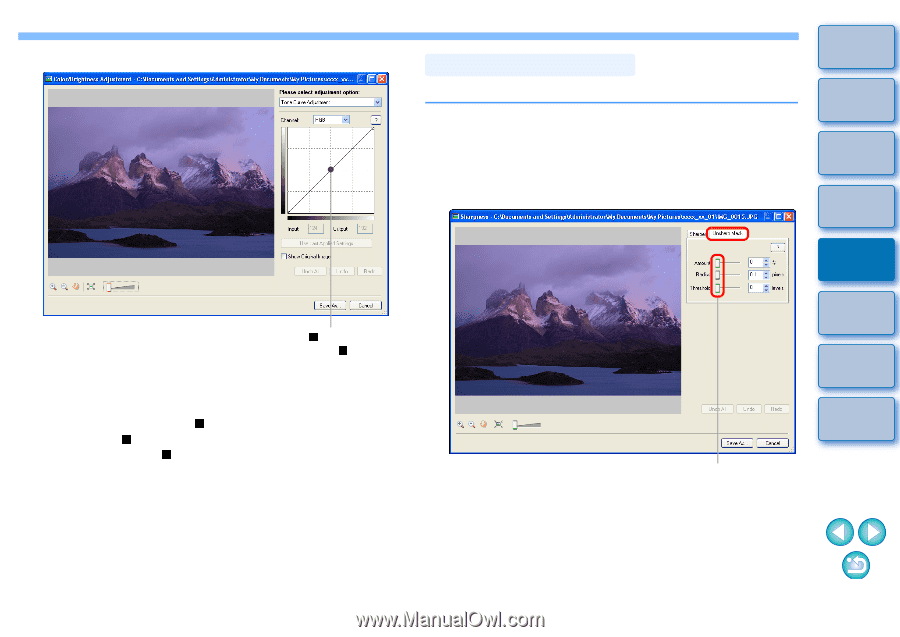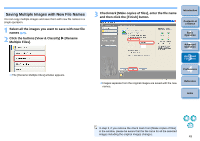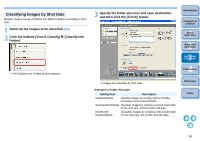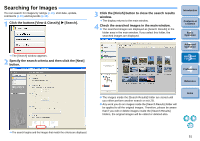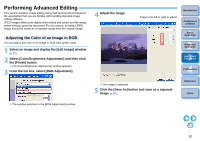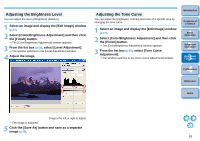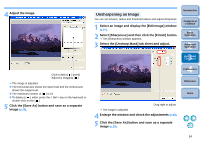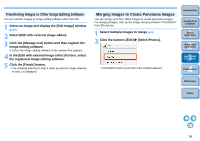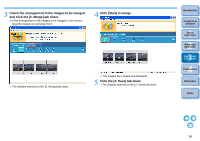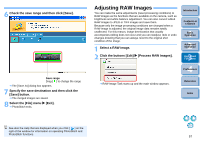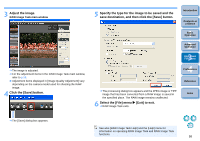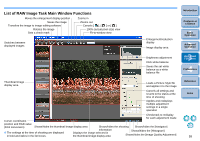Canon EOS-1Ds Mark III ZoomBrowser EX 6.0 Instruction Manual Windows - Page 55
Unsharpening an Image, Select an image and display the [Edit Image] window
 |
UPC - 013803079265
View all Canon EOS-1Ds Mark III manuals
Add to My Manuals
Save this manual to your list of manuals |
Page 55 highlights
4 Adjust the image. Click to add a [ ] (point) Adjust by dragging [ ] ¿ The image is adjusted. O The horizontal axis shows the input level and the vertical axis shows the output level. O The maximum number of [ ] is 10. O To delete a [ ], either press the < Del > key on the keyboard or double-click on the [ ]. 5 Click the [Save As] button and save as a separate image (p.28). Unsharpening an Image You can set amount, radius and threshold values and adjust sharpness. 1 Select an image and display the [Edit Image] window (p.27). 2 Select [Sharpness] and then click the [Finish] button. ¿ The [Sharpness] window appears. 3 Select the [Unsharp Mask] tab sheet and adjust. Introduction Contents at a Glance 1Basic Operation 2Advanced Operation 3High-Level Functions 4 Preferences Reference Index Drag right to adjust ¿ The image is adjusted. 4 Enlarge the window and check the adjustments (p.28). 5 Click the [Save As] button and save as a separate image (p.28). 54