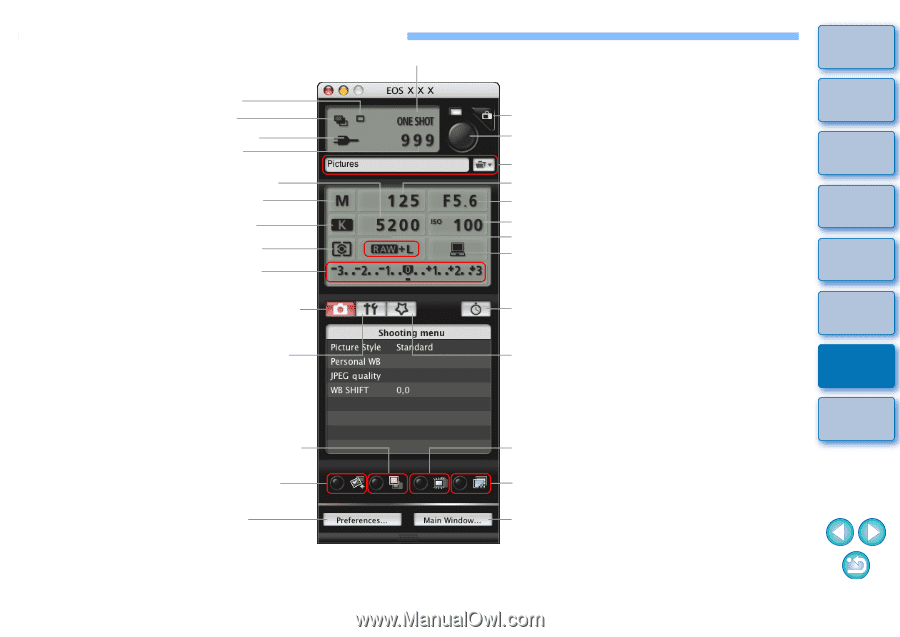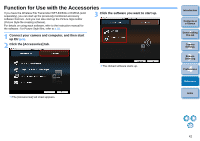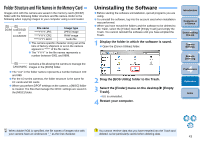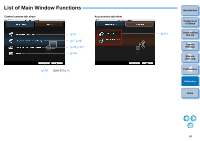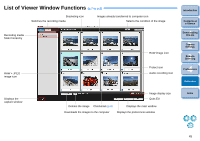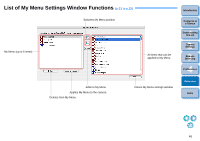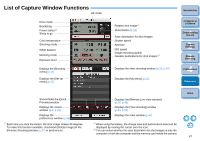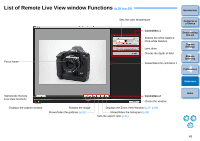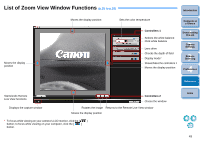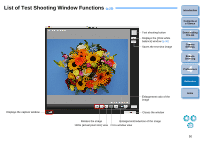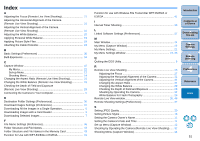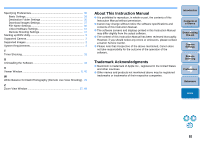Canon EOS-1Ds Mark III EOS Utility 2.2 Instruction Manual Macintosh - Page 48
List of Capture Window Functions
 |
UPC - 013803079265
View all Canon EOS-1Ds Mark III manuals
Add to My Manuals
Save this manual to your list of manuals |
Page 48 highlights
List of Capture Window Functions AF mode Drive mode Bracketing Power status*2 Shots to go Color temperature Shooting mode White balance Metering mode Exposure level Displays the [Shooting menu] (p.14) Displays the [Set-up menu] (p.12) Rotates shot image*1 Shoot button (p.26) Save destination for shot images Shutter speed Aperture ISO speed Image recording quality Savable destinations for shot images*3 Displays the timer shooting window (p.33, p.34) Displays the [My Menu] (p.22) Introduction Contents at a Glance 1 Downloading Images 2Camera Settings 3Remote Shooting 4 Preferences Reference Shows/hides the [Quick Preview] window Displays the viewer window (p.8, p.45) Displays the preferences window (p.36) *1 Each time you click the button, the shot image rotates 90 degrees. To make this function available, checkmark [Rotate image] in the [Remote Shooting] window (p.37) in preferences. Displays the [Remote Live View window] (p.26, p.48) Displays the [Test shooting] window (p.29, p.50). Displays the main window (p.44) *2 When using the battery, the charge level and performance level can be displayed by moving the cursor over the icon. *3 You can select whether the save destination for shot images is only the computer or both the computer and the memory card inside the camera. Index 47