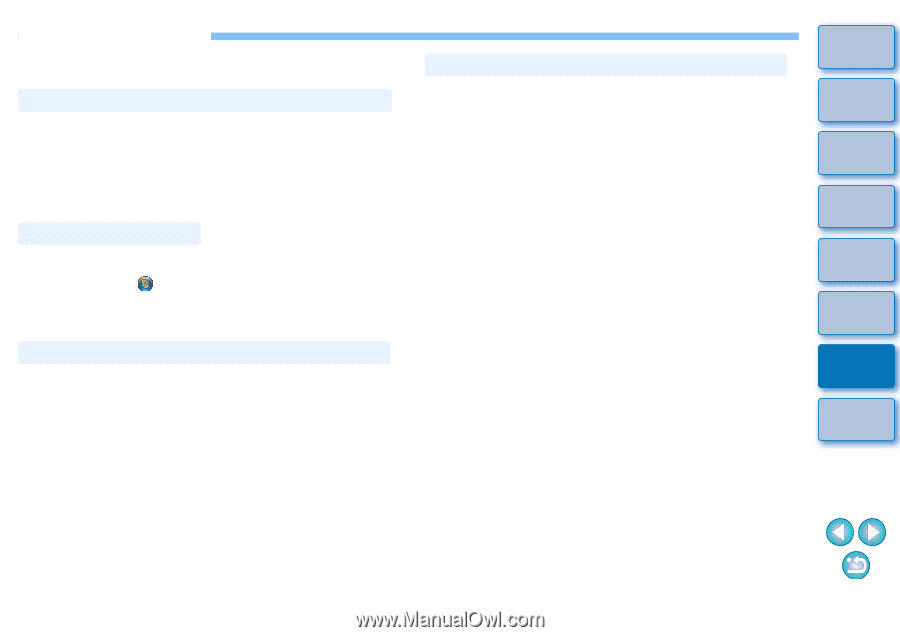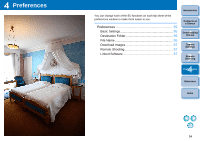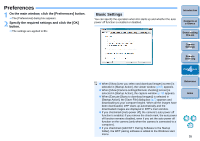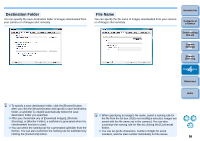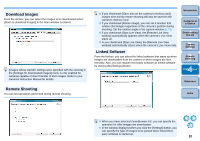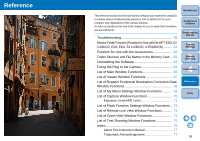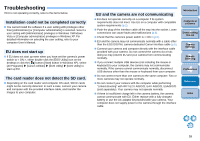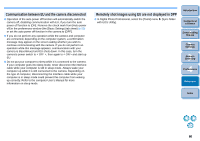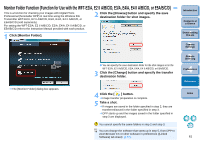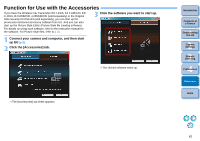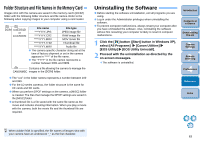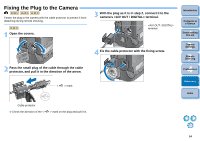Canon EOS 30D EOS Utility 2.8 for Windows Instruction Manual - Page 60
Troubleshooting, Installation could not be completed correctly, EU does not start up - kit
 |
UPC - 013803065114
View all Canon EOS 30D manuals
Add to My Manuals
Save this manual to your list of manuals |
Page 60 highlights
Troubleshooting If EU is not operating correctly, refer to the items below. Installation could not be completed correctly O You cannot install the software if a user setting with privileges other than [Administrator] or [Computer administrator] is selected. Select a user setting with [Administrator] privileges in Windows 7/Windows Vista or [Computer administrator] privileges in Windows XP. For detailed information on selecting the user setting, refer to your computer User's Manual. EU does not start up O If EU does not start up even when you have set the camera's power switch to < ON >, either double-click the [EOS Utility] icon on the desktop or click the [ ] button ([Start] button in Windows XP), select [All Programs] X [Canon Utilities] X [EOS Utility] X [EOS Utility] to start up EU. The card reader does not detect the SD card. O Depending on the card reader and computer OS used, SDXC cards might not be correctly detected. In such a case, connect your camera and computer with the provided interface cable, and transfer the images to your computer. EU and the camera are not communicating O EU does not operate correctly on a computer if its system requirements does not meet. Use EU on a computer with compatible system requirements (p.2). O Push the plug of the interface cable all the way into the socket. Loose connections can cause faults and malfunctions (p.5). O Check that the camera's power switch is < ON > (p.6). O EU and the camera may not communicate normally with a cable other than the EOS DIGITAL camera-dedicated Canon interface cable (p.5). O Connect your camera and computer directly with the interface cable provided with your camera. Do not connect the camera via a hub; doing so may prevent EU and your camera from communicating normally. O If you connect multiple USB devices (not including the mouse or keyboard) to your computer, the camera may not communicate normally. If the camera cannot communicate normally, disconnect USB devices other than the mouse or keyboard from your computer. O Do not connect more than one camera to the same computer. Two or more cameras may not operate normally. O Do not connect your camera with the computer while performing "Linked shooting" with WFT-E2 II A/B/C/D, E4 II A/B/C/D, E5A/B/C/D (sold separately). Your camera may not operate normally. O If there is insufficient charge left in the camera battery, the camera cannot communicate with EU. Either replace with a fully charged battery or use the AC adaptor kit provided with your camera. Your computer does not supply power to the camera through the interface cable. Introduction Contents at a Glance 1 Downloading Images 2Camera Settings 3Remote Shooting 4 Preferences Reference Index 59