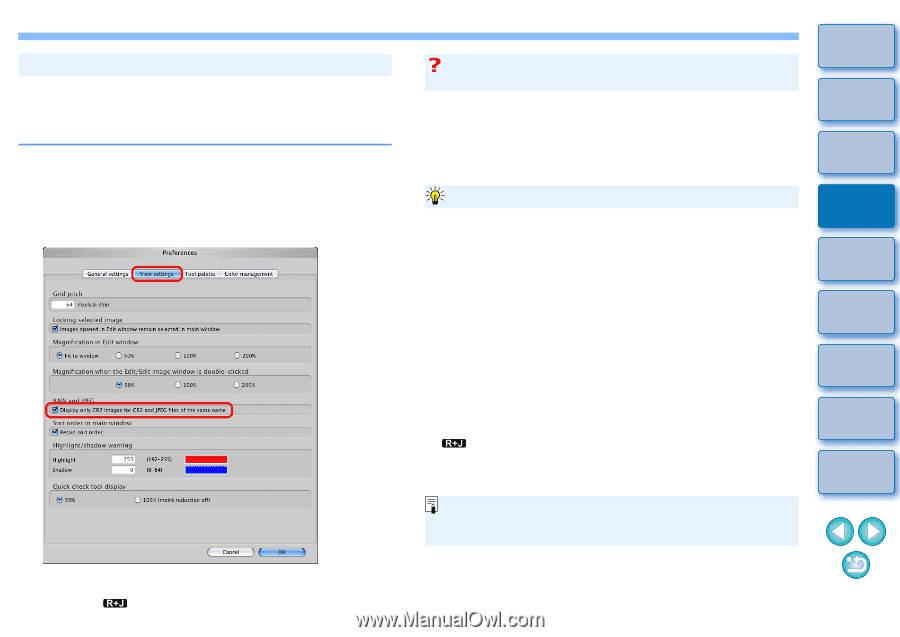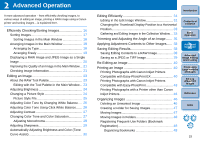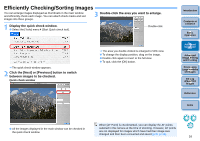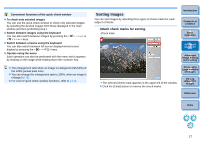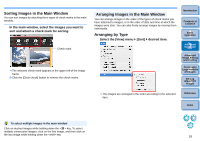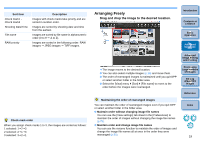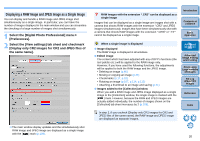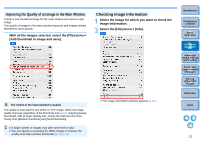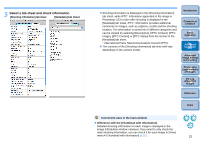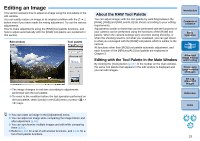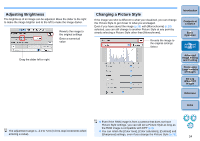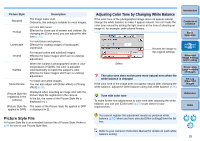Canon EOS 30D Digital Photo Professional 3.8 for Macintosh Instruction Manual - Page 21
Displaying a RAW Image and JPEG Image as a Single Image, Select the [Digital Photo Professional] menu
 |
UPC - 013803065114
View all Canon EOS 30D manuals
Add to My Manuals
Save this manual to your list of manuals |
Page 21 highlights
Displaying a RAW Image and JPEG Image as a Single Image You can display and handle a RAW image and JPEG image shot simultaneously as a single image. In particular, you can halve the number of images displayed in the main window and you can streamline the checking of a large number of images shot simultaneously. 1 Select the [Digital Photo Professional] menu ` [Preferences]. 2 Select the [View settings] tab sheet and checkmark [Display only CR2 images for CR2 and JPEG files of the same name]. ¿ The main window display updates and the simultaneously shot RAW image and JPEG image are displayed as a single image with the [ ] mark (p.109). RAW images with the extension ".CR2" can be displayed as a single image Images that can be displayed as a single image are images shot with a camera that shoots RAW images with the extension ".CR2" and JPEG images simultaneously. Images that have been simultaneously shot with a camera that shoots RAW images with the extension ".CRW" or ".TIF" cannot be displayed as a single image. Introduction Contents at a Glance 1Basic Operation When a single image is displayed O Image displayed The RAW image is displayed in all windows. O Edited image The content which has been adjusted with any of DPP's functions (the tool palette etc.) will be applied to the RAW image only. However, if you have used the following functions, the adjustments will be applied to both the RAW image and the JPEG image. • Deleting an image (p.46) • Moving or copying an image (p.47) • Checkmarks (p.17, p.18) • Rotating an image (p.107, p.114, p.115) • Attaching a thumbnail to an image and saving (p.21) O Images added to the [Collection] window When you add a RAW image and JPEG image displayed as a single image to the [Collection] window, the single image is marked with the [ ] mark. However, because the RAW and JPEG images are actually added individually, the number of images shown on the [Collection] tab sheet increases by 2 (p.108). 2Advanced Operation 3Advanced Image Editing and Printing 4 Processing Large Numbers of Images 5Editing JPEG/TIFF Images Reference Index In step 2, if you uncheck [Display only CR2 images for CR2 and JPEG files of the same name], the RAW image and JPEG image are displayed as separate images. 20