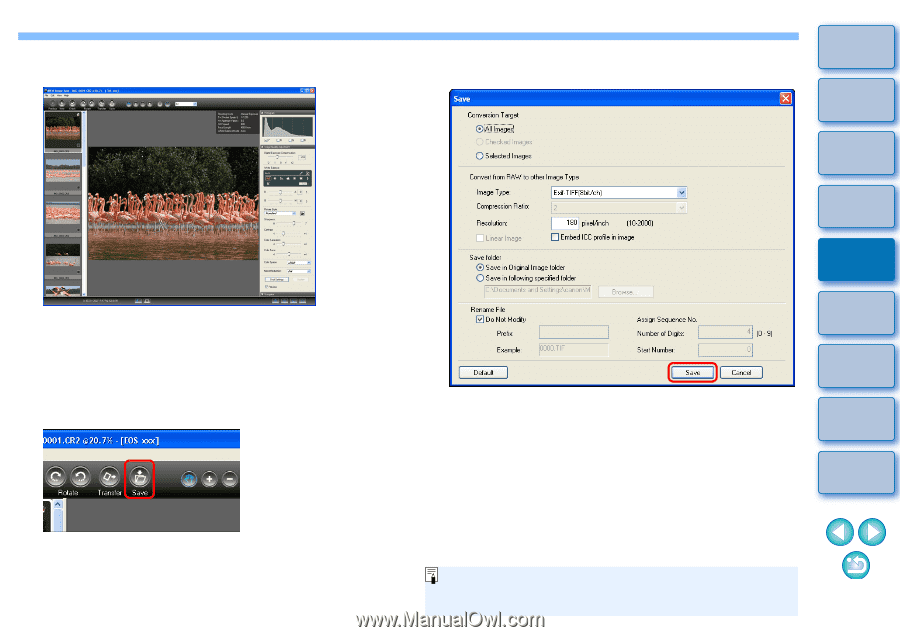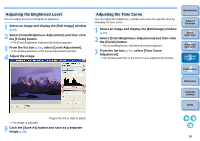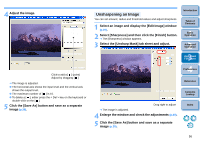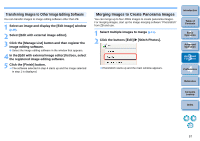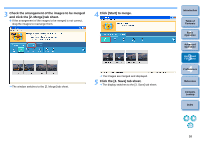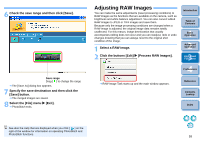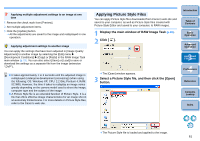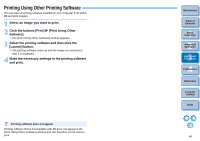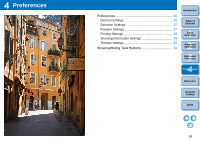Canon EOS 30D ZoomBrowser EX 6.1 for Windows Instruction Manual - Page 61
save destination, and then click the [Save] button
 |
UPC - 013803065114
View all Canon EOS 30D manuals
Add to My Manuals
Save this manual to your list of manuals |
Page 61 highlights
3 Adjust the image. RAW Image Task main window The image is adjusted. For the adjustment items in the RAW Image Task main window, refer to p.79. Adjustment items displayed in [Image Quality Adjustment] vary depending on the camera model used for shooting the RAW image. 4 Click the [Save] button. 5 Specify the type for the image to be saved and the save destination, and then click the [Save] button. Introduction Table of Contents 1Basic Operation 2Advanced Operation 3High-Level Functions 4 Preferences The processing dialog box appears and the JPEG image or TIFF image that has been converted from a RAW image is saved in the specified place. The RAW image remains unaffected. 6 Select the [File] menu X [Exit] to exit. RAW Image Task exits. Reference Contents Lookup Index The [Save] dialog box appears. See also [RAW Image Task Help] and the [Help] menu for information on operating RAW Image Task and RAW Image Task functions. 60