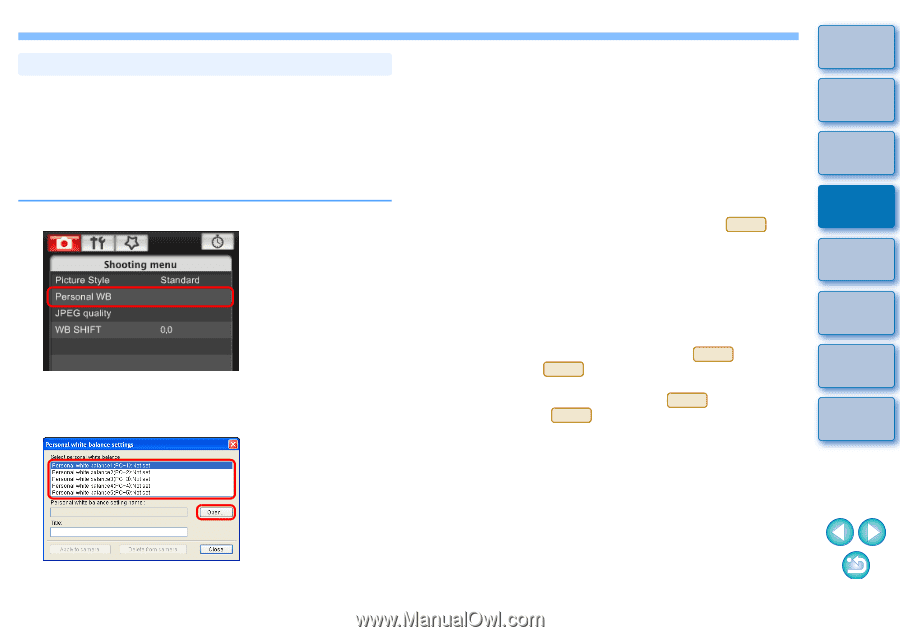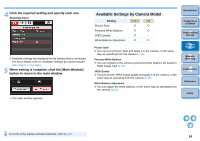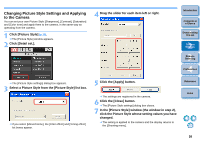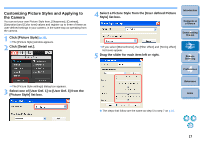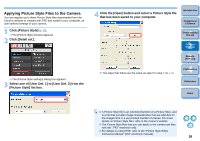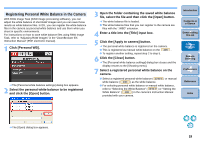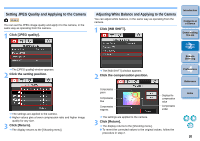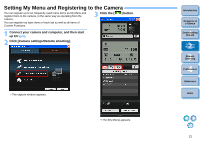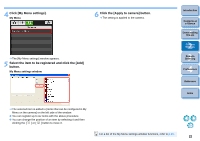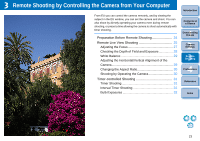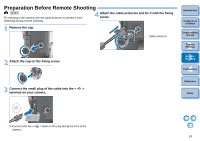Canon EOS 40D EOS Utility Instruction Manual Windows - Page 20
Registering Personal White Balance in the Camera, Click [Personal WB].
 |
UPC - 689076803281
View all Canon EOS 40D manuals
Add to My Manuals
Save this manual to your list of manuals |
Page 20 highlights
Registering Personal White Balance in the Camera With RAW Image Task (RAW image processing software), you can adjust the white balance of shot RAW images and you can save those results as white balance files. In EU, you can register the white balance files in the camera as personal white balance and use them when you shoot in specific environments. For instructions on how to save white balance files using RAW Image Task, refer to "Adjusting RAW Images" in the "ZoomBrowser EX Instruction Manual" (PDF electronic manual). 1 Click [Personal WB]. ¿ The [Personal white balance settings] dialog box appears. 2 Select the personal white balance to be registered and click the [Open] button. 3 Open the folder containing the saved white balance file, select the file and then click the [Open] button. ¿ The white balance file is loaded. O The white balance files that you can register to the camera are files with the ".WBD" extension. 4 Enter a title into the [Title] input box. 5 Click the [Apply to camera] button. ¿ The personal white balance is registered on the camera. O This is registered as manual white balance on the 40D . O To register another setting, repeat step 2 to step 5. 6 Click the [Close] button. ¿ The [Personal white balance settings] dialog box closes and the display returns to the [Shooting menu]. 7 Select a registered personal white balance on the camera. O Select a registered personal white balance ( 1D Mk III ) or manual white balance ( 40D ) as the white balance. O For selecting personal white balance or manual white balance, refer to "Selecting the White Balance" ( 1D Mk III ) or "Setting the White Balance" ( 40D ) in the camera's Instruction Manual provided with your camera. Introduction Contents at a Glance 1 Downloading Images 2Camera Settings 3Remote Shooting 4 Preferences Reference Index ¿ The [Open] dialog box appears. 19