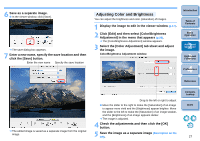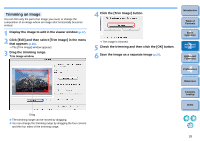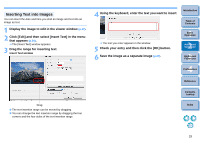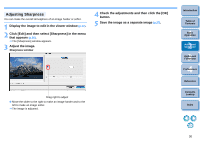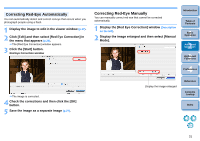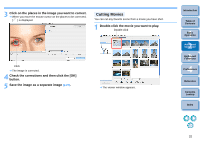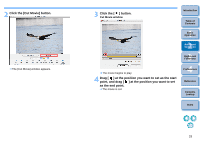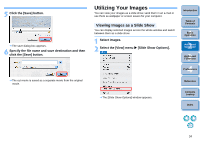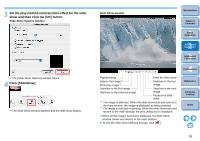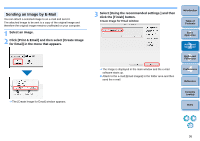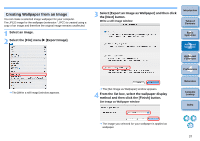Canon EOS 5D Mark II ImageBrowser 6.2 for Macintosh Instruction Manual (EOS 5 - Page 33
Cutting Movies, Save the image as a separate image
 |
UPC - 013803105384
View all Canon EOS 5D Mark II manuals
Add to My Manuals
Save this manual to your list of manuals |
Page 33 highlights
3 Click on the places in the image you want to correct. When you move the mouse cursor on the places to be corrected, [ ] is displayed. Cutting Movies You can cut any favorite scene from a movie you have shot. 1 Double-click the movie you want to play. Double-click Click The image is corrected. 4 Check the corrections and then click the [OK] button. 5 Save the image as a separate image (p.27). The viewer window appears. Introduction Table of Contents 1Basic Operation 2Advanced Operation 3High-Level Functions 4 Preferences Reference Contents Lookup Index 32
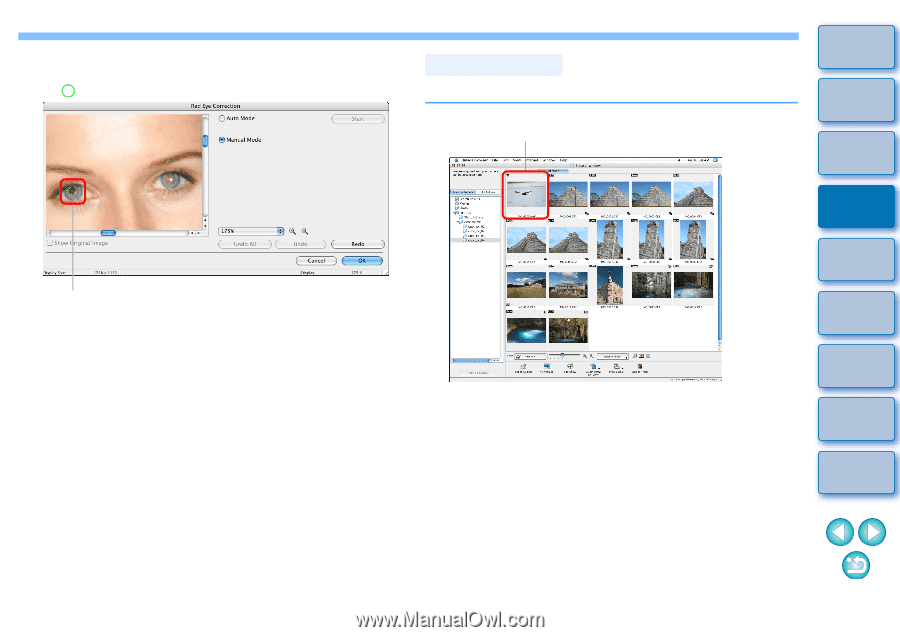
32
1
2
3
4
Introduction
Table of
Contents
Basic
Operation
Advanced
Operation
High-Level
Functions
Reference
Preferences
Contents
Lookup
Index
3
Click on the places in the image you want to correct.
¿
When you move the mouse cursor on the places to be corrected,
[
] is displayed.
¿
The image is corrected.
4
Check the corrections and then click the [OK]
button.
5
Save the image as a separate image
(p.27)
.
Click
You can cut any favorite scene from a movie you have shot.
1
Double-click the movie you want to play.
¿
The viewer window appears.
Cutting Movies
Double-click