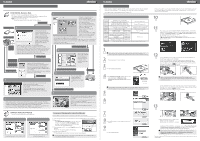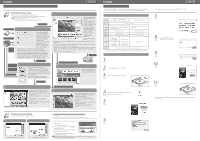Canon EOS 5D EOS DIGITAL Software Guide - Page 2
Contents of the CD and Structure of the Software, Installin, the Software - mark ii manual pdf
 |
UPC - 013803057232
View all Canon EOS 5D manuals
Add to My Manuals
Save this manual to your list of manuals |
Page 2 highlights
Software Guide Contents of the CD and Structure of the Software The CD that came with your camera contains software and Software Instruction Manuals. EOS DIGITAL Solution Disk ● Contains software for use with Canon digital cameras. ● The software on the EOS DIGITAL Solution Disk operates together with the software shown below, centering on ImageBrowser. Shows the shot image flow. Shows the camera control information from the software. Transfer image Download image w CameraWindow (Software for Communication with the Camera) Download image Various camera settings ● Communicates with the camera to download to your Macintosh images saved on the memory card inside your camera, and can transfer images to ImageBrowser. ● You can download multiple images in a single operation, display images as a list, and download only selected images. ● Images from your card reader can also be downloaded. ● You can set the camera owner's name and the date and time. ● With the EOS-1D Mark II N and EOS 5D, you can set the Picture Style and set the Picture Style file saved on your Macintosh to the camera. Also, with the EOS-1D series cameras, you can register personal functions and various shooting settings in the camera. ● Together with EOS Capture, you can shoot photos remotely. Transfer image Press the [Shoot] button Various camera settings Download image e EOS Capture (Remote Shooting Software) ● Together with CameraWindow and ImageBrowser, you can download images you have shot remotely to your Macintosh. ● You can also download the images you have shot by pressing the camera's shutter button to your Macintosh. ● You can control the camera from your Macintosh and perform various settings. q ImageBrowser (Image Viewing and Editing Software) ● Software recommended if you mainly shoot JPEG images. ● You can display images as a list or display an image in enlarged view on a separate window. ● You can sort images by the date and time they were shot and organize images by setting "Rating" or "Keyword". ● You can search for images by setting conditions. ● You can edit and rotate images. ● You can convert and save a JPEG image into a separate image and export for use as wallpaper, etc. ● You can print one image on one sheet of paper, lay out and print images or print an index. ● You can attach an image to an e-mail and send it. ● Together with all the software, you can download images from your camera and perform settings for your camera, process RAW images, shoot photos remotely, and merge images. ● Compatible with color management systems. Print image Select JPEG images and merge r PhotoStitch (Image Merging Software) ● You can merge JPEG images selected in ImageBrowser to create panorama images, etc. Transfer image y Digital Photo Professional (RAW Image Editing Software) ● Software recommended if you mainly shoot and professionally edit RAW images. ● You can display and process RAW images at high-speed. ● Real-time image adjustment functions built in. ● Compatible with color management systems. ● Together with EOS Capture, you can shoot photos remotely. Select RAW image and process t RAW Image Task (RAW Image Processing Software) ● You can process and display RAW images selected in ImageBrowser and change processing parameters. ● You can set the same processing parameters as the camera or change the conditions. ● You can convert and save a RAW image as a TIFF or JPEG image. ● Compatible with color management systems. Software Instruction Manual ● Contains two PDF Software Instruction Manuals. EOS DIGITAL Software Instruction Manual Digital Photo Professional Instruction Manual ● Instruction Manual for q,w,e,r,t ● Instruction Manual for y Copying and Displaying the Instruction Manuals Copy the PDF Instruction Manuals contained on the CD to your Macintosh. 1 Insert the CD (Software Instruction Manuals) into the CD-ROM drive of your Macintosh. 2 Open the CD. ● Double-click on the CD icon. 3 Drag and drop the PDF files in the [English] folder to the desktop. aThe PDF files will be copied to the desktop. 4 Double-click the PDF files. aAdobe Reader starts and the Instruction Manuals are displayed. You will need Adobe Reader to view the Instruction Manuals. Install Adobe Reader if it is not already installed on your Macintosh. Software Guide Installing the Software ● Check that your Macintosh complies with the system requirements for the software and then checkmark the checkboxes in this guide as you follow the installation procedure. ● The screens used in the examples are from Macintosh OS X 10.3. System Requirements Software ImageBrowser, CameraWindow, RAW Image Task, EOS Capture, PhotoStitch Digital Photo Professional OS Mac OS X 10.2 to 10.4 Macintosh with one of the above OS installed Computer and a USB port or FireWire (IEEE1394) port as a standard feature Macintosh with one of the above OS preinstalled CPU PowerPC G3, G4, G5 400MHz G3 or higher RAM Minimum 256MB Interface USB 1.1 to 2.0 Hi-Speed, FireWire (IEEE1394) Minimum 512MB Hard disk space ImageBrowser, CameraWindow, RAW Image Task EOS Capture 250MB or more 550MB or more 256MB or more PhotoStitch 40MB or more Display Resolution :1024 x 768 or more Colors : Thousands or more ● These software programs are not compatible with UFS (Unix File System) formatted disks. Installing the Software 1 Check that the camera is not connected to Macintosh. 2 Start up your Macintosh. ● Quit any programs that are running. 7 Check the details of the License Agreement and then click the [Agree] button. 8 Click the [Next] button. a Installation begins. It takes approximately 5 to 7 minutes. 9 Click the [OK] button. 10 Click the [Exit] button. 3 Insert the CD (EOS DIGITAL Solution Disk). a The CD icon appears on the desktop. 11 Remove the CD. 4 Start installation. ● Double-click the CD icon s the icon on the right. a The Installer panel appears. 5 Click the [Install] button. ● See the respective PDF Software Instruction Manual for information about how to use the software etc. 6 Select [Easy Installation] and click the [Next] button.