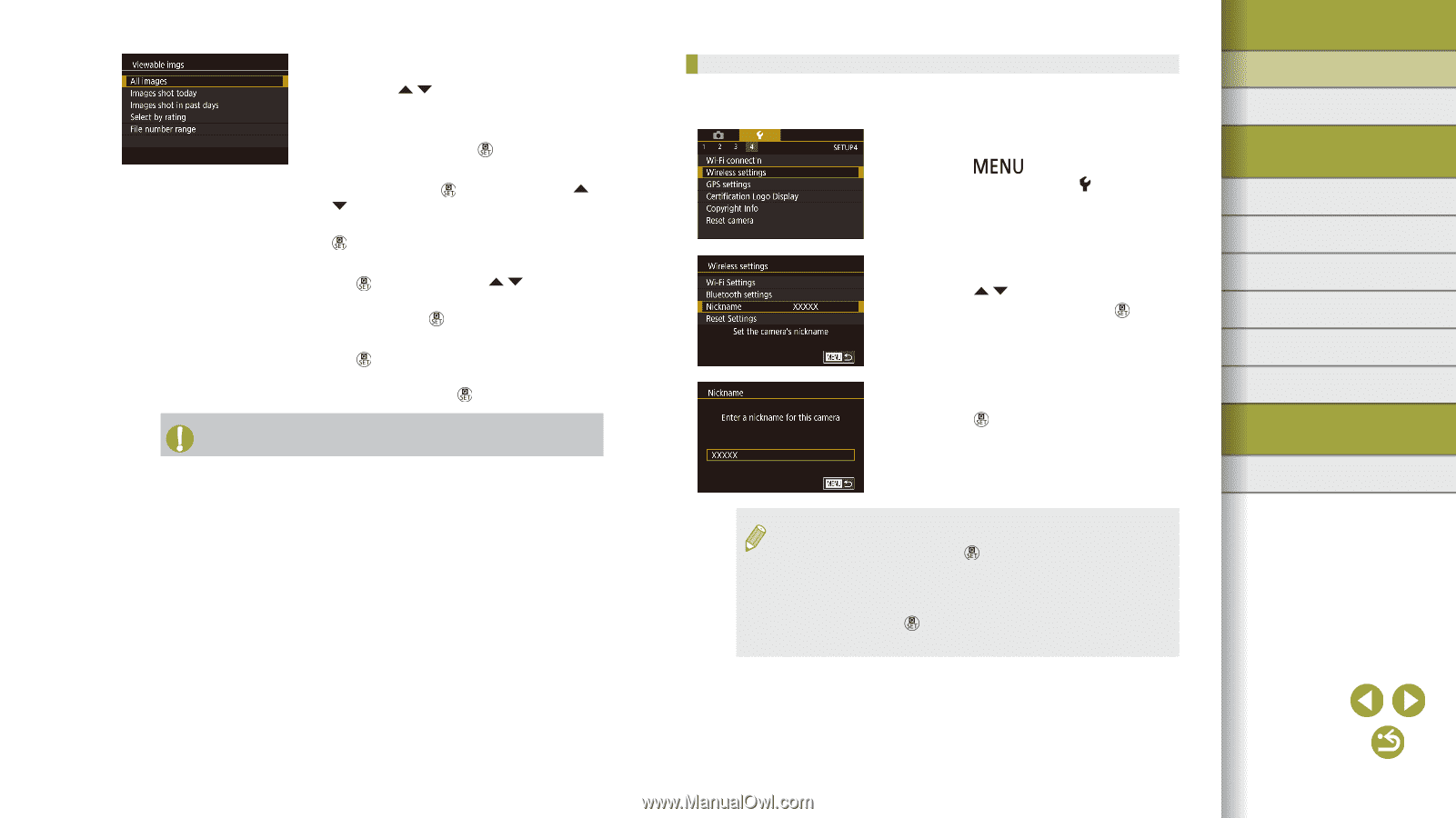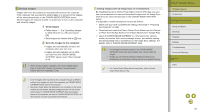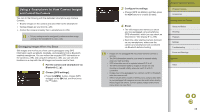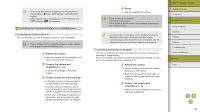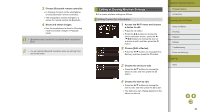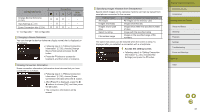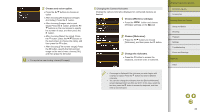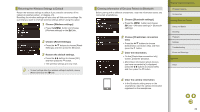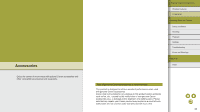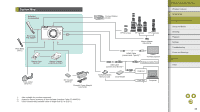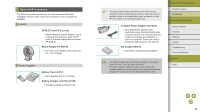Canon EOS M100 Help Guide - Page 32
Choose [Wireless settings]., Choose [Nickname]., Change the nickname., Choose and set an option.
 |
View all Canon EOS M100 manuals
Add to My Manuals
Save this manual to your list of manuals |
Page 32 highlights
2 Choose and set an option. ●●Press the / buttons to choose an option. ●●After choosing [All images] or [Images shot today]: Press the button. ●●After choosing [Images shot in past days]: Press the button, press the / buttons on the next screen to specify the number of days, and then press the button. ●●After choosing [Select by rating]: Press the button, press the / buttons on the next screen to choose the rating, and then press the button. ●●After choosing [File number range]: Press the button, specify the first and last image on the next screen, choose [OK], and then press the button. ●● For remote live view shooting, choose [All images]. Changing the Camera Nickname Change the camera nickname (displayed on connected devices) as desired. 1 Choose [Wireless settings]. ●●Press the button and choose [Wireless settings] on the [ 4] tab. 2 Choose [Nickname]. ●●Press the / buttons to choose [Nickname], and then press the button. 3 Change the nickname. ●●Press the button to access the keyboard, and then enter a nickname. ●● A message is displayed if the nickname you enter begins with a symbol or space. Press the button and enter a different nickname. ●● You can also change the nickname from the [Device Nickname] screen displayed when you first use Wi-Fi. In this case, select the text box, press the button to access the keyboard, and then enter a new nickname. Wireless Features/Accessories Wireless Features Accessories Learning About the Camera Setup and Basics Shooting Playback Settings Troubleshooting Errors and Warnings Appendix Index 32