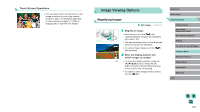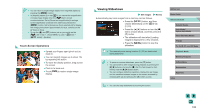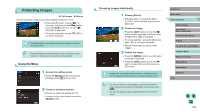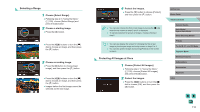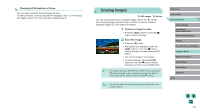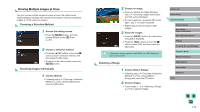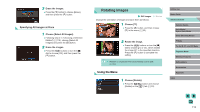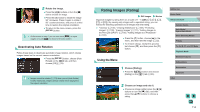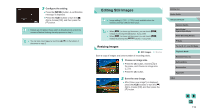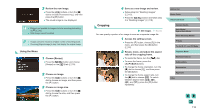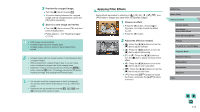Canon EOS M6 User Manual - Page 112
Erasing Multiple Images at Once
 |
View all Canon EOS M6 manuals
Add to My Manuals
Save this manual to your list of manuals |
Page 112 highlights
Erasing Multiple Images at Once You can choose multiple images to erase at once. Be careful when erasing images, because they cannot be recovered. However, protected images (=109) cannot be erased. Choosing a Selection Method 1 Access the setting screen. ●●Press the [ ] button, and then choose [Erase] on the [ 1] tab (= 33). 2 Choose a selection method. ●●Press the [ ][ ] buttons or turn the [ ] dial to choose a selection method, and then press the [ ] button. ●●To return to the menu screen, press the [ ] button. Choosing Images Individually 1 Choose [Select]. ●●Following step 2 in "Choosing a Selection Method" (=112), choose [Select] and press the [ ] button. 2 Choose an image. ●●Once you choose an image following step 2 in "Choosing Images Individually" (=109), [ ] is displayed. ●●To cancel selection, press the [ ] button again. [ ] is no longer displayed. ●●Repeat this process to specify other images. 3 Erase the images. ●●Press the [ ] button. A confirmation message is displayed. ●●Press the [ ][ ] buttons or turn the [ ] dial to choose [OK], and then press the [ ] button. ●● Choosing an image captured in both RAW and JPEG format will erase both versions. Selecting a Range 1 Choose [Select Range]. ●●Following step 2 in "Choosing a Selection Method" (=112), choose [Select Range] and press the [ ] button. 2 Choose images. ●●Follow steps 2 - 3 in "Selecting a Range" (=110) to specify images. Before Use Basic Guide Advanced Guide Camera Basics Auto Mode / Hybrid Auto Mode Other Shooting Modes P Mode Tv, Av, M, C1, and C2 Mode Playback Mode Wireless Features Setting Menu Accessories Appendix Index 112