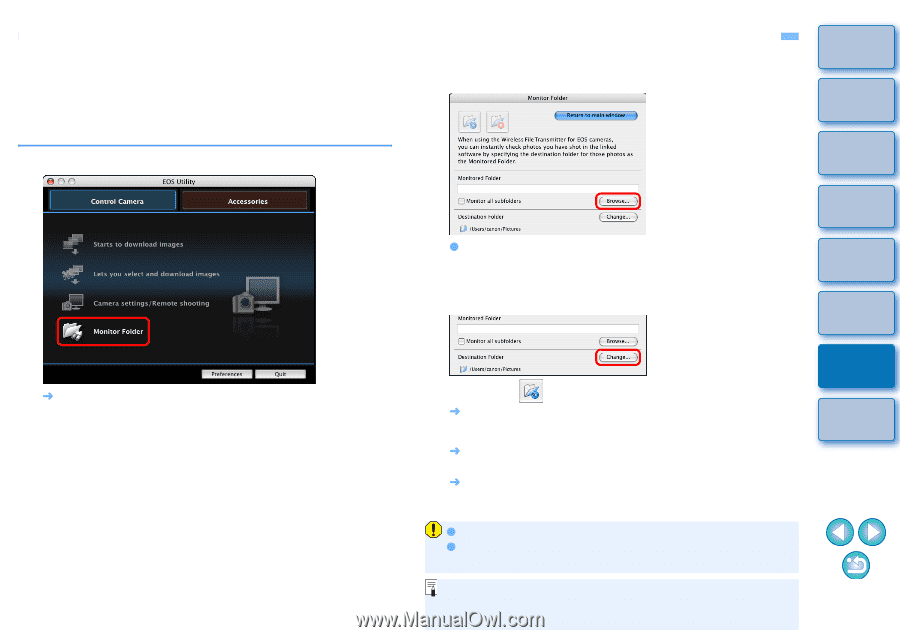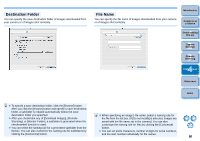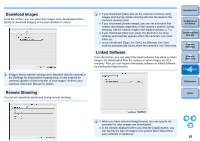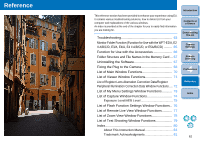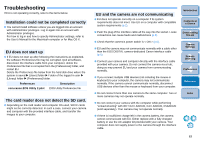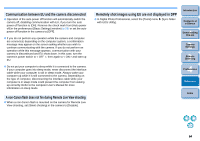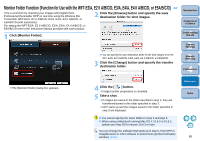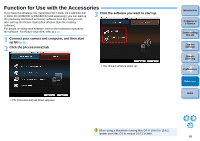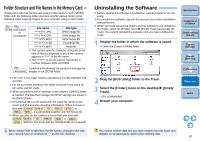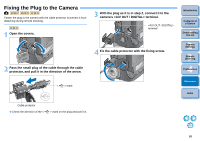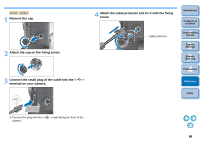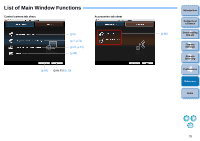Canon EOS Rebel T2i EOS Utility 2.9 for Macintosh Instruction Manual - Page 66
Monitor Folder Function (Function for Use with the WFT-E2/A, E2 II A/B/C/D, E3/A, E4 II A/B...
 |
View all Canon EOS Rebel T2i manuals
Add to My Manuals
Save this manual to your list of manuals |
Page 66 highlights
Monitor Folder Function (Function for Use with the WFT-E2/A, E2 II A/B/C/D, E3/A, E4/A, E4 II A/B/C/D, or E5A/B/C/D) This is a function for checking your images with Digital Photo Professional (hereinafter DPP) in real time using the Wireless File Transmitter WFT-E2/A, E2 II A/B/C/D, E3/A, E4/A, E4 II A/B/C/D, or E5A/B/C/D (sold separately). For setting the WFT-E2/A, E2 II A/B/C/D, E3/A, E4/A, E4 II A/B/C/D, or E5A/B/C/D refer to the Instruction Manual provided with each product. 2 Click the [Browse] button and specify the save destination folder for shot images. 1 Click [Monitor Folder]. O You can specify the save destination folder for the shot images set in the WFT-E2/A, E2 II A/B/C/D, E3/A, E4/A, E4 II A/B/C/D, or E5A/B/C/D. 3 Click the [Change] button and specify the transfer destination folder. Introduction Contents at a Glance 1 Downloading Images 2Camera Settings 3Remote Shooting 4 Preferences ¿ The [Monitor Folder] dialog box appears. 4 Click the [ ] button. ¿ Image transfer preparation is complete. 5 Take a shot. ¿ If images are saved in the folder specified in step 2, they are transferred/saved in the folder specified in step 3. ¿ DPP starts up and the images saved in the folder specified in step 3 are displayed. O You cannot specify the same folders in step 2 and step 3. O When using a Macintosh running Mac OS X 10.6.0 to 10.6.2, update your Mac OS to version 10.6.3 or later. You can change the software that starts up in step 5, from DPP to ImageBrowser or other software in preferences ([Linked Software] window) (p.61). Reference Index 65