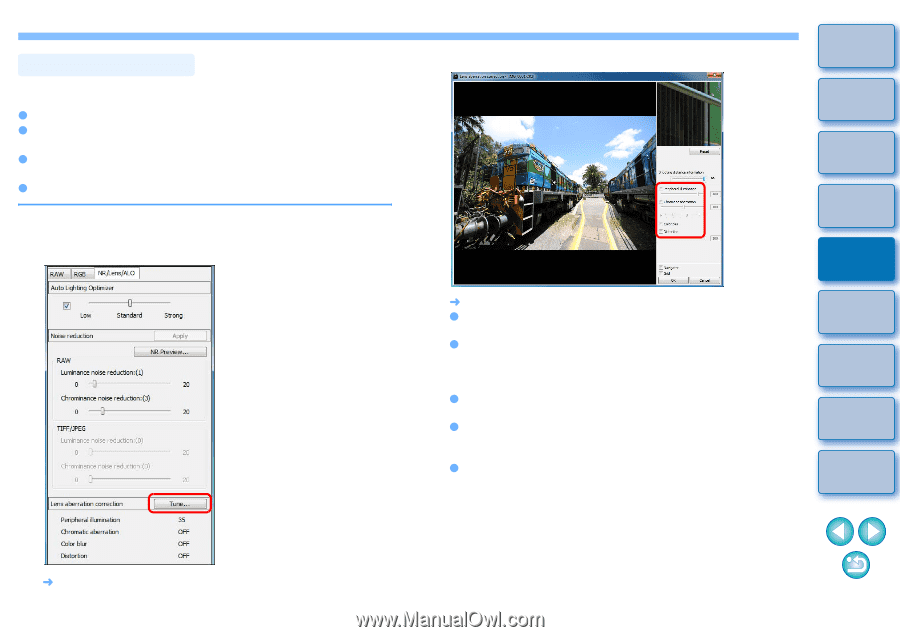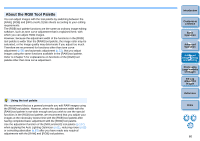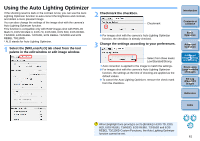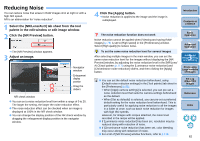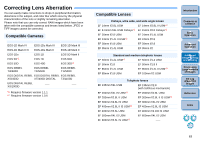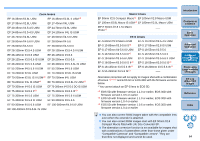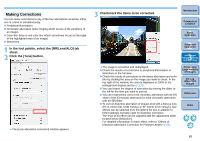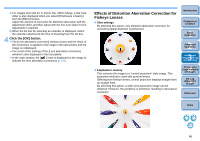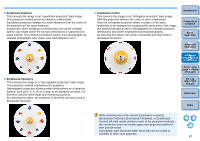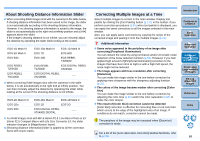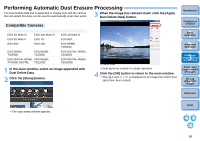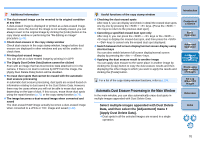Canon EOS Rebel T3 18-55mm IS II Kit Digital Photo Professional 3.10 for Windo - Page 66
Making Corrections, Checkmark the items to be corrected., In the tool palette
 |
View all Canon EOS Rebel T3 18-55mm IS II Kit manuals
Add to My Manuals
Save this manual to your list of manuals |
Page 66 highlights
Making Corrections You can make corrections to any of the four aberrations as below, either one at a time or simultaneously. O Peripheral illumination O Chromatic aberration (color fringing which occurs in the periphery of an image) O Color blur (blue or red color blur which sometimes occurs at the edge of the highlighted area of an image) O Distortions 1 In the tool palette, select the [NR/Lens/ALO] tab sheet. 2 Click the [Tune] button. ¿ The [Lens aberration correction] window appears. 3 Checkmark the items to be corrected. Introduction Contents at a Glance 1Basic Operation 2Advanced Operation ¿ The image is corrected and redisplayed. O Check the results of corrections to peripheral illumination or distortions in the full view. O Check the results of corrections to chromatic aberration and color blur by clicking the area on the image you want to check. In the top right of the window, the area is displayed at 200% in the enlargement display section (p.123). O You can lessen the degree of correction by moving the slider to the left for the item you want to correct. O You can respectively correct red chromatic aberration with the [R] slider of the [Chromatic aberration] or blue chromatic aberration with the [B] slider. O To correct distortion aberration of images shot with a fisheye lens (EF 8-15mm f/4L USM Fisheye or EF 15mm f/2.8 Fisheye), four effects can be selected from the [Effect] list box in addition to [Shot settings] normally used for distortion correction. The level of an effect can be adjusted with the adjustment slider located below [Distortion]. For detailed information on each effect, refer to "Effects of Distortion Aberration Correction for Fisheye Lenses" (p.66). 3Advanced Image Editing and Printing 4 Processing Large Numbers of Images 5Editing JPEG/TIFF Images Reference Index 65