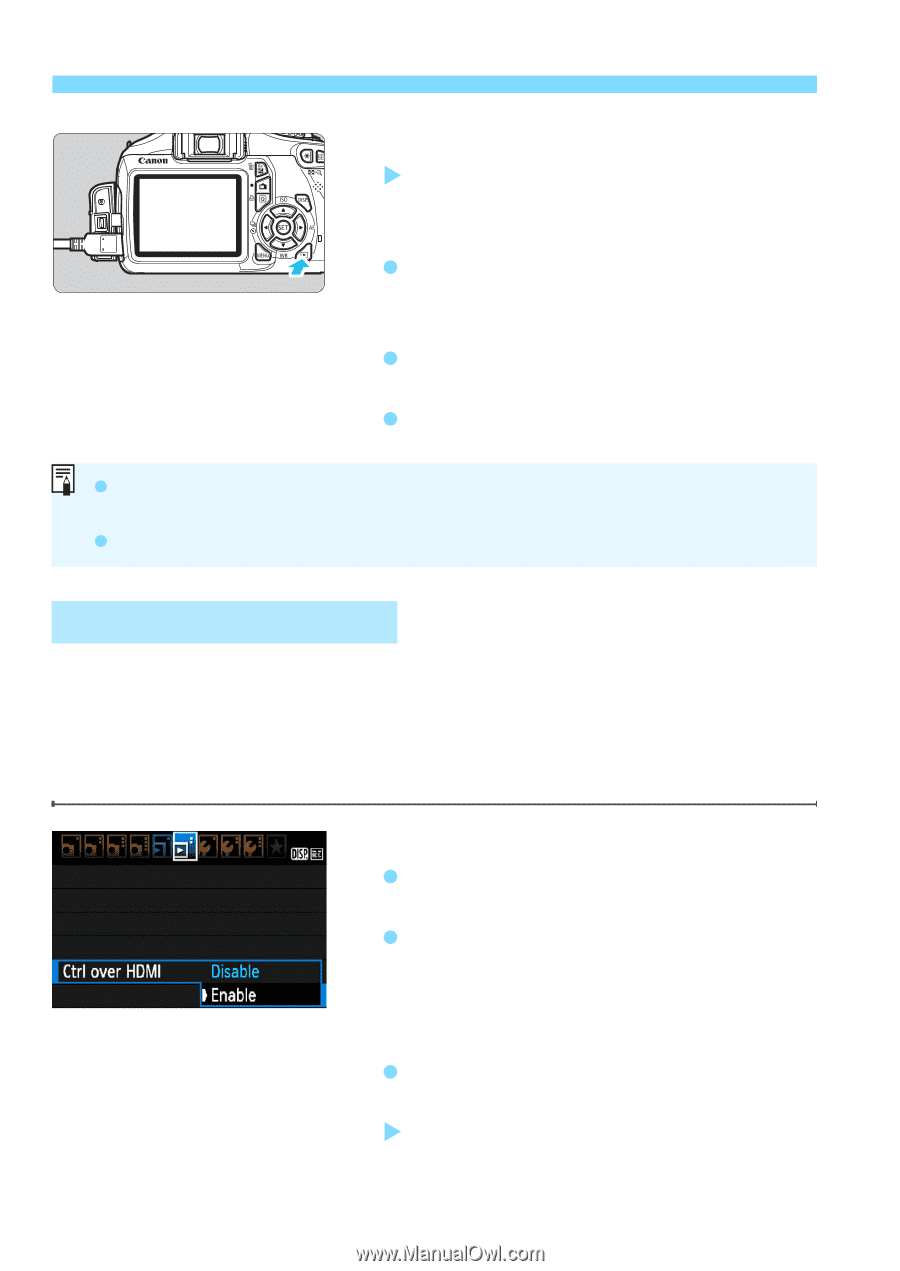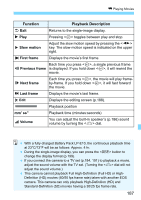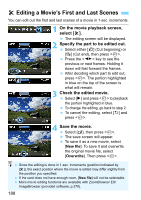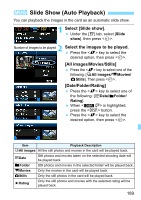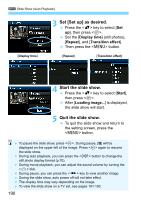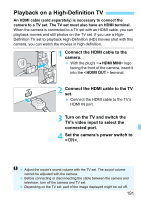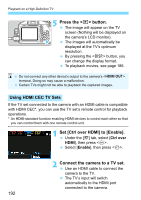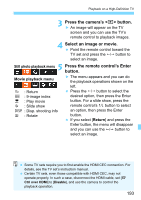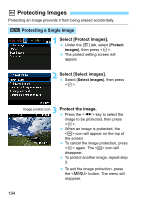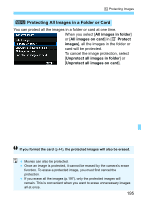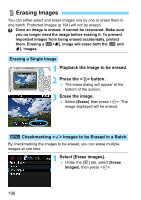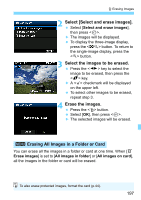Canon EOS Rebel T3 Black EF-S 18-55mm IS II Lens Kit Refurbished EOS REBEL T3 - Page 192
Press the <, > button., Set [Ctrl over HDMI] to [Enable]., Connect the camera to a TV set.
 |
View all Canon EOS Rebel T3 Black EF-S 18-55mm IS II Lens Kit Refurbished manuals
Add to My Manuals
Save this manual to your list of manuals |
Page 192 highlights
Playback on a High-Definition TV 5 Press the button. X The image will appear on the TV screen (Nothing will be displayed on the camera's LCD monitor). The images will automatically be displayed at the TV's optimum resolution. By pressing the button, you can change the display format. To playback movies, see page 186. Do not connect any other device's output to the camera's terminal. Doing so may cause a malfunction. Certain TVs might not be able to playback the captured images. Using HDMI CEC TV Sets If the TV set connected to the camera with an HDMI cable is compatible with HDMI CEC*, you can use the TV set's remote control for playback operations. * An HDMI-standard function enabling HDMI devices to control each other so that you can control them with one remote control unit. 1 Set [Ctrl over HDMI] to [Enable]. Under the [4] tab, select [Ctrl over HDMI], then press . Select [Enable], then press . 2 Connect the camera to a TV set. Use an HDMI cable to connect the camera to the TV. X The TV's input will switch automatically to the HDMI port connected to the camera. 192