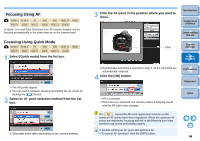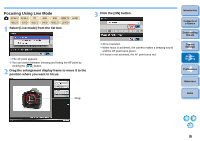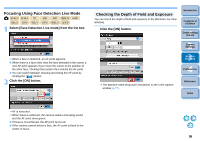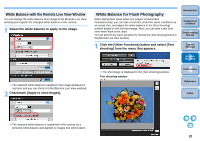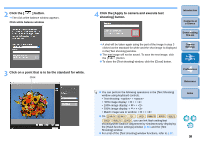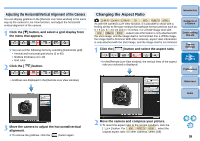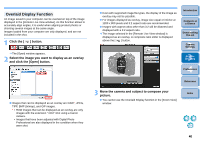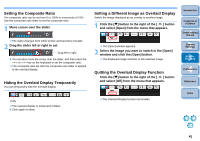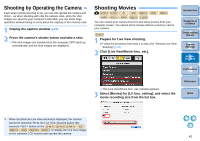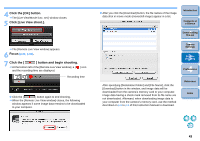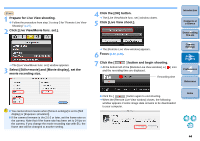Canon EOS Rebel T3i 18-135mm IS Lens Kit EOS Utility 2.10 for Macintosh Instru - Page 40
Adjusting the Horizontal/Vertical Alignment of the Camera, Changing the Aspect Ratio
 |
View all Canon EOS Rebel T3i 18-135mm IS Lens Kit manuals
Add to My Manuals
Save this manual to your list of manuals |
Page 40 highlights
Adjusting the Horizontal/Vertical Alignment of the Camera You can display gridlines in the [Remote Live View window] in the same way as the camera's Live View function, and adjust the horizontal/ vertical alignment of the camera. 1 Click the [ ] button, and select a grid display from the menu that appears. O You can set the following items by selecting [Customize grid]. • Vertical and horizontal grid blocks (2 to 90) • Gridline thickness (1 to 10) • Grid color 2 Click the [ ] button. ¿ Gridlines are displayed in the [Remote Live View window]. Changing the Aspect Ratio 1D Mk IV 1Ds Mk III 1D Mk III 7D 60D REBELT3i 600D As with the camera's Live View function, it is possible to shoot with a feeling similar to film-type medium-format/large-format cameras such as 6 × 6 cm, 6 × 4.5 cm and 4 × 5 inches. For a RAW image shot with 60D REBELT3i 600D , aspect ratio information is only attached with the shot image, and the image itself is not trimmed. For a JPEG image, the image itself is trimmed. With other cameras, aspect ratio information is only attached with the shot image, and the image itself is not trimmed. 1 Click the [ ] button and select the aspect ratio. ¿ In the [Remote Live View window], the vertical lines of the aspect ratio you selected is displayed. Introduction Contents at a Glance 1 Downloading Images 2Camera Settings 3Remote Shooting 4 Preferences Reference Index 3 Move the camera to adjust the horizontal/vertical alignment. 2 Move the camera and compose your picture. O To revert the aspect ratio to the normal condition, click the [ ] button. For 60D REBELT3i 600D , select the original aspect ratio; for other cameras, select [Off]. O To remove the gridlines, click the [ ] button again. 39