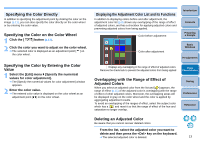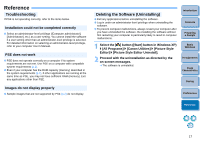Canon EOS Rebel T3i 18-55mm IS II Kit Picture Style Editor 1.9 for Windows Ins - Page 18
Reference, Troubleshooting, Deleting the Software Uninstalling
 |
View all Canon EOS Rebel T3i 18-55mm IS II Kit manuals
Add to My Manuals
Save this manual to your list of manuals |
Page 18 highlights
Reference Troubleshooting If PSE is not operating correctly, refer to the items below. Installation could not be completed correctly O Select an administrator-level privilege ([Computer administrator], [Administrator], etc.) as a user setting. You cannot install the software if a user setting other than an administrator-level privilege is selected. For detailed information on selecting an administrator-level privilege, refer to your computer User's Manual. PSE does not work O PSE does not operate correctly on a computer if its system requirements are not met. Use PSE on a computer with compatible system requirements (p.2). O Even if your computer has the RAM capacity (memory) described in the system requirements (p.2), if other applications are running at the same time as PSE, you may not have sufficient RAM (memory). Exit any applications other than PSE. Images do not display properly O Sample images that are not supported by PSE (p.2) do not display. Deleting the Software (Uninstalling) O Exit any applications before uninstalling the software. O Log in under an administrator-level privilege when uninstalling the software. O To prevent computer malfunctions, always restart your computer after you have uninstalled the software. Re-installing the software without first restarting your computer is particularly likely to result in computer malfunctions. 1 Select the [ ] button ([Start] button in Windows XP) ` [All Programs] ` [Canon Utilities] ` [Picture Style Editor] ` [Picture Style Editor Uninstall]. 2 Proceed with the uninstallation as directed by the on-screen messages. ¿ The software is uninstalled. Introduction Contents Preparing a Sample Basic Windows Pre-adjustments Image Characteristics Saving Preferences Reference 17