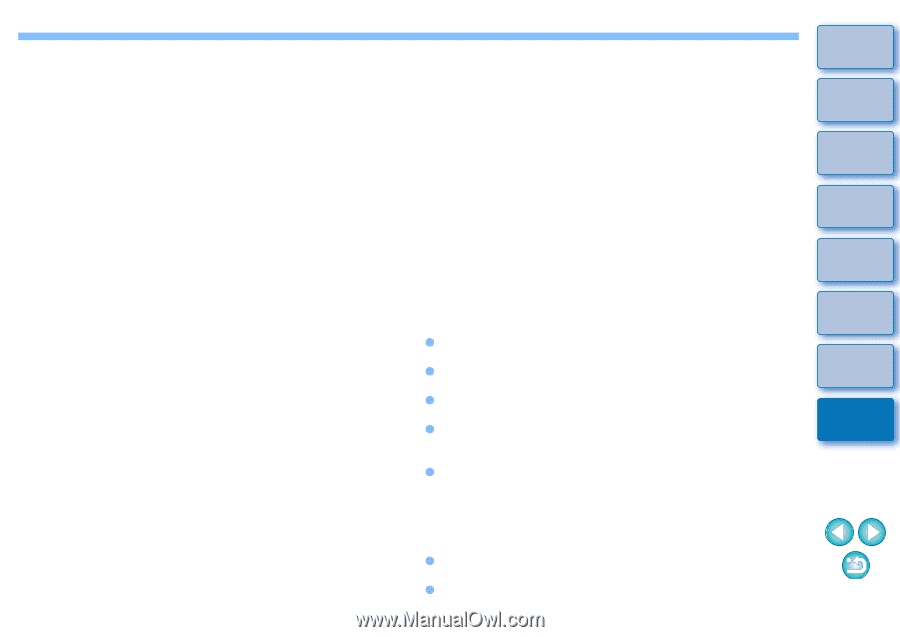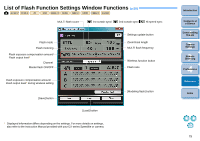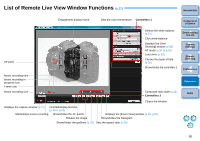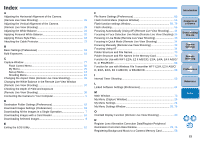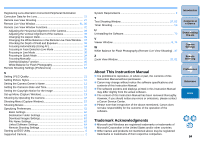Canon EOS Rebel T3i 18-55mm IS II Kit EOS Utility 2.10 for Windows Instruction - Page 85
About This Instruction Manual, Trademark Acknowledgments, Introduction, Contents at, a Glance
 |
View all Canon EOS Rebel T3i 18-55mm IS II Kit manuals
Add to My Manuals
Save this manual to your list of manuals |
Page 85 highlights
Registering Lens Aberration Correction/Peripheral Illumination Correction Data for the Lens 22 Remote Live View Shooting 27 Remote Live View Window 31, 80 Remote Live View Window Functions 32 Adjusting the Horizontal Alignment of the Camera 39 Adjusting the Vertical Alignment of the Camera 39 Changing the Aspect Ratio 39 Changing the White Balance in the Remote Live View Window .. 37 Checking the Depth of Field and Exposure 36 Focusing Automatically (Using AF 34 Focusing in Face Detection Live Mode 36 Focusing in Live Mode 35 Focusing in Quick Mode 34 Focusing Manually 32 Overlaid Display Function 40 White Balance for Flash Photography 37 Remote Shooting Settings (Preferences 64 S Setting JPEG Quality 21 Setting Picture Styles 16 Setting the Camera Owner's Name 12 Setting the Camera's Date and Time 12 Setting the Copyright Notice for the Image 12 Set-up Menu (Capture Window 13 Shooting by Operating the Camera 42 Shooting Menu (Capture Window 15 Shooting Movies 42 Specifying Preferences 62 Basic Settings 62 Destination Folder Settings 62 Download Images Settings 63 File Name Settings 63 Linked Software Settings 64 Remote Shooting Settings 64 Starting up EOS Utility 6 Supported Camera 2 System Requirements 2 T Test Shooting Window 37, 82 Timer Shooting 53 U Uninstalling the Software 70 V Viewer Window 8, 74 W White Balance for Flash Photography (Remote Live View Shooting) . 37 Z Zoom View Window 33, 81 Introduction Contents at a Glance 1 Downloading Images 2Camera Settings 3Remote Shooting About This Instruction Manual O It is prohibited to reproduce, in whole or part, the contents of this Instruction Manual without permission. O Canon may change without notice the software specifications and contents of this Instruction Manual. O The software screens and displays printed in this Instruction Manual may differ slightly from the actual software. O The content of this Instruction Manual has been reviewed thoroughly. However, if you should notice any errors or omissions, please contact a Canon Service Center. O Please note that irrespective of the above-mentioned, Canon does not take responsibility for the outcome of the operation of the software. 4 Preferences Reference Index Trademark Acknowledgments O Microsoft and Windows are registered trademarks or trademarks of Microsoft Corporation in the United States and/or other countries. O Other names and products not mentioned above may be registered trademarks or trademarks of their respective companies. 84