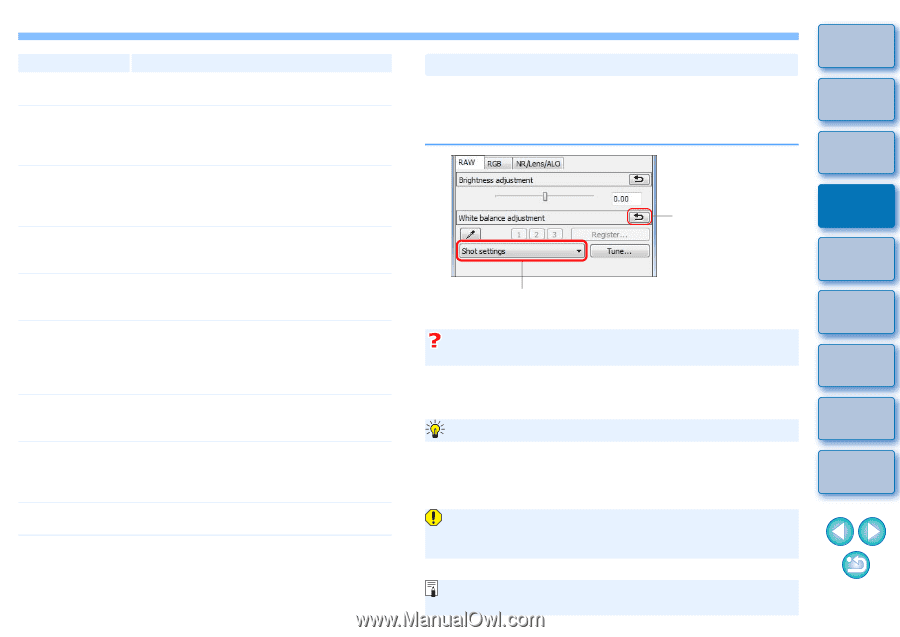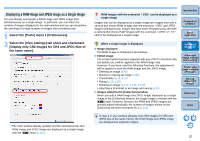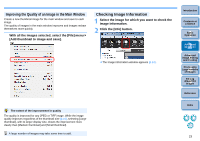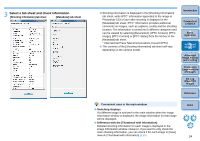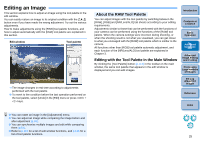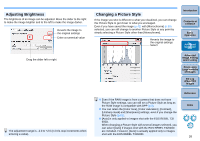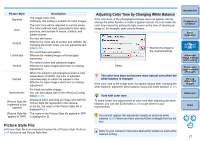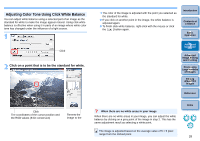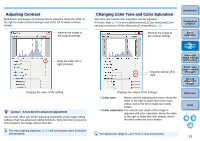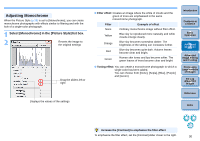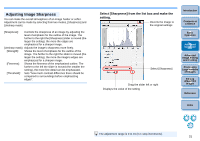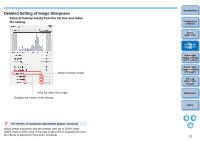Canon EOS Rebel T3i 18-55mm IS II Lens Kit Digital Photo Professional 3.10 for - Page 28
Picture Style File, Adjusting Color Tone by Changing White Balance, Description
 |
View all Canon EOS Rebel T3i 18-55mm IS II Lens Kit manuals
Add to My Manuals
Save this manual to your list of manuals |
Page 28 highlights
Picture Style Standard Auto Portrait Landscape Neutral Faithful Monochrome (Picture Style file registered in the camera) [Picture Style file applied in DPP] Description The image looks vivid. Ordinarily, this setting is suitable for most images. The color tone will be adjusted to suit the scene. The colors will look vivid, especially for blue skies, greenery, and sunsets in nature, outdoor, and sunset scenes. For nice skin tones. Effective for close-ups of women and children. By changing the [Color tone], you can adjust the skin tone (p.29). For vivid blues and greens. Effective for making images of landscapes impressive. For natural colors and subdued images. Effective for base images which are to undergo adjustment. When the subject is photographed under a color temperature of 5200K, the color is adjusted colorimetrically to match the subject's color. Effective for base images which are to undergo adjustment. For black and white images. You can also adjust with [Filter effect] or [Toning effect] (p.30). Displayed when selecting an image shot with the Picture Style file registered in the camera. In the list, the name of the Picture Style file is displayed in ( ). The name of the Picture Style file applied in DPP is displayed in [ ]. Picture Style File A Picture Style file is an extended function file of Picture Style. Refer to p.59 for how to use Picture Style files. Adjusting Color Tone by Changing White Balance If the color tone of the photographed image does not appear natural, change the white balance to make it appear natural. You can make the color tone natural by setting the light source at the time of shooting an image of, for example, pale-colored flowers. Introduction Contents at a Glance 1Basic Operation Reverts the image to the original settings Select The color tone does not become more natural even when the white balance is changed If the color tone of the image does not appear natural after changing the white balance, adjust the white balance using click white balance (p.28). 2Advanced Operation 3Advanced Image Editing and Printing 4 Processing Large Numbers of Images 5Editing JPEG/TIFF Images Tune with color tone To make further fine adjustments to color tone after adjusting the white balance, you can use [Color tone] (p.29) to get closer to your requirements. Reference Index You cannot register the adjustment results as personal white balance (p.87) when you have selected [Shot settings] from the list box. Refer to your camera's Instruction Manual for details on each white balance setting. 27