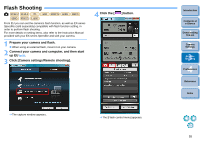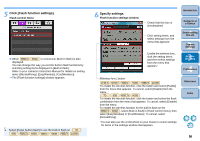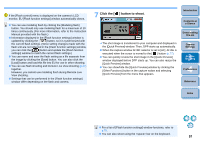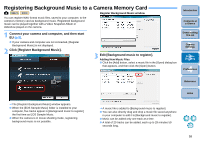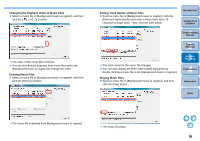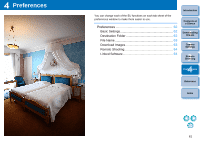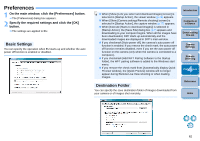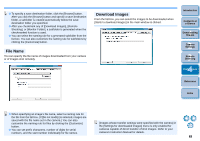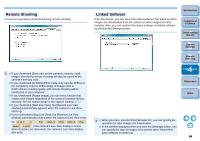Canon EOS Rebel T3i 18-55mm IS II Lens Kit EOS Utility 2.10 for Windows Instru - Page 61
Click the [Register] button., Adding EOS Sample Music
 |
View all Canon EOS Rebel T3i 18-55mm IS II Lens Kit manuals
Add to My Manuals
Save this manual to your list of manuals |
Page 61 highlights
Adding EOS Sample Music O Click the [EOS Sample Music] button. ¿ The EOS Sample Music on your computer is added to [Background music to register]. O This operation cannot be performed if EOS Sample Music is not installed on your computer. 4 Click the [Register] button. ¿ The music files in [Background music to register] are registered (copied) to the camera's memory card. O Music files already registered on the camera's memory card are overwritten as music files are registered. O Registering music files to your camera one track at a time is not possible. 5 Click the [Close] button. Introduction Contents at a Glance 1 Downloading Images ¿ The [Register Background Music] window closes. 2Camera Settings 3Remote Shooting 4 Preferences Music copied through this function may not be used without permission from the copyright holder, except for cases permitted under applicable laws, such as for personal use. Music files meeting the following requirements may be registered to the camera's memory card. File format Music file export: WAVE (.wav, .wave) files in linear PCM File time limit Up to 29 min. 59 sec. per one file File number limit Up to 20 files Channels 2 channels Quantization bit rate 16 bit Sampling frequency 48 kHz Reference Index 60