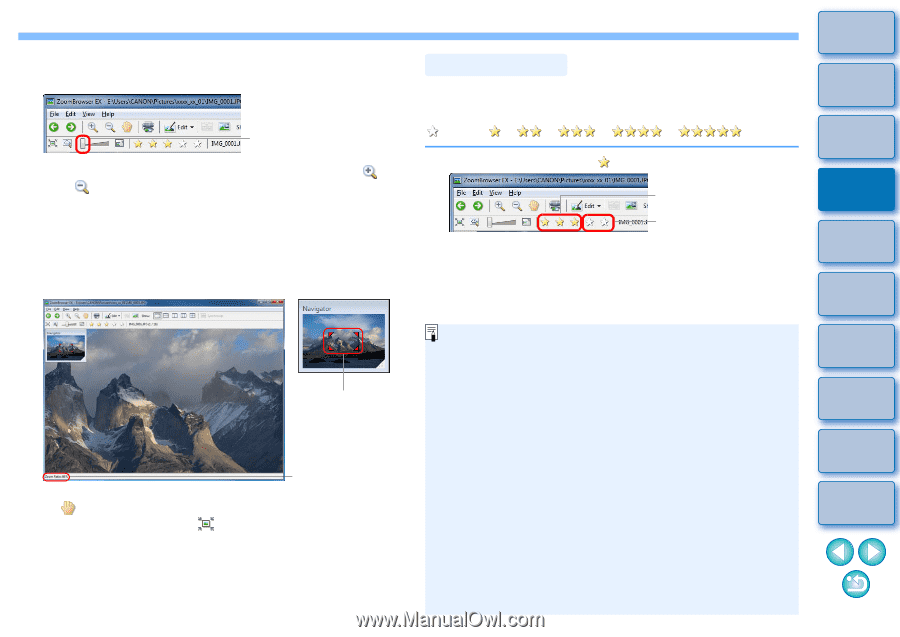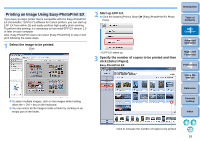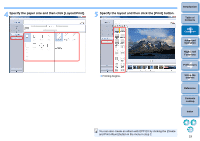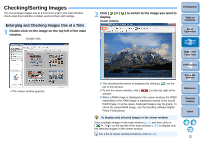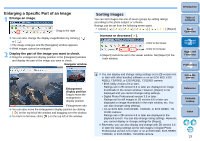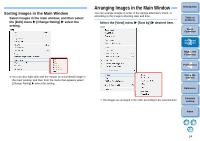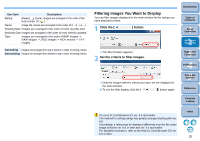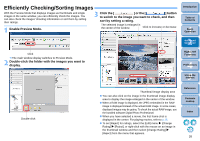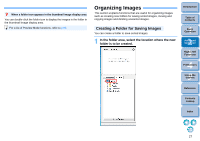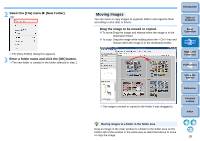Canon EOS Rebel T3i Body ZoomBrowser 6.7 for Windows Instruction Manual (EOS R - Page 24
Enlarging a Specific Part of an Image, Sorting Images, Enlarge an image.
 |
View all Canon EOS Rebel T3i Body manuals
Add to My Manuals
Save this manual to your list of manuals |
Page 24 highlights
Enlarging a Specific Part of an Image 1 Enlarge an image. Drag to the right You can also change the display magnification by clicking [ ] or [ ]. The image enlarges and the [Navigator] window appears. RAW images cannot be enlarged. 2 Display the part of the image you want to check. Drag the enlargement display position in the [Navigator] window and display the part of the image you want to check. Navigator window Enlargement display position Drag to move the enlargement display position Enlargement ratio You can also move the enlargement display position by clicking [ ] on the top left of the window and dragging over the window. To return to full view, click [ ] on the top left of the window. Sorting Images You can sort images into one of seven groups by setting ratings according to the photo subject or a theme. Ratings can be set from the following seven types. (none ], [ ], [ ], [Reject] Increase or decrease [ ]. Click to decrease Click to increase [Reject] cannot be set in the viewer window. Set [Reject] in the main window. You can display and change rating settings set in ZB version 6.6 or later with other bundled software or on an EOS 60D, EOS REBEL T3i/600D, or EOS REBEL T3/1100D camera. • EOS Utility version 2.9 or later: Ratings set in ZB version 6.6 or later are displayed on image thumbnails in the viewer window. However, [Reject] is not displayed and you cannot change rating settings. • Digital Photo Professional version 3.9 or later: Ratings set for still images in ZB version 6.6 or later are displayed on image thumbnails in the main window, etc. You can also change rating settings. • On an EOS 60D, EOS REBEL T3i/600D, or EOS REBEL T3/ 1100D camera: Ratings set in ZB version 6.6 or later are displayed in the playback screen. You can also change rating settings. However, you cannot display or change settings for [Reject]. Reversely, you can also display and change with ZB version 6.6 or later the rating settings set for still images in Digital Photo Professional version 3.9 or later or on an EOS 60D, EOS REBEL T3i/600D, or EOS REBEL T3/1100D camera. Introduction Table of Contents 1Basic Operation 2Advanced Operation 3High-Level Functions 4 Preferences 5Using the Internet Reference Contents Lookup Index 23