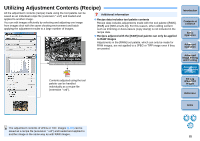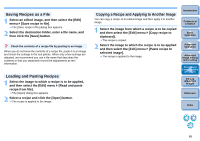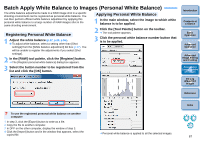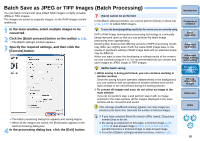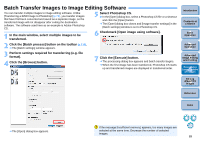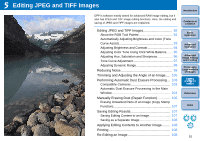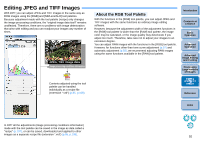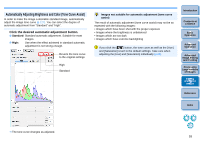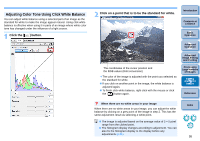Canon EOS Rebel T3i Digital Photo Professional 3.10 for Windows Instruction Ma - Page 91
Batch Change the File Name of Images, Changing the File Name of Images in the Order in the Main Window
 |
View all Canon EOS Rebel T3i manuals
Add to My Manuals
Save this manual to your list of manuals |
Page 91 highlights
Batch Change the File Name of Images 1 In the main window, select multiple images of which the file names are to be changed. 2 Select the [Tools] menu [Start Rename tool]. ¿ The rename window appears. 3 Specify the required settings (p.126) and click the [Execute] button. Changing the File Name of Images in the Order in the Main Window When you change the order of the images in the main window, you can change in one operation the names of the files for the images, in the order they were rearranged. 1 Change the order of the images in the main window (p.21). 2 In the main window, select multiple images of which the file names are to be changed. 3 Select the [Tools] menu [Start Rename tool]. 4 Select [Fit to main window]. Introduction Contents at a Glance 1Basic Operation 2Advanced Operation 3Advanced Image Editing and Printing 4 Processing Large Numbers of Images 5Editing JPEG/TIFF Images ¿ Processing begins and the file names are changed. Changes cannot be made when the file name is duplicated If a file name in red text has appeared in [Modified File Name], the file name has been duplicated. Changes cannot be made if even one file name has been duplicated. Change the settings so that duplication does not occur. The name of the movie files cannot be changed in DPP. O You cannot start up the rename tool from the [Collection] window (p.36, p.113). O For a list of the rename window functions, refer to p.126. 5 Specify the required settings (p.126). O To copy an image, checkmark [Copy Rename]. 6 Click the [Execute] button. ¿ The file names are changed and the order in the main window is maintained. If the message [Insufficient memory.] appears, too many images are selected at the same time. Decrease the number of selected images. Reference Index 90